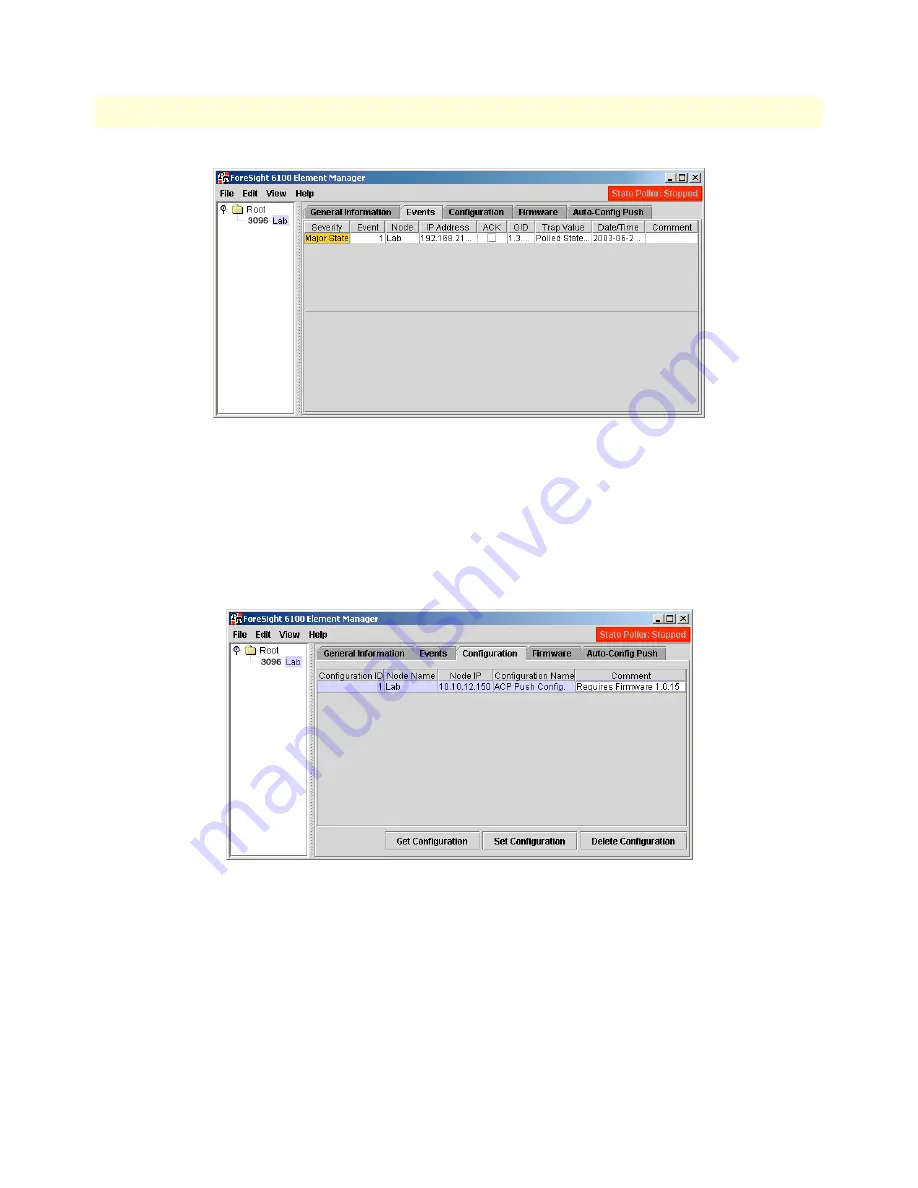
8 • Tree structure reference
ForeSight 6100 EMS User Guide
60
The Node
Figure 57. Events dialog
Events
The Events dialog (see
figure 57
) displays the newest events from the selected node. It only displays as many
events as were specified in the preferences page.
Note
The table can be sorted per column by clicking the column header. A
reverse sort can be done by <shift>-clicking the column header.
Figure 58. Configuration dialog
Configuration
The Configuration tab is where you can do the following:
•
Get a node’s configuration information by clicking the
Get Configuration
button. The configuration file is
automatically named and stored at the ForeSight 6100. You should do a get configuration for each node in
your network because the Auto-Config Push feature requires the stored files so it can automatically config-
ure replacement nodes (see section
“Auto-Config Push”
on page 62 for details).
•
Assign a configuration to a node by clicking the
Set Configuration
button.
Содержание ForeSight 6100 Element Management System
Страница 14: ...1 ForeSight 6100 EMS overview ForeSight 6100 EMS User Guide 12 Minimum system requirements...
Страница 15: ...13 Chapter 2 ForeSight 6100 EMS installation Chapter contents Installation instructions 14 Registration 15...
Страница 48: ...5 Edit menu reference ForeSight 6100 EMS User Guide 46 Start State Polling...
Страница 53: ...51 Chapter 7 Help menu reference Chapter contents Introduction 52 User Manual 52 Patton Home Page 52 About 52...
Страница 66: ...8 Tree structure reference ForeSight 6100 EMS User Guide 64 The Node...









































