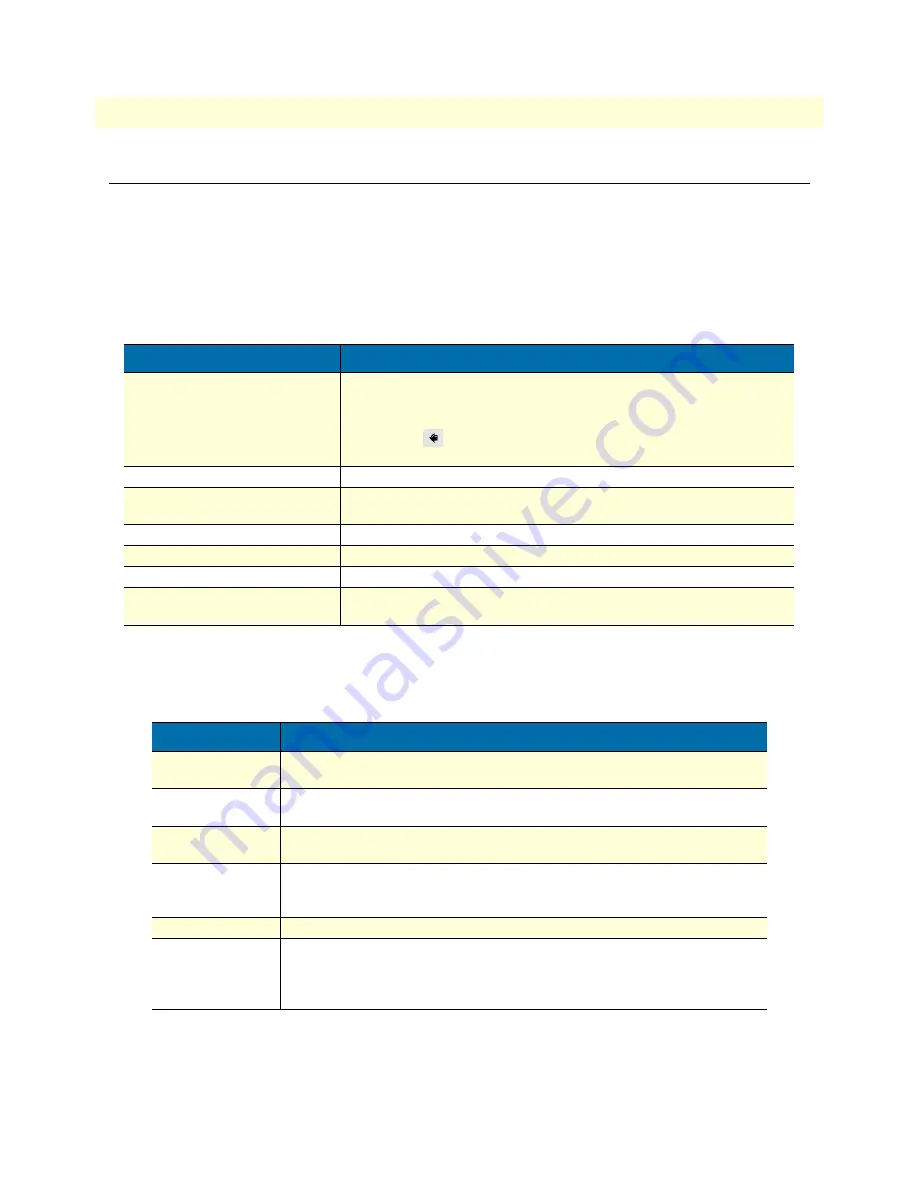
About this guide
ForeSight 6100 EMS User Guide
6
Typographical conventions used in this document
This section describes the typographical conventions and terms used in this guide.
General conventions
In this guide we use certain typographical conventions to distinguish elements of commands and examples. In
general, the conventions we use conform to those found in IEEE POSIX publications. The procedures
described in this manual use the following text conventions:
Mouse conventions
The following conventions are used when describing mouse actions:
Table 1. General conventions
Convention
Meaning
Garamond blue type
Indicates a cross-reference hyperlink that points to a figure, graphic, table, or
section heading. Clicking on the hyperlink jumps you to the reference. When
you have finished reviewing the reference, click on the
Go to Previous
View
button
in the Adobe® Acrobat® Reader toolbar to return to your
starting point.
Futura bold type
Commands and keywords are in
boldface
font.
Futura bold-italic type
Parts of commands, which are related to elements already named by the
user, are in
boldface italic
font.
Italicized Futura type
Variables for which you supply values are in
italic
font
Futura type
Indicates the names of fields or windows.
Garamond bold type
Indicates the names of command buttons that execute an action.
< >
Angle brackets indicate function and keyboard keys, such as <SHIFT>,
<CTRL>, <C>, and so on.
Table 2. Mouse conventions
Convention
Meaning
Left mouse button
This button refers to the primary or leftmost mouse button (unless you have
changed the default configuration).
Right mouse button
This button refers the secondary or rightmost mouse button (unless you have
changed the default configuration).
Point
This word means to move the mouse in such a way that the tip of the pointing
arrow on the screen ends up resting at the desired location.
Click
Means to quickly press and release the left or right mouse button (as instructed in
the procedure). Make sure you do not move the mouse pointer while clicking a
mouse button.
Double-click
Means to press and release the same mouse button two times quickly
Drag
This word means to point the arrow and then hold down the left or right mouse but-
ton (as instructed in the procedure) as you move the mouse to a new location.
When you have moved the mouse pointer to the desired location, you can release
the mouse button.
Содержание ForeSight 6100 Element Management System
Страница 14: ...1 ForeSight 6100 EMS overview ForeSight 6100 EMS User Guide 12 Minimum system requirements...
Страница 15: ...13 Chapter 2 ForeSight 6100 EMS installation Chapter contents Installation instructions 14 Registration 15...
Страница 48: ...5 Edit menu reference ForeSight 6100 EMS User Guide 46 Start State Polling...
Страница 53: ...51 Chapter 7 Help menu reference Chapter contents Introduction 52 User Manual 52 Patton Home Page 52 About 52...
Страница 66: ...8 Tree structure reference ForeSight 6100 EMS User Guide 64 The Node...









































