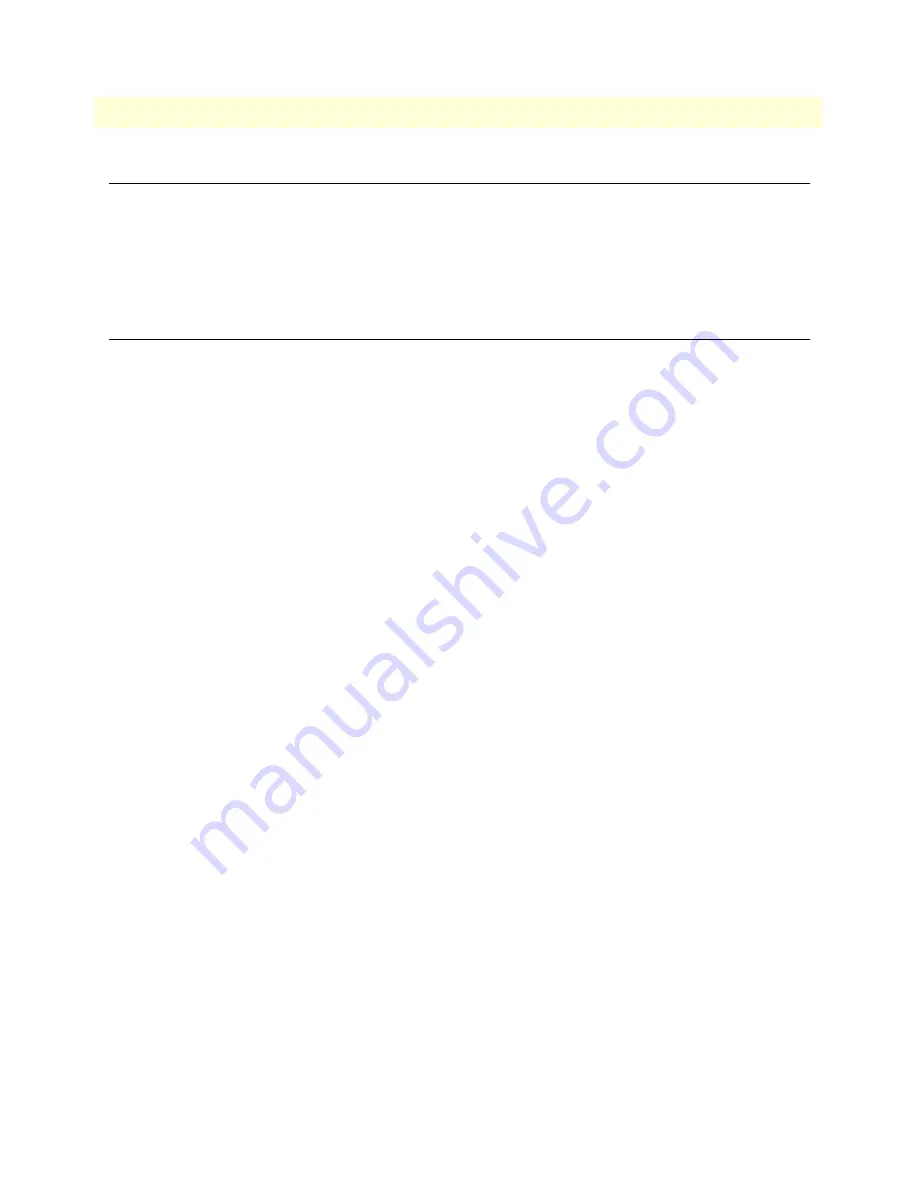
3 • Getting started
ForeSight 6100 EMS User Guide
18
Introduction
Introduction
This chapter describes:
•
Creating containers and nodes on the ForeSight 6100 to represent your network
•
Configuring a node through the WWW or a Telnet client.
•
Managing events
Creating containers and nodes
The ForeSight 6100 uses a tree-oriented hierarchical display of nested containers that can be easily navigated to
access different nodes. Nodes—which are SNMP-enabled devices on the network—are always created inside con-
tainers. (Examples of nodes would be the Patton Model 3095 and 3096RC blades in a ForeFront AIS.).
Containers can be organized as desired, but the most common method is to group them by physical location
(for instance, in a large network spanning a country, the hierarchical tree could be structured to represent a
country, location, city, site, chassis, device, etc.). The same method can be used for smaller networks, such as,
for example, if you were organizing containers based on the university network shown in
figure 1
on page 8,
you could group them by location as follows (see
figure 2
on page 9):
•
Building A (Administration), which contains a Model 3095RC, would be created under Root as container
Bldg-A containing the Model 3095 node named Admin.
Note
The Root container—parent for all other containers—is always
present and cannot be deleted.
•
Building B (Physics/Engineering), which contains a 1001 rack in the Physics department and a ForeFront
AIS in the Engineering department, would be created under Root as container Bldg-B. The 1001 rack node
would be a labeled Physics. The 3096RC blades installed in the ForeFront AIS would be shown inside a
chassis container and would be labeled Engineering-1 through Engineering-8 (the chassis container is a type
of container that is only used with ForeFront nodes (see section
“The Chassis”
on page 56 for details).
Note
After a node has been created, the container path for that node is per-
manent and can only be changed by deleting the node and recreating
it in different containers. Therefore, for best results, take a few min-
utes to work out the desired organization of containers and nodes on
paper before creating nodes and containers in the ForeSight 6100.
Adding a container
You will need the following information before creating a container:
•
Parent container name (this is the container into which the new container will be added) (see section
“Par-
ent Container”
on page 42 for more information)
•
Display name (this is the name of the new container as it will appear on the ForeSight 6100 display) (see
section
“Display Name”
on page 42 for more information)
•
Container type (see section
“Type”
on page 42 for more information)
Optionally, if you will be providing an icon image, have the image ready in in JPEG or GIF format (see section
“Choose Icon”
on page 42 for more information)
Содержание ForeSight 6100 Element Management System
Страница 14: ...1 ForeSight 6100 EMS overview ForeSight 6100 EMS User Guide 12 Minimum system requirements...
Страница 15: ...13 Chapter 2 ForeSight 6100 EMS installation Chapter contents Installation instructions 14 Registration 15...
Страница 48: ...5 Edit menu reference ForeSight 6100 EMS User Guide 46 Start State Polling...
Страница 53: ...51 Chapter 7 Help menu reference Chapter contents Introduction 52 User Manual 52 Patton Home Page 52 About 52...
Страница 66: ...8 Tree structure reference ForeSight 6100 EMS User Guide 64 The Node...
















































