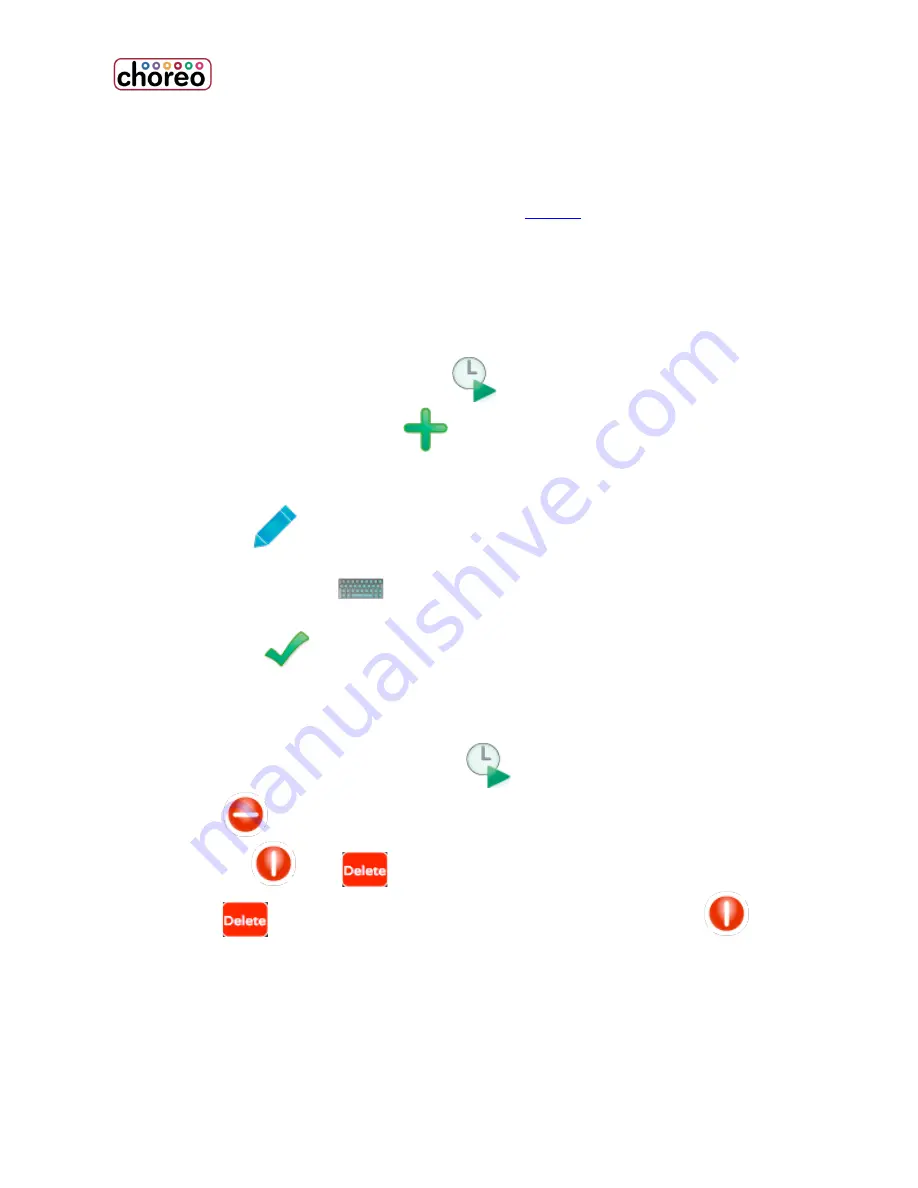
90
Play Schedule
Allows astronomical or clock based triggering of
Action
which can in turn run
cues, play memories or automate other functions of Choreo. Two components
make up event scheduling: the timing of the event, and the actions.
Adding an Timed Event
1.
Touch the PLAY | SCHEDULE task
2.
Touch the “New Event” icon
.
3.
A New Event cell will appear on the left side of the display. Touch the new
event to highlight it in red.
4.
Press Edit
to define or delete the event.
5.
The options on the right side of the display will become active.
6.
Touch the keyboard
to name the event.
7.
Set the other properties as described below.
8.
Press Done
.
Deleting a Timed Event
1.
Touch the PLAY | SCHEDULE task
.
2.
Touch
it to select one or more events for deletion. It will rotate
vertically
and
button will appear.
3.
Touch
to confirm the deletion of all marked events or
to
remove the DEL button unmarking the event for deletion.
Содержание choreo
Страница 1: ...1 User Guide Version 06 24 2016 1439 17 Ave SE Calgary AB T2G 1J9 403 243 8110 www pathwayconnect com ...
Страница 2: ......
Страница 4: ......
Страница 8: ......
Страница 27: ...Hardware Overview 19 Here is the pin assignments for Choreo s Aux port ...
Страница 148: ......






























