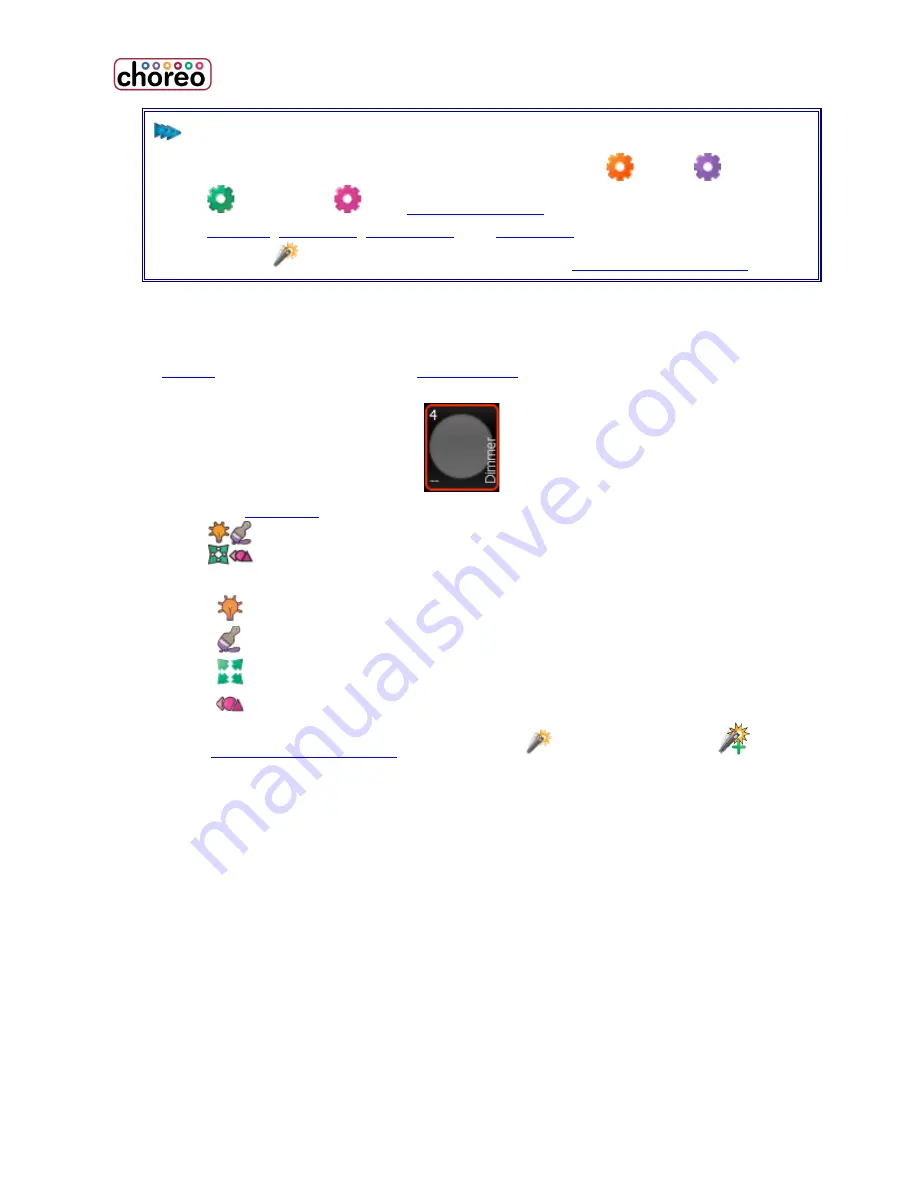
6
NOTE
•
There are Advanced tools for each of Intensity
, Color
, Position
and Shape
. See
Advanced Tools
for more information on
locking
,
releasing
,
defaulting
and
knocking
out attributes.
•
Effects
can be added to attributes. See
How to Set an Effect
.
How to Set an Effect
1.
Select
a light (or lights) in the
Fixture Grid
by touching it. The cell’s outline
will turn red.
2.
From the
Task Bar
at the bottom of the screen, touch the Control
icon.
3.
If not grayed out, touch one of
o
Intensity
o
Color
o
Position
o
Shape
4.
After
setting an initial value
, touch Effects
then “New Effect”
5.
The available effects will be shown. Select the one you want.
Adjust the effect attributes on the screen to change how the lights behave. Some
of the effect attributes may include:
•
Rate
: Affects the speed of the effect.
•
Size
: Affects the variance or height of the effect. For example, the size of a
ballyhoo effect determines how far a light will move from where it was
pointed when the effect began.
•
Offset
: Affects where each light starts following the effect function. For
example, in a rainbow color effect, if the offset is zero degrees, all lights will
be the same color because they are all following the exact same function at
the same time. As the offset increases, adjacent lights will be different
Содержание choreo
Страница 1: ...1 User Guide Version 06 24 2016 1439 17 Ave SE Calgary AB T2G 1J9 403 243 8110 www pathwayconnect com ...
Страница 2: ......
Страница 4: ......
Страница 8: ......
Страница 27: ...Hardware Overview 19 Here is the pin assignments for Choreo s Aux port ...
Страница 148: ......





























