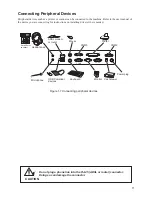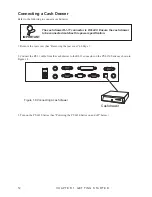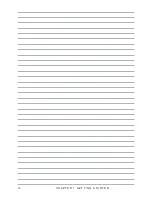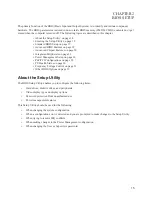iv
CHAPTER 3 UPGRADING COMPONENTS ............................... 39
Safety and Precautions ...............................................................................39
Before You Begin ........................................................................................40
Installing a hard disk drive ...........................................................................40
Installing a CompactFlash card (PT-6910 / PT-6915F) ................................42
APPENDIX .................................................................................. 44
Troubleshooting ...........................................................................................44
Tips for Troubleshooting ...............................................................................44
The Power-On Self Test ...............................................................................44
Beep Errors at POST ...................................................................................44
Beep Message Errors at POST ...................................................................45
General Problems .......................................................................................46
Having the PT-6910 Series Serviced ..........................................................47
Specifications
...............................................................................................48
Содержание PT-6910 Series
Страница 1: ...PT 6910 Series User Manual...
Страница 2: ......
Страница 20: ...14 C H A P T E R 1 G E T T I N G S TA R T E D...
Страница 44: ...38 C H A P T E R 2 B I O S S E T U P...
Страница 49: ...43...
Страница 56: ...50 A P P E N D I X...