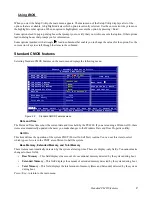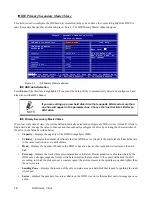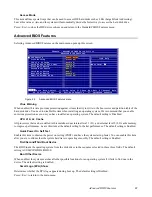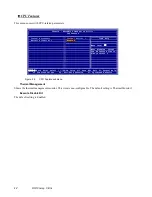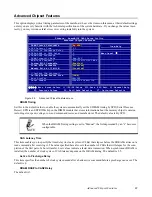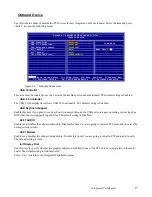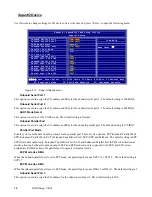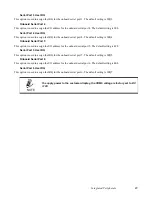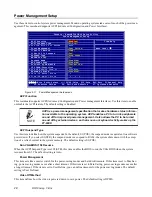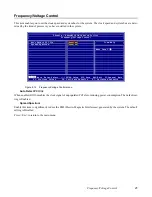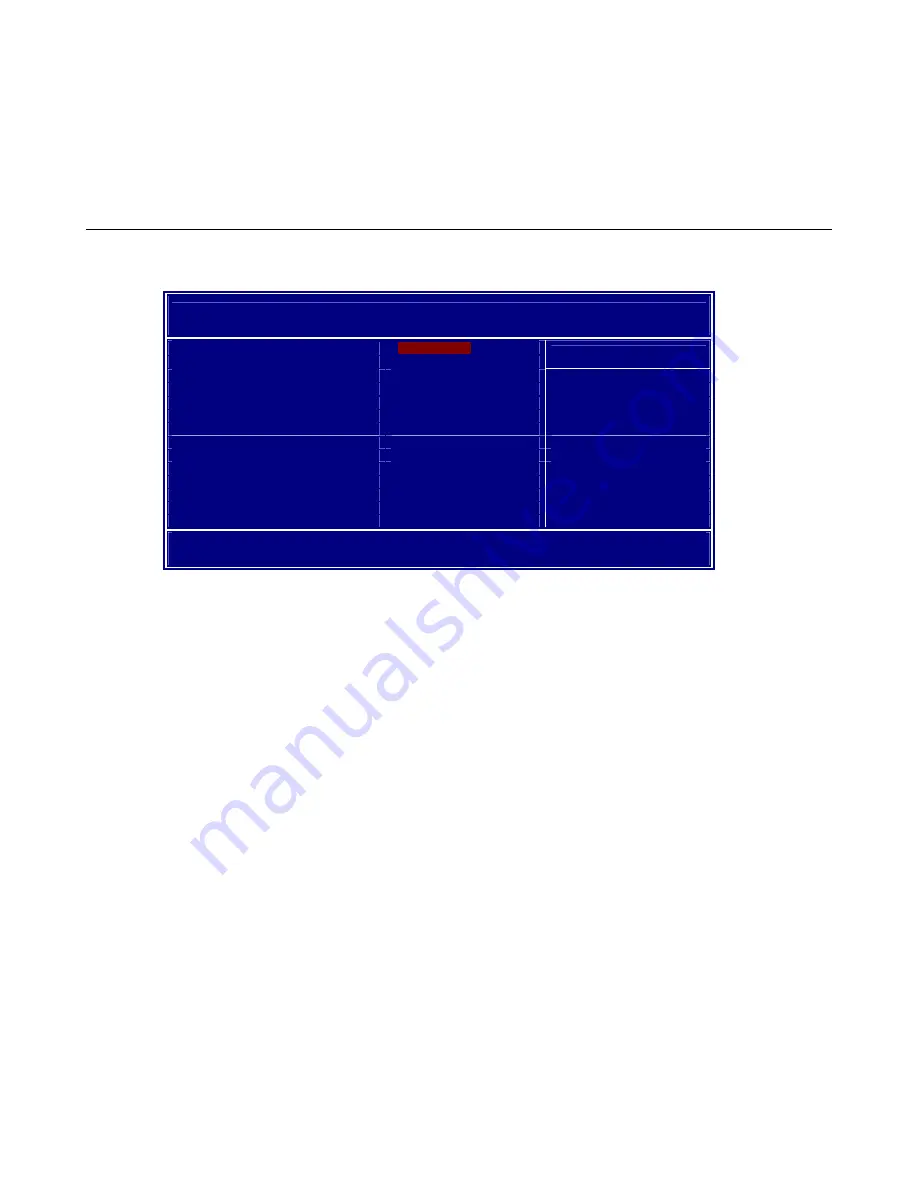
Advanced BIOS Features
11
Access Mode
This item defines special ways that can be used to access IDE hard disks such as LBA (Large Block Addressing).
Leave this value at
Auto
and the system will automatically decide the fastest way to access the hard disk drive.
Press <Esc
>
to close the IDE device sub-menu and return to the Standard CMOS Features menu.
Advanced BIOS Features
Selecting Advanced BIOS Features on the main menu opens up this screen:
Figure 2.4
Advanced BIOS Features menu
Virus Warning
When enabled, this item provides protection against viruses that try to write to the boot sector and partition table of the
hard disk drive. You need to disable this item when installing an operating system. We recommend that you enable
anti-virus protection as soon as you have installed an operating system. The default setting is Disabled.
CPU L1 & L2 Cache
All processors that can be installed in this mainboard use internal level 1 (L1) and external level 2 (L2) cache memory
to improve performance. Leave this item at the default setting for better performance. The default setting is Enabled.
Quick Power On Self Test
Enable this item to shorten the power on testing (POST) and have the system start up faster. You can enable this item
after you are confident that the system hardware is operating smoothly. The default setting is Enabled.
First/Second/Third Boot Device
The BIOS loads the operating system from the disk drives in the sequence selected in these three fields. The default
setting is USB-ZIP/HDD-1/HDD-0.
Boot Other Device
When enabled, the system searches all other possible locations for an operating system if it fails to find one in the
device. The default setting is Enabled.
Small Logo (EPA) Show.
Determines whether the EPA logo appears during boot up. The default setting is Disabled.
Press <Esc> to return to the main menu.
P
hoenix – AwardBIOS CMOS Setup Utility
Advanced BIOS Features
`
CPU Feature
[Press Enter]
Virus Warning
[Disabled]
Item Help
CPU L1 & L2 Cache
[Enabled]
Quick Power On Self Test
[Enabled]
Menu Level
`
First Boot Device
[USB-ZIP]
Second Boot Device
[HDD-1]
Third Boot Device
[HDD-0]
Boot Other Device
[Enabled]
Small Logo(EPA) Show
[Disabled]
ÇÈÅÆ
:Move Enter:Select +/-/PU/PD:Value F10:Save ESC:Exit F1:General Help
F5: Previous Values F6: Fail-Safe Defaults F7: Optimized Defaults
Содержание PT-6900
Страница 1: ...PT 6900 Service Manual...
Страница 2: ......
Страница 7: ...v List of Parts FRUs 92 Display Parts and Cables 94...
Страница 8: ...vi...
Страница 10: ...viii...
Страница 16: ...6 Getting Started...
Страница 38: ...28 BIOS Setup Utility...
Страница 52: ...42 Installing Drivers and Software 5 When installation is completed click Finish...
Страница 66: ...56 Locating the Problem...
Страница 83: ...Replacing Parts 73 6 Remove the touch panel 7 Remove the waterproof seal...
Страница 88: ...78 Replacing Field Replaceable Units FRUs...
Страница 96: ...86 Appendix Optional Components Exploded Diagram and Parts List...
Страница 106: ...96 Appendix Optional Components Exploded Diagram and Parts List...