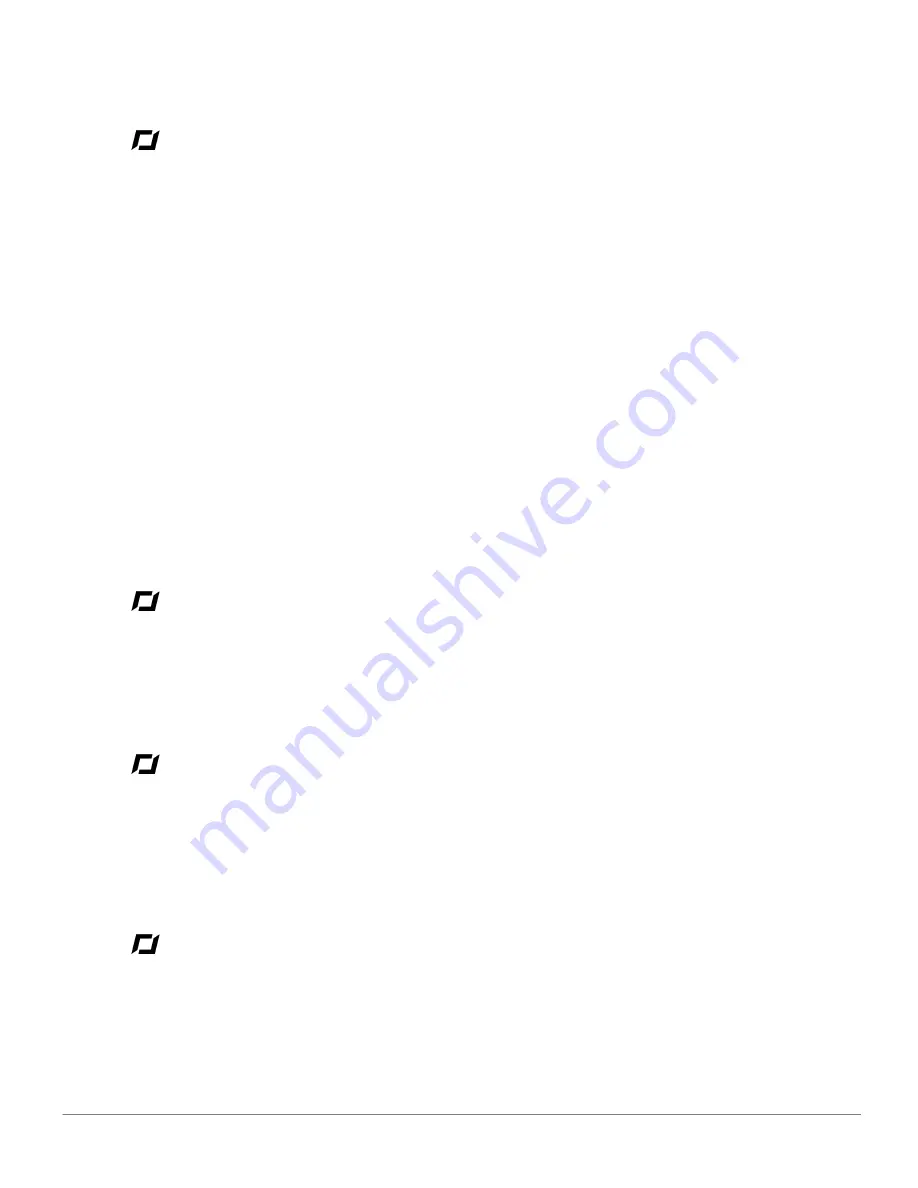
General information
25
FCC Compliance Statement
This equipment has been tested and found to comply with the limits for a Class B Digital Device, pursuant
to Part 15 of the FCC Rules. These limits are designed to provide reasonable protection against harmful
interference in a residential installation. This equipment generates, uses and can radiate radio frequency
energy and, if not installed and used in accordance with the instructions, may cause harmful interference to
radio communications. However, there is no guarantee that interference will not occur in a particular
installation. If this equipment does cause harmful interference to radio or television reception, which can be
determined by turning the equipment off and on, the user is encouraged to try to correct the interference by
one or more of the following measures:
- Reorient or relocate the receiving antenna.
- Increase the distance between the equipment and receiver.
- Connect the equipment to an outlet on a circuit different from that to which the receiver is
connected.
- Consult the dealer or an experienced radio/TV technician for help.
This equipment complies with Part 15 of the FCC Rules. Operation is subject to the following two
conditions:
This equipment may not cause harmful interference.
This equipment must accept any interference received, including interference that may cause undesired
operation. Modifications not authorized by the manufacturer may void the user’s authority to operate this
device.
Copyright
Copyright © Parrot 2010
All rights reserved. The total or even partial reproduction, transmission or storage of this guide in any form
or by any process whatsoever (electronic, mechanical, photocopy, recording or otherwise) is strictly
prohibited without prior consent from Parrot.
Registered trademarks
Parrot and the Parrot logo are registered trademarks of PARROT SA ; AR.Drone is a trademark of Parrot SA;
iPhone ® is a trademark of Apple Inc, registered in the USA and in other countries.
The Wi-Fi Alliance Member Logo is a logo of the Wi-Fi Alliance. Wi-Fi ® is a registered trademark of the Wi-
Fi Alliance.
All other trademarks mentioned in this guide are protected and are the property of their respective owners.
Safety instructions
CAUTION: To reduce the risk of fire, do not expose this device to rain or dampness.
1. Read these instructions.
2. Keep these instructions.
3. Pay attention to all warnings.
4. Follow all instructions.
Содержание AR.Drone
Страница 1: ...User guide AR Drone...


























