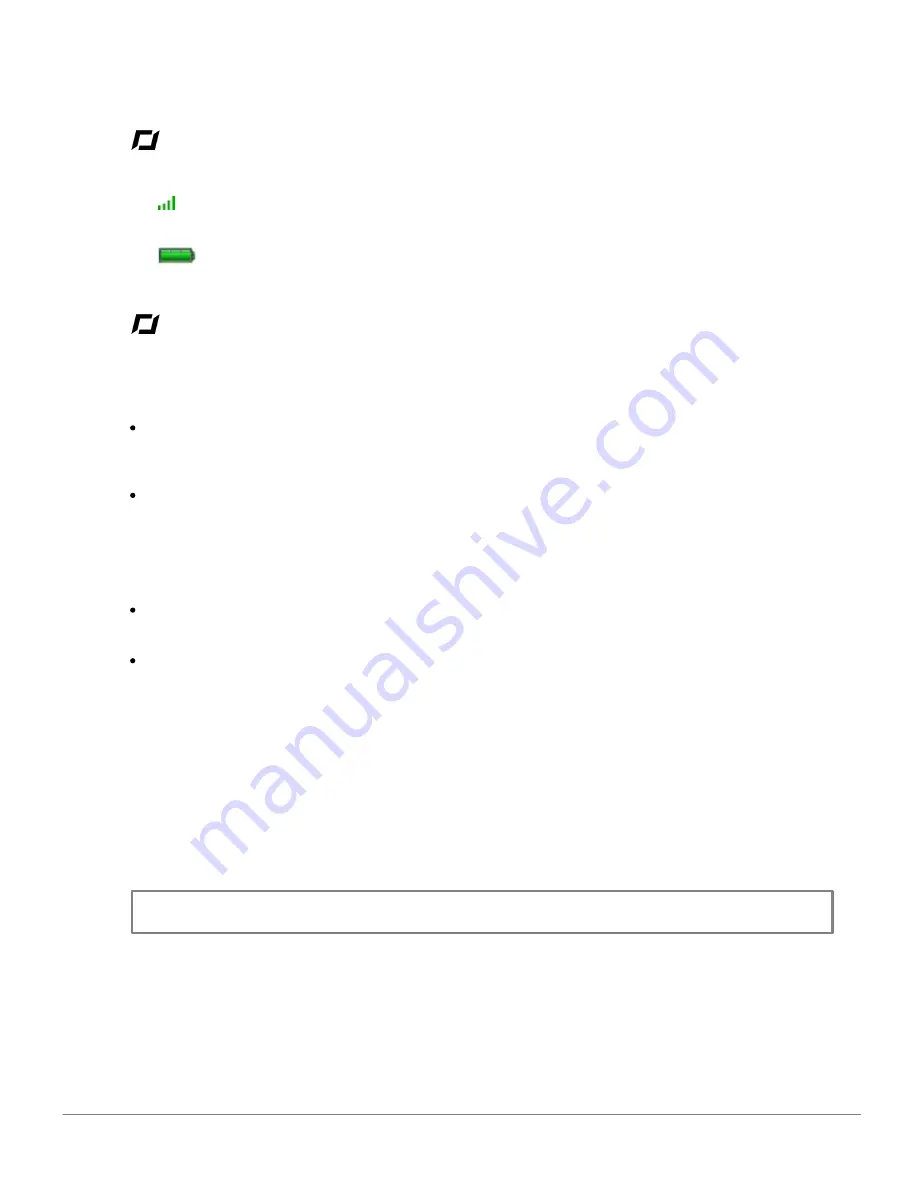
Free flight
21
Status icons
The
icon indicates the Wi-Fi signal strength between the AR.Drone and the iPhone. The number of bars
displayed is proportional to the signal strength.
The
icon indicates the remaining battery charge of the AR.Drone.
Disconnections during the flight
Distance
If the distance between the AR.Drone and the iPhone becomes too large (approximately over 50 metres,
depending on the Wi-Fi environment), then the two devices may disconnect from each other. If this
happens, do not close the application on the iPhone but move closer to the AR.Drone.
If the AR.Drone finds itself at an altitude greater than 6 m when it disconnects, the automatic pilot will
reposition the AR.Drone at an altitude lower than 6 m.
Battery
The battery charge indicator on the iPhone screen indicates the remaining charge on the AR.Drone
battery. The indicator will display red when the battery is weak. Battery life is around 12 minutes.
When the battery charge is too weak, you are invited to land the AR.Drone. If you do not, the AR.Drone
will land itself automatically. In order to avoid inadvertent contact of the AR.Drone with any person,
domestic animal or other object, we recommend that you manually land the AR.Drone as soon as the
battery charge indicates a low level of charge.
Phone calls / SMS
If you receive a phone call or an SMS while you are using the AR.Drone, the AR.Drone will automatically
land.
- If you accept the phone call or open the SMS, the flight application will close.
- If you refuse the call or do not open the SMS, you may continue using the AR.Drone.
Note:
Until such time as you accept or refuse an incoming phone call, the AR.Drone will remain blocked
on its last command.
Calendar events
Check the calendar on the iPhone before using the AR.Drone. If you receive a reminder about an event
programmed on your iPhone calendar while you are piloting the AR.Drone, then the AR.Drone will
automatically land.
Содержание AR.Drone
Страница 1: ...User guide AR Drone...


































