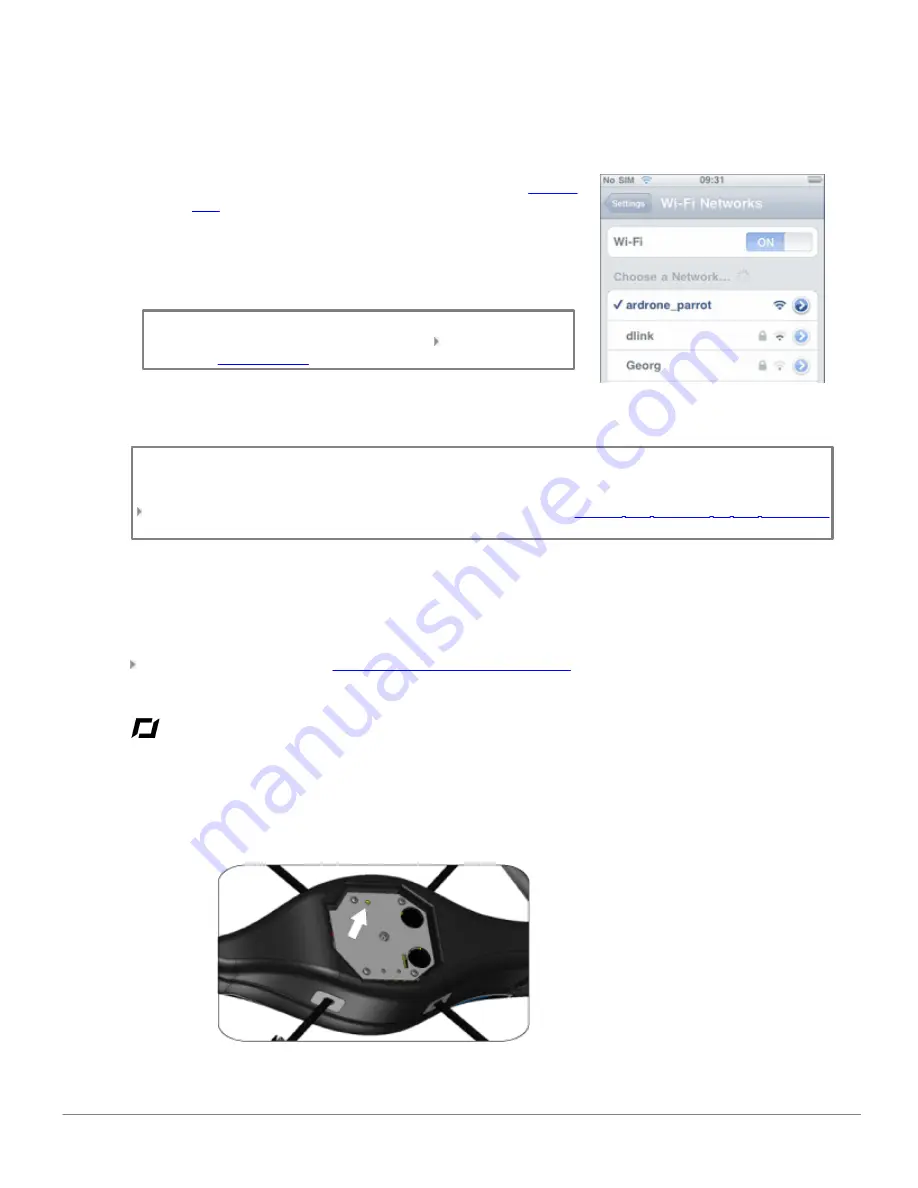
10
Getting Started
Connecting the iPhone to the Wi-Fi network of the AR.Drone
1. Connect the AR.Drone's battery. Wait until the
system
LED
is green.
2. On your iPhone, select
Settings > Wi-Fi
.
> The list of available Wi-Fi devices will be displayed.
3. Select
ardrone_parrot
.
Note:
The name by which the AR.Drone is known by your iPhone
and other Wi-Fi devices can be modified. Please refer to the
section on
Basic settings
for more information.
4. Wait until the network name is checked.
> The Wi-Fi logo will appear on the iPhone screen.
Note:
Once the connection between your iPhone and the AR.Drone has been established, the two devices
are automatically paired. Only the iPhone that you have used to make the connection can be used with
that AR.Drone.
To use the AR.Drone with another iPhone, please refer to the
Erasing the memory of the AR.Drone
section.
Using the AR.Drone with several iPhones
If you wish to use your AR.Drone with another iPhone, you must erase the memory of the AR.Drone.
Please refer to the section on
Erasing the memory of the AR.Drone
for more information.
Meanings of the LED colours
The LED lights (light emitting diodes) are the little red or green lights on the device. There are 2 types of
LED on the AR.Drone:
- the 4 motor LEDs located close to the propellers
- the system LED located on the belly of the AR.Drone.
Содержание AR.Drone
Страница 1: ...User guide AR Drone...










































