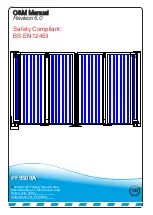PLC Usage Explained
up and down arrows and the MENU/OK key to select
YES
or
NO
.
Note:
The parameters menu may be accessed in both run and stop modes.
However, it is suggested that it normally be done in
run mode
. This
is because a number of extra parameters are listed when in stop
mode which are not configurable. These make it more difficult to
access the important parameters.
3.2.2 Altering clock parameters (H
n
)
Clocks are used to set the days and times that certain things should happen –
for example days and times at which the gate should open automatically. The
purpose of each clock is described in section 3.3. This is a brief description of
how to set a clock – for more details please refer to the Zelio documentation.
A typical clock screen when edited in run mode is shown below. The shaded
areas are the areas to which the cursor (the flashing character) may be moved
with the left and right arrows. Each of these may be altered with the up and
down arrows.
H2 -1--4--
B
H:M ON 12:15
H:M OFF 14:00
The table below describes what each of these fields means:
H2 Indicates which clock is currently being displayed (H2 here).
Using the up and down arrows here will switch to editing
another clock or timer. If any values for this clock have been
altered you will be asked to confirm your changes.
B Each clock has four “channels” called A, B, C and D. Each
channel specifies an on and an off time, and can apply to
any combination of days of the week (see below). This
parameter selects which channel is currently being
displayed for editing.
-1--4-- This displays which days of the week the currently selected
channel is active. 0 is Monday and 6 is Sunday, so in the
example at left the channel would be active for Tuesday and
Friday only. Each day may be selected with the left and right
arrows and turned on and off with the up and down arrows.
H:M ON 12:15 This specifies the On time for the currently selected channel.
- 6 -
H:M OFF 14:00 This specifies the Off time for the currently selected
channel.
3.2.3 Altering Timer parameters (T
n
)
Several timers are used to control aspects of the gate operation – these are
listed in section 3.3. This is a brief description of how to set a timer – for more
details please refer to the Zelio documentation.
A typical timer screen when editid in run mode is shown below. The shaded
areas are the areas to which the cursor (the flashing character) may be moved
with the left and right arrows. Each of these may be altered with the up and
down arrows.
TT5 TIMER A
RT5 T5t= 00.00
T5
t=00.20 M:S
Содержание PF9500A
Страница 4: ...Technical Drawing Example 3 PF9500A ...
Страница 20: ...Wiring Diagram Master PF9500A ...
Страница 21: ...Wiring Diagram Master PF9500A ...
Страница 22: ......
Страница 24: ...Loop Guide ...
Страница 25: ...Loop Guide ...
Страница 26: ...Loop Guide ...
Страница 27: ...Loop Guide ...
Страница 28: ...Loop Guide ...
Страница 29: ...Loop Guide ...
Страница 30: ...Master Slave Wiring Info ...