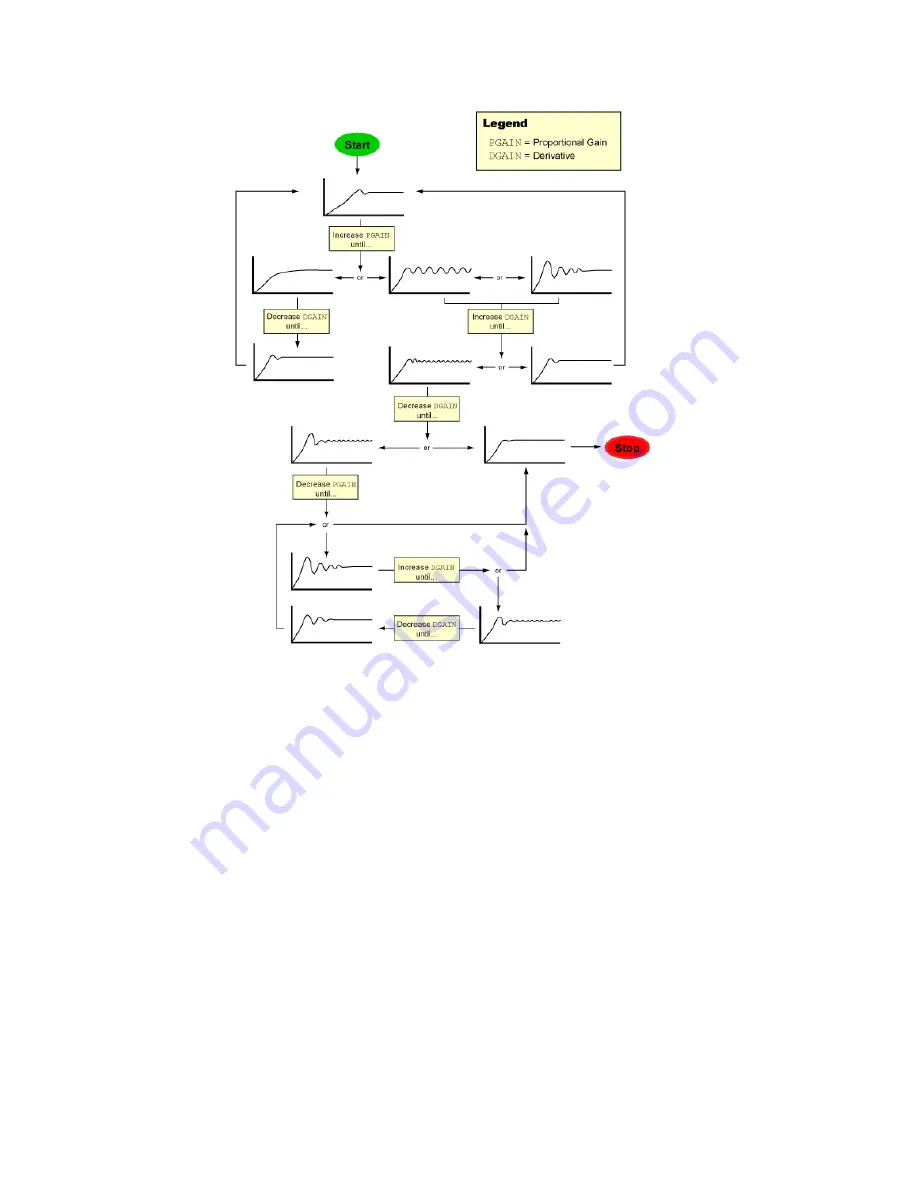
60
6K Hardware Installation Guide
Basic Tuning Process
3. Repeat step 2 for each axis.
4. When you have determined which tuning gains are best for your application’s performance, insert the
gain commands into your setup program (see illustration below):
a. Click the “Copy Gains” to Clipboard button. This copies the gain commands to your computer’s
clipboard.
b. Click the “Editor” tab to bring the program editor to the front.
c. Place the cursor at the location in your program where you wish to insert the gain commands (see
note below).
d. Paste the gain commands at the location of the cursor. Use the <ctrl>V keystroke shortcut or use
the “Paste” command from the “Edit” pull-down menu.
NOTE:
The tuning gains are specific to the feedback source selection in effect at the time the gain
commands are executed. The factory default feedback source (selected with the
SFB
command) is
encoder feedback. The illustration below demonstrates where to insert the gain commands relative to the
SFB
command.
If your application requires you to switch between feedback sources for the same axis, then for each
feedback source you must select the source with the
SFB
command and then execute the tuning gain
commands relevant to the feedback source (an example is provided in the illustration below).
www.comoso.com
Содержание 6K Series
Страница 1: ...www comoso com ...
Страница 12: ...6 6K Hardware Installation Guide 6K Series Dimensions Mounting Dimensions 6K2 6K4 6K6 6K8 www comoso com ...
Страница 37: ...Chapter 1 Installation 31 2 Wire Connections plus ground www comoso com ...
Страница 55: ...Appendix B EVM32 Installation 49 EVM32 ll Dimensions www comoso com ...



















