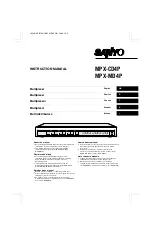Installing and Connecting the Hardware
2-16
8800-A2-GN21-20
October 1997
3. Slide the MCC card into the slot. Gently but firmly push the card until it
properly seats in its mating connectors on the backplane.
CAUTION:
Do not force the MCC card into the slot. If it does not seat properly,
remove the card and reinstall it. If it still does not seat properly, call for
service.
4. The MCC card will now perform a power-up self-test. All of the LEDs turn ON
and OFF briefly. When the self-test is completed successfully, the SYSTEM
OK LED will turn ON. Make sure the OK SYSTEM indicator on the MCC
faceplate is ON (winking green).
5. Secure the MCC card by fastening the top and bottom screws on the
faceplate.
NOTE:
The MCC card may be replaced without disruption to user data (i.e., you can
remove and re-install the MCC card without powering down the chassis and
disrupting service to the other cards). To remove the MCC card from the
chassis, unfasten the screws on the top and bottom of the faceplate. Then,
simply push the ejector handles outward and slide the card out.
When swapping the old MCC card with a new MCC card, it is important to
note that the HotWire 8800 DSLAM retains the Media Access Control (MAC)
address, also referred to as the physical address. This means that the new
MCC card will have the same MAC address as the old one. However, the
new card will have to be reconfigured.