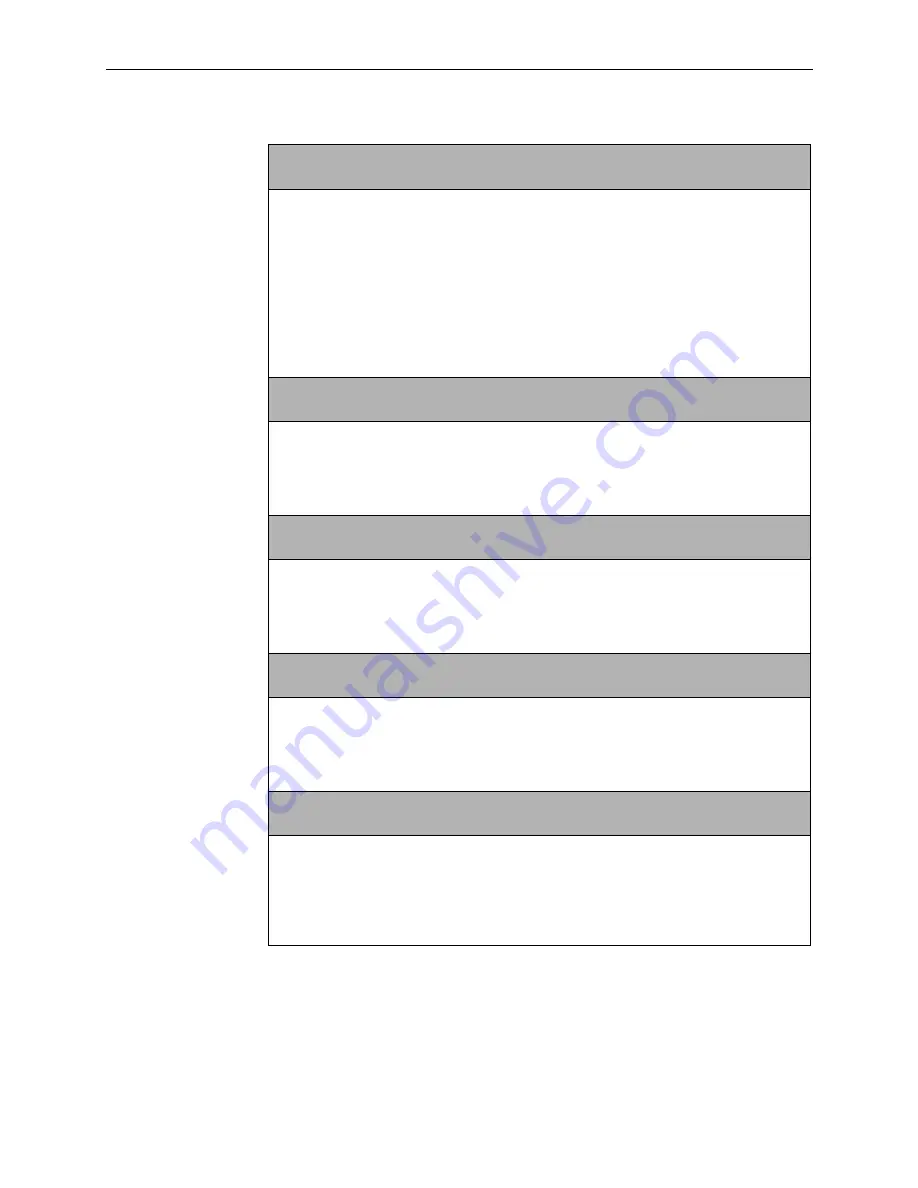
C. Configuration Options
C-22
March
2001
3150-A2-GB24-10
NMS
n Access: Read
Next Read R/W Prev
NMS Manager
n Access Type. Specifies the allowable type of access for an SNMP
manager attempting to access the CSU’s MIB using community name 1.The manager
number (
n) is specified by the Num Sec Mgrs configuration option.
Read
–
Allows read-only access (SNMP Get) to the accessible objects in the MIB for this
device when community name 1 is used. This includes all objects specified as either
read-only or read/write in the MIB RFCs.
R/W
–
Allows read and write access (SNMP Get and Set) to the objects in the MIB for this
device when community name 1 is used. Write access is allowed for all objects specified
as read/write in the MIB RFCs. Read access is allowed for all objects specified as either
read-only or read/write.
System Name:
Next Edit Clear Prev
System Name. Specifies the system name for this unit. This is the name of this
SNMP-managed node.
Edit
–
Allows you to edit or display the system name.
Clear
–
Allows you to clear the system name.
System Location:
Next Edit Clear Prev
System Location. Specifies the system location for this unit. This is the physical location
of this SNMP-managed node.
Edit
–
Allows you to edit or display the system location.
Clear
–
Allows you to clear the system location.
System Contact:
Next Edit Clear Prev
System Contact. Specifies the system contact person for this unit, and how to contact this
person.
Edit
–
Allows you to edit or display the system contact.
Clear
–
Allows you to clear the system contact.
CommunityName1:
Next Edit Clear Prev
Community Name 1. Specifies the first of two community names that are allowed to
access this unit’s Management Information Base (MIB). External SNMP managers must
supply this name to access an object in the MIB.
Edit
–
Allows you to edit or display the first community name.
Clear
–
Allows you to clear the first community name.
Table C-6.
General Management Configuration Options (2 of 6)
Содержание 3151
Страница 1: ...ACCULINK CSU Models 3150 A4 and 3151 Operator s Guide Document No 3150 A2 GB24 10 March 2001 ...
Страница 16: ...About This Guide x March 2001 3150 A2 GB24 10 ...
Страница 28: ...2 Installation 2 8 March 2001 3150 A2 GB24 10 ...
Страница 40: ...3 Using the Front Panel 3 12 March 2001 3150 A2 GB24 10 ...
Страница 66: ...4 Configuration 4 26 March 2001 3150 A2 GB24 10 ...
Страница 74: ...5 Security 5 8 March 2001 3150 A2 GB24 10 ...
Страница 118: ...8 Testing 8 18 March 2001 3150 A2 GB24 10 ...
Страница 120: ...A Front Panel Menu A 2 March 2001 3150 A2 GB24 10 ...
Страница 152: ...C Configuration Options C 30 March 2001 3150 A2 GB24 10 ...
Страница 168: ...E Pin Assignments E 10 March 2001 3150 A2 GB24 10 ...
Страница 192: ...F SNMP MIB Objects F 24 March 2001 3150 A2 GB24 10 ...
Страница 218: ...J Equipment List J 2 March 2001 3150 A2 GB24 10 ...
Страница 228: ...Glossary GL 10 March 2001 3150 A2 GB24 10 ...
















































