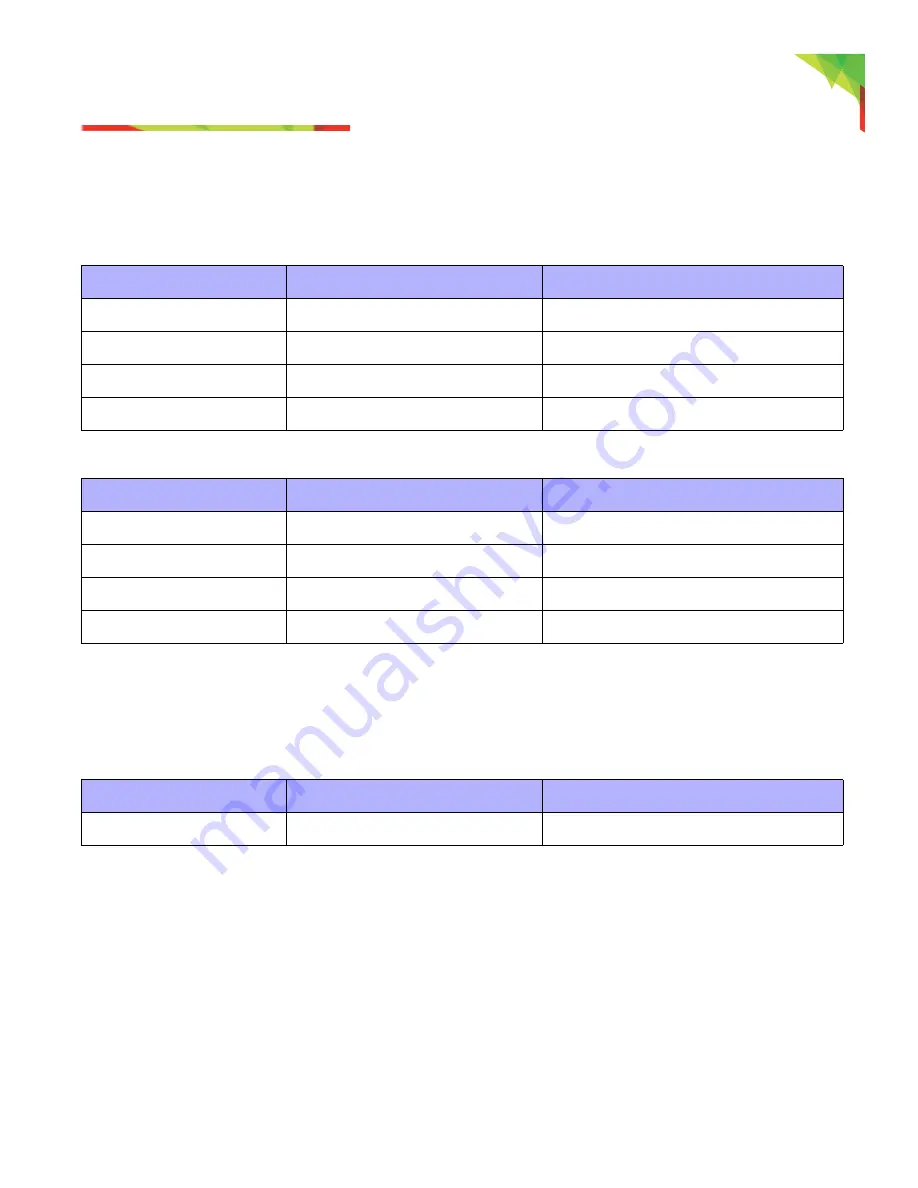
REM2 Feedback
3
8
EVOHD User Manual
REM2 Feedback
3
If your system includes the Wireless Zone Expansion module (RTX3), it will be able to support the Two-Way
Remote Control (MG-REM2). This remote allows you to change the status of the system, and it also provides
visual and auditory feedback.
N
OTE
:
To see correct indications with REM 2 you must press the “i “ in the middle of the remote. This will show
the correct status.
3.1 Other Indicators
Table 1: Full/Force Arming Indicators
Action
LED Sequence
Auditory Sequence
Disarming
Green on
T
WO
BEEPS
Exit delay
Red / green slow flash
C
ONFIRMATION
BEEP
Arming / Entry Delay
Red on
C
ONFIRMATION
BEEP
Alarm
Red fast flash
A
LARM
BEEP
Table 2: Stay Arming Indicators
Action
LED Sequence
Auditory Sequence
Disarming
Green on
T
WO
BEEPS
Exit delay
Yellow / green slow flash
C
ONFIRMATION
BEEP
Arming / Entry Delay
Yellow on
C
ONFIRMATION
BEEP
Alarm
Red fast flash
A
LARM
BEEP
Table 3: Other Indicators
Action
LED Sequence
Auditory Sequence
PGM on/off
Yellow on
C
ONFIRMATION
BEEP
Содержание EVOHD
Страница 1: ...EVOHD User Guide Revision 1 1 www paradox com ...
Страница 30: ...30 EVOHD User Manual ...








































