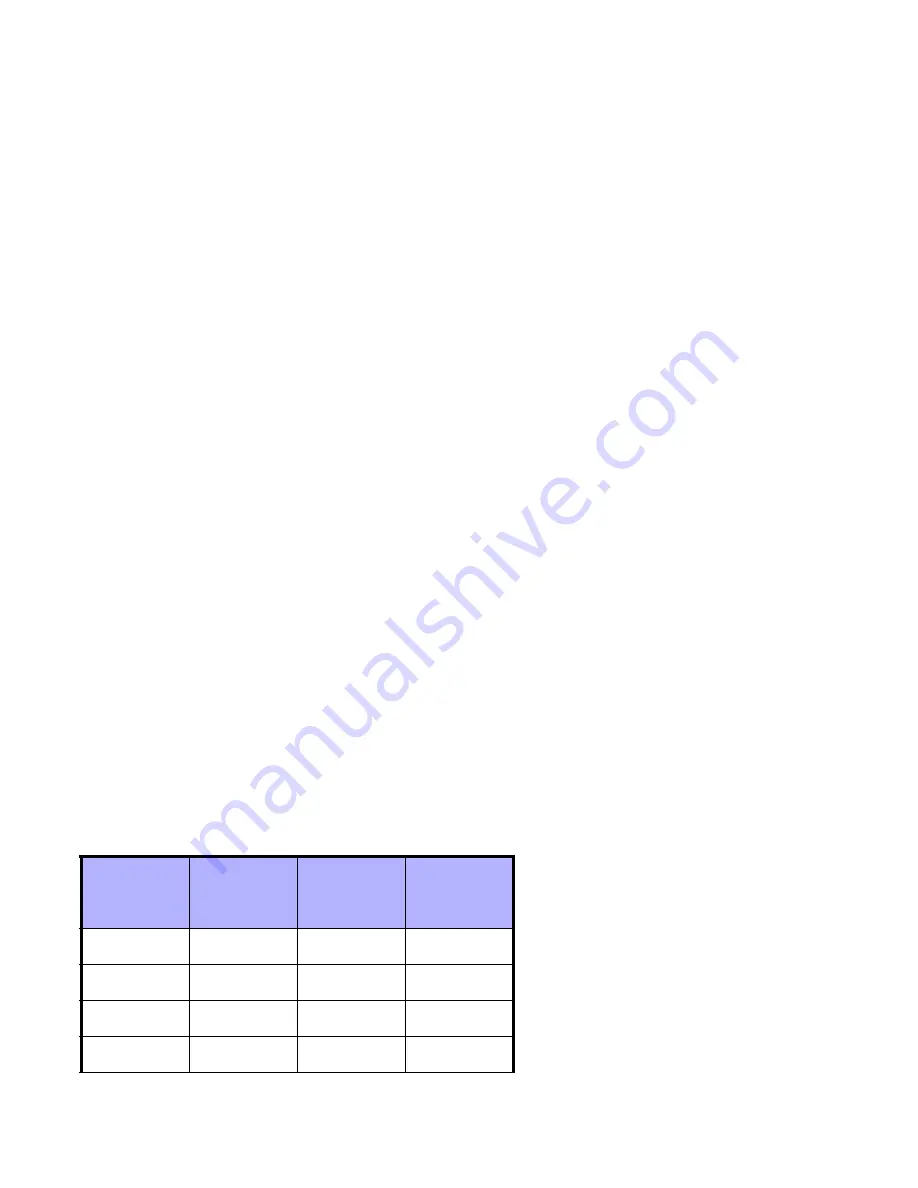
16
EVOHD User Manual
6. Enter a user code. If the user code is of variable length, press the
[
ENTER
]
button after entering the user
code. If necessary, assign an Access card (step 13 in
7. Press
[
ENTER
]
to save and exit.
7.3 User Labels
User labels personalize user access codes and can be assigned by pressing
[
ENTER
]
at any point after step 4
during the programming of user access codes (refer to
). For Example, LCD keypads can display
John Smith Select Action
.
To program a user label:
1. Enter your
[
ACCESS
CODE
]
(User access code with Master feature).
2. Press the
[0]
button, and then the
[
ACC
]
button.
3. Enter the 3-digit User number you wish to label.
4. Press the
[
ENTER
]
button twice. the first time you will get to REMOTE control configuration the second time
you will get to User Label.
5. Type the desired characters as detailed in
and
6. Press the
[
]
button to move the cursor to forward.
7. Press the
[
]
button to move the cursor to back.
8. Repeat steps 2 and 3 until the desired label is complete.
9. Press the
[
ENTER
]
button to save and exit.
7.3.1 Keypad Buttons
Every numeric button on the LCD keypads is assigned a set of letters. To obtain the desired letter using the
numeric buttons on your keypad, press the button until the desired letter appears on the screen. For example, if
you wanted to enter the letter “C” you would press the
[
1
]
button three times (refer to
on page 16). If
using a Hebrew keypad, refer to Table 9 in Hebrew Special Characters on page 38. If using a Russian keypad,
refer to Table 11 in Russian Special Characters on page 39. If using a Greek keypad, refer to Table 13 in Greek
Special Characters on page 40.
Table 5: Keypad Letter Assignments
Key
Press Key
Once
Press Key
Twice
Press Key
Three
Times
[1]
A
B
C
[2]
D
E
F
[3]
G
H
I
[4]
J
K
L
Содержание EVOHD
Страница 1: ...EVOHD User Guide Revision 1 1 www paradox com ...
Страница 30: ...30 EVOHD User Manual ...






























