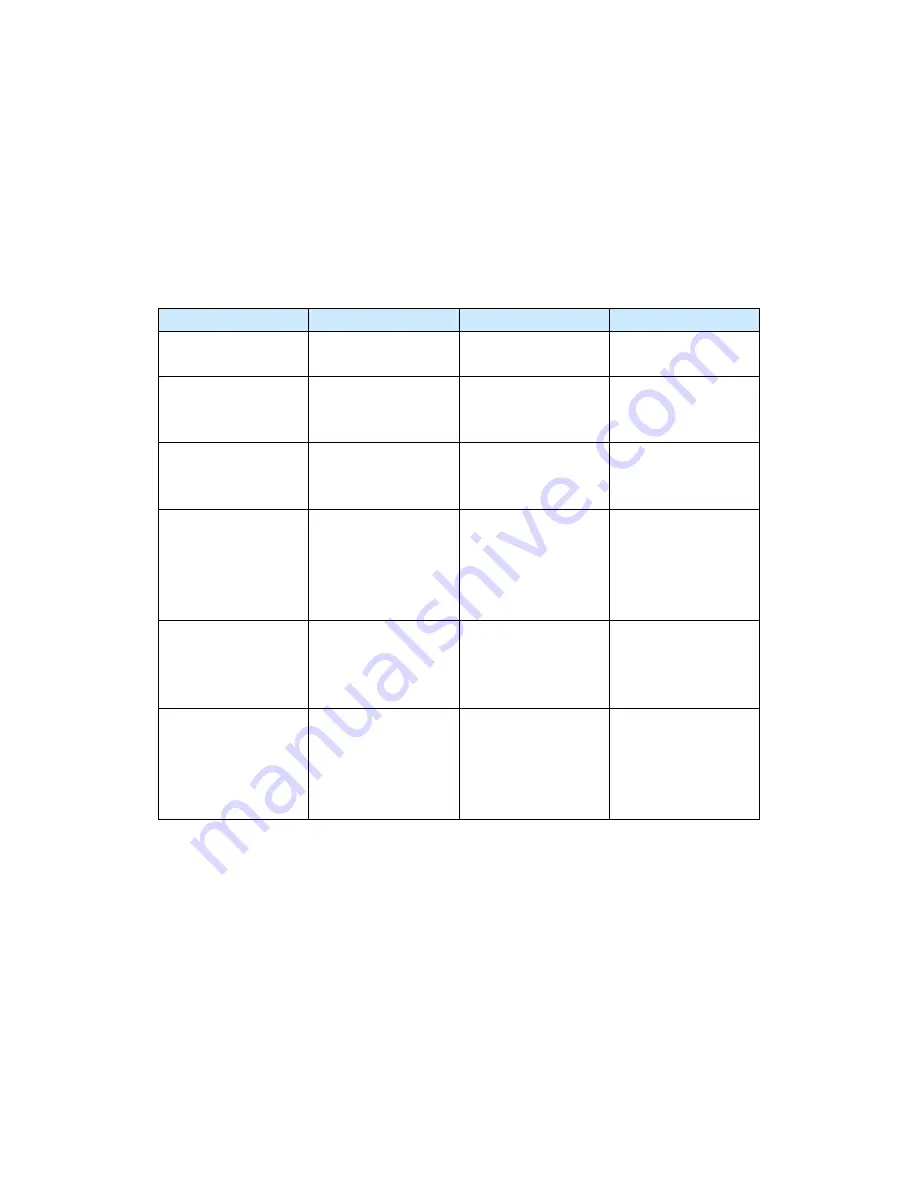
-
-
79
6.3.4 Paper jam
Causes and solutions of paper jamming
The causes for paper jams are varied with the jammed locations. When a paper jam occurs in the
printer, look for the location and remove the jammed paper, then take proper actions according to
the following list:
Problem
Description
Cause
Measures
Paper jam when
starting the printer.
Paper blocked.
The actuator feed or
actuator exit is blocked.
Take out paper in the
printer.
Jammed in feeding
process.
Detect the length of
paper over 400mm (16
in).
The actuator feed
hasn’t resumed as usual
and not closed.
Check the operation of
actuator feed.
Paper bottom stays
near the transfer roller.
Detect the length of
paper less than 80mm.
The actuator feed is
closed too early.
Check the actuator
feed.
Paper top stays
between the feed roller
and the transporting
roller.
Feeding delayed.
Scrapes or aging rubber
on transport roller lead
to delayed feeding.
Remove the scrapes on
the transport roller.
Change for a new
transport roller if the
rubber aged.
Paper top stays 60mm
away from the contact
of heating roller and
pressure roller.
It’s not detected when
the paper is discharged
from the actuator exit.
The actuator exit
doesn’t work normally,
and not closed. (one
copy printing)
Check the actuator.
Jammed after the paper
discharge.
It’s not detected when
the paper is discharged
by the actuator exit.
The actuator exit or
front locating actuator
doesn’t work, and not
closed.(continuous
printing)
Check the actuator.
Содержание P1000 Series
Страница 1: ...Pantum Monochrome Laser Printer Service Manual P1000 P2000 Series...
Страница 8: ...vii 6 3 4 Paper jam 79 6 3 5 Image defects 83...
Страница 9: ...1 Chapter 1 Product description 1 1 Features 1 2 Overview 1 3 Specification...
Страница 12: ...4 1 2 2 Rear view 1 USB interface connector 2 Power receptacle 3 Power switch Right side cover Rear cover...
Страница 39: ...31 Chapter 3 Operation Theory 3 1 Electronic Configuration 3 2 Structure...
Страница 43: ...35 3 2 Construction 3 2 1 Print engine imaging system...
Страница 52: ...44 4 2 Disassembly flow chart...
Страница 56: ...48 then release them to remove the top cover...
Страница 58: ...50 2 Release bottom screws 3 Loosen hooking tabs gently and then remove the right side cover...
Страница 69: ...61 Chapter 5 Regular maintenance 5 1 Cleaning Inside Printer 5 2 Consumables Replacement...
Страница 73: ...65 Chapter 6 Error indications and troubleshooting 6 1 Introduction 6 2 Error Indications 6 3 Trouble shooting...
Страница 89: ...81 Paper Jam at the print cartridge unit 1 Open the discharge tray 2 Release the print cartridge...







































