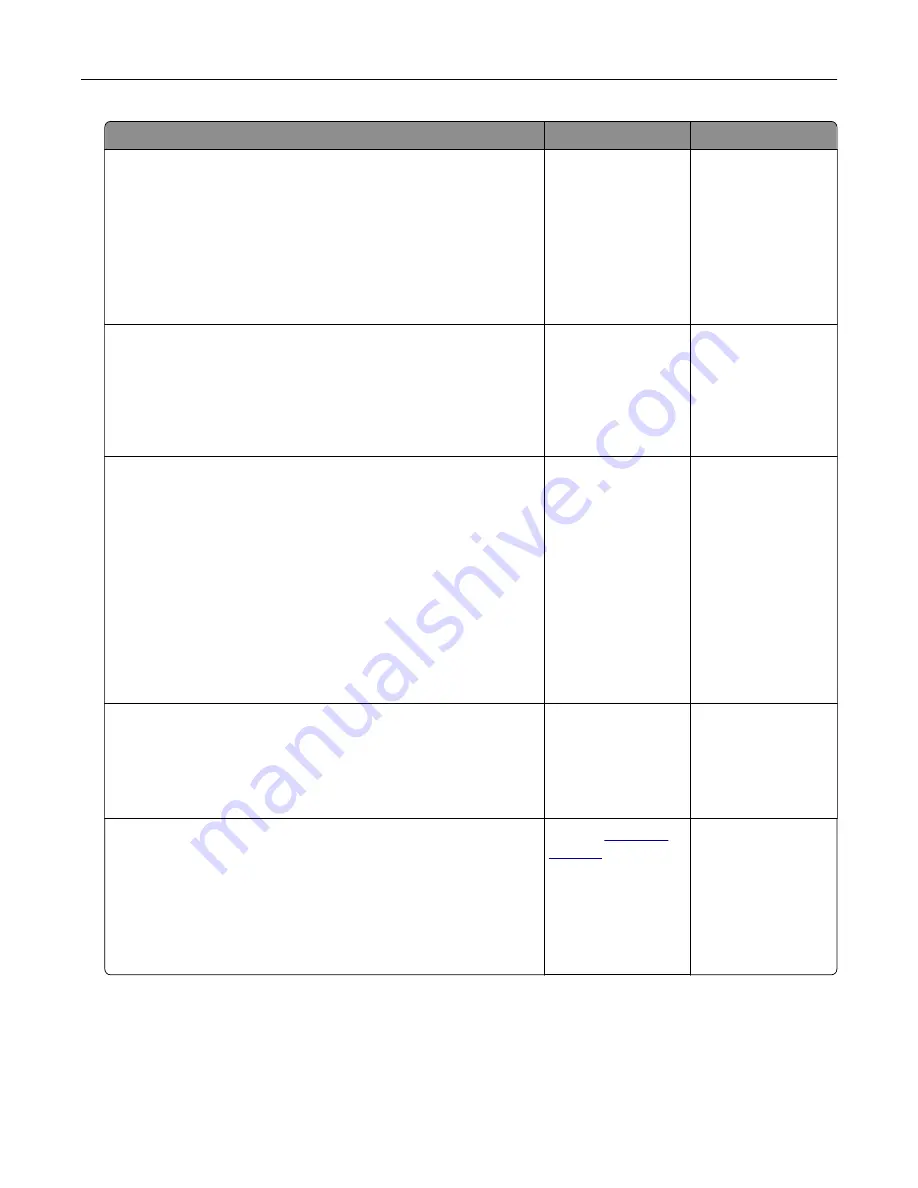
Action
Yes
No
Step 2
a
Check if the printer is using a genuine and supported toner
cartridge.
Note:
If the cartridge is not supported, then install a
supported one.
b
Print the document.
Is the paper curled?
Go to step 3.
The problem is
solved.
Step 3
a
Adjust the guides in the tray to the correct position for the paper
loaded.
b
Print the document.
Is the paper curled?
Go to step 4.
The problem is
solved.
Step 4
a
Depending on your operating system, specify the paper size
and paper type from the Printing Preferences or Print dialog.
Notes:
•
Make sure that the settings match the paper loaded.
•
You can also change the setting on the printer control
panel. Navigate to
Settings
>
Paper
>
Tray Configuration
>
Paper Size/Type
.
b
Print the document.
Is the paper curled?
Go to step 5.
The problem is
solved.
Step 5
a
Remove paper, flip it over, and then reload paper.
b
Print the document.
Is the paper curled?
Go to step 6.
The problem is
solved.
Step 6
a
Load paper from a fresh package.
Note:
Paper absorbs moisture due to high humidity. Store
paper in its original wrapper until you are ready to use it.
b
Print the document.
Is the paper curled?
Contact
The problem is
solved.
Troubleshoot a problem
117
















































