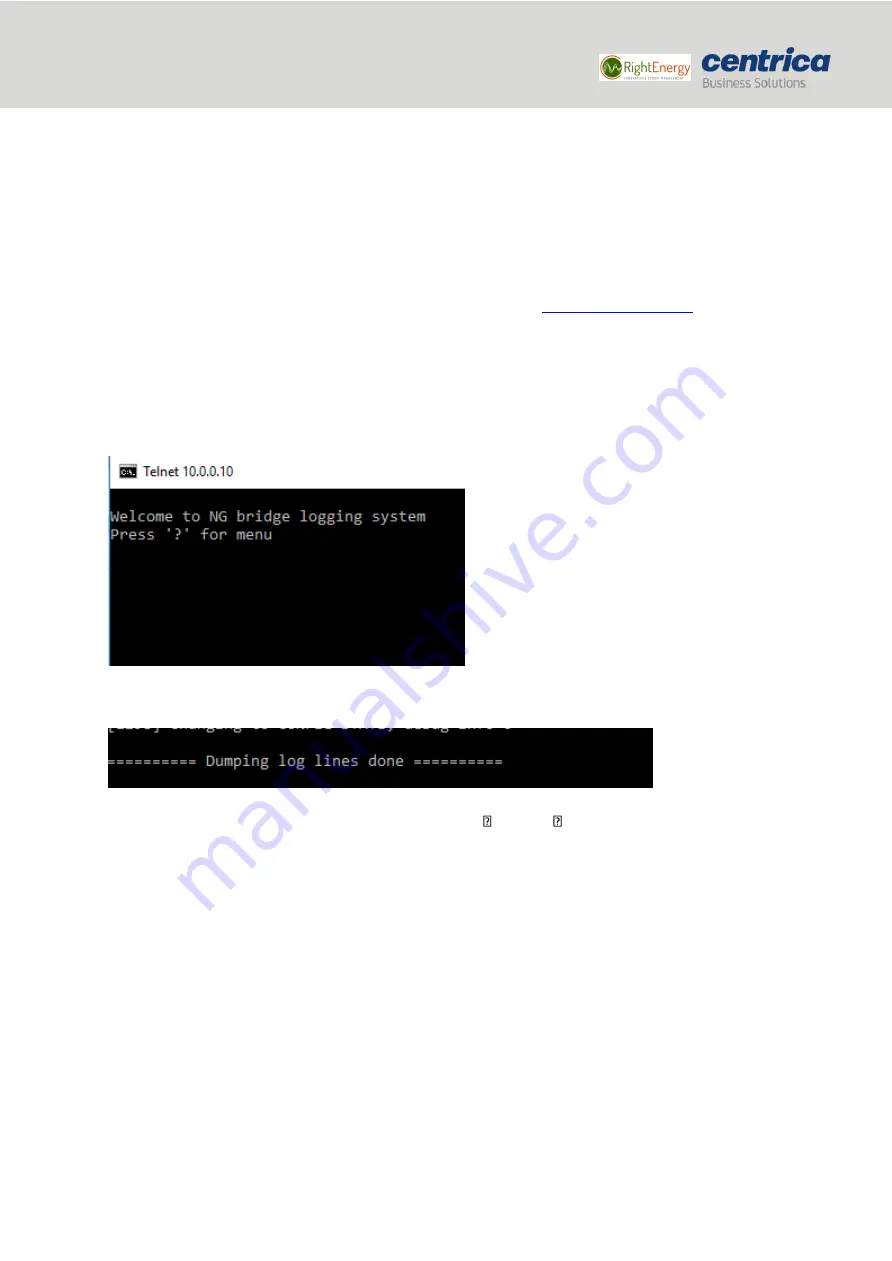
25
Bridge installation and configuration guide
January 2018
© 2018 Centrica plc. Registered office: Millstream, Maidenhead Road, Windsor, Berkshire. SL4 5GD.
Registered in England & Wales No 3033654
•
"utcnist2.colorado.edu"
9.
If the issue is not resolved, please contact support for a static IP.
Bridge Log Extraction
In cases where we want to investigate issues in the bridge, there is a debug log in the bridge.
To extract the log, please follow these steps:
1.
Disconnect the PC from all communication (Bluetooth, WIFI etc.).
2.
Connect the PC to the bridge and enter configuration mode (see
3.
Open the command line in the console.
4.
Type: ipconfig.
5.
If the default gateway is 10.0.0.13, you can connect the computer to the bridge. If not, type ipconfig
/release.
6.
After the operation is done, type: ipconfig/renew. Then type: telnet 10.0.0.10.
7.
8.
You will see this screen:
9.
Click ‘d’ (NOT capital D as this is case
-sensitive).
10.
The log history will be printed on the terminal until this row appears:
11.
Copy the log by right-clicking on the CMD, and then Edit select all ctrl c and copy the information to a
Notepad or Word file and send the file to PowerRadar Support.















