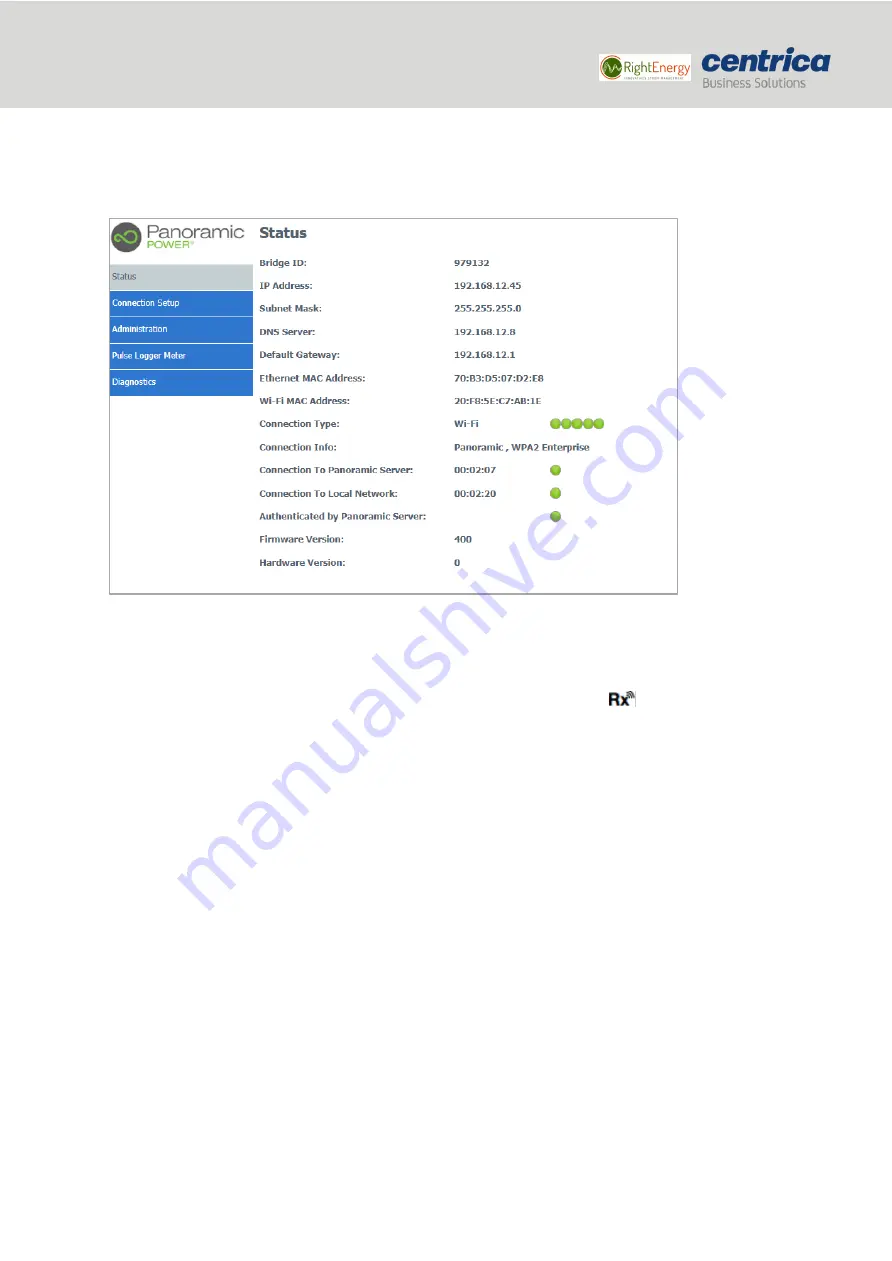
18
Bridge installation and configuration guide
January 2018
© 2018 Centrica plc. Registered office: Millstream, Maidenhead Road, Windsor, Berkshire. SL4 5GD.
Registered in England & Wales No 3033654
•
Connection details (allocated IP, etc.)
•
Connection status (for example, if the bridge managed to connect to the local network)
•
Quality of connections.
How to Proceed
1.
Disconnect the bridge from the power source and reconnect it. Note that this is only if you just saved
configuration settings.
2.
Press the
Configuration
button for approximately 5 seconds, until the
LED light is solid red.
3.
Access the bridge web interface by entering
10.0.0.10
in the browser.
4.
Check the status of the configuration.
Green indicators appear in the
Status
page if the bridge connects with the local network and the cloud-
based Panoramic Power server.
If the system does not reestablish connection with the Panoramic Power server, access the
Diagnostics
page for further testing.






















