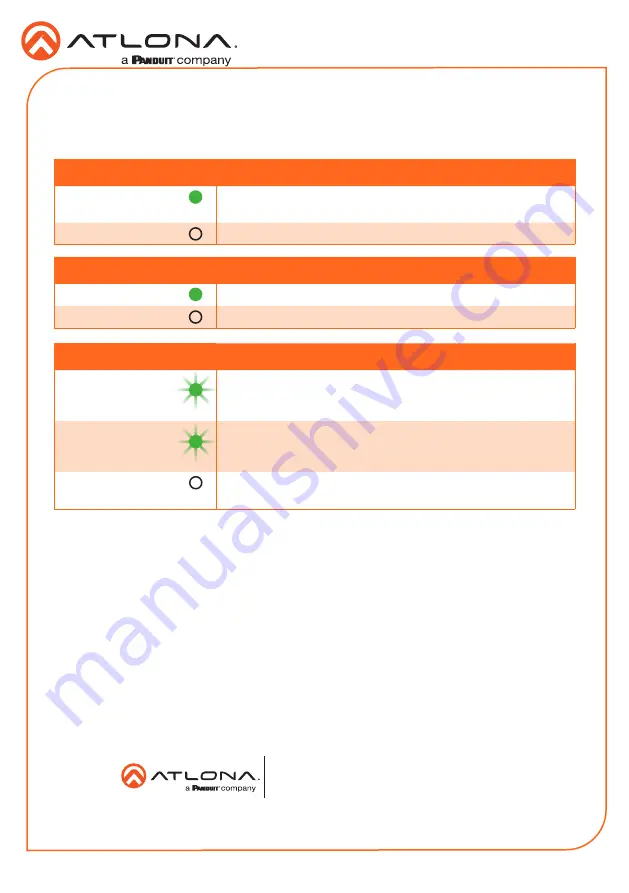
12
Installation Guide
AT-OME-RX31
Front Panel LED Indicators
The LED indicators on both the front and rear of the unit provide basic information on the current
status of the unit.
PWR
Description
Solid green
Unit is receiving power using the optional 24 V DC power
supply.
Off
Unit is not powered.
1, 2, 3
Description
Solid green
The input is the currently selected input.
Off
The input is not selected.
IP MODE
Description
Flashes green (4x)
Flashes four times to indicate that the unit is being set to
DHCP mode. Refer to
information.
Flashes green (2x)
Flashes four times to indicate that the unit is being set to
DHCP mode. Refer to
information.
Off
Normal operating mode.
Version 1
© 2020 Atlona Inc. All rights reserved. “Atlona” and the Atlona logo are registered trademarks of Atlona Inc. All other brand names and trademarks or registered
trademarks are the property of their respective owners. Pricing, specifications and availability subject to change without notice. Actual products, product images, and
online product images may vary from images shown here.
Toll free US
International
atlona.com
•
877.536.3976
•
41.43.508.4321






























