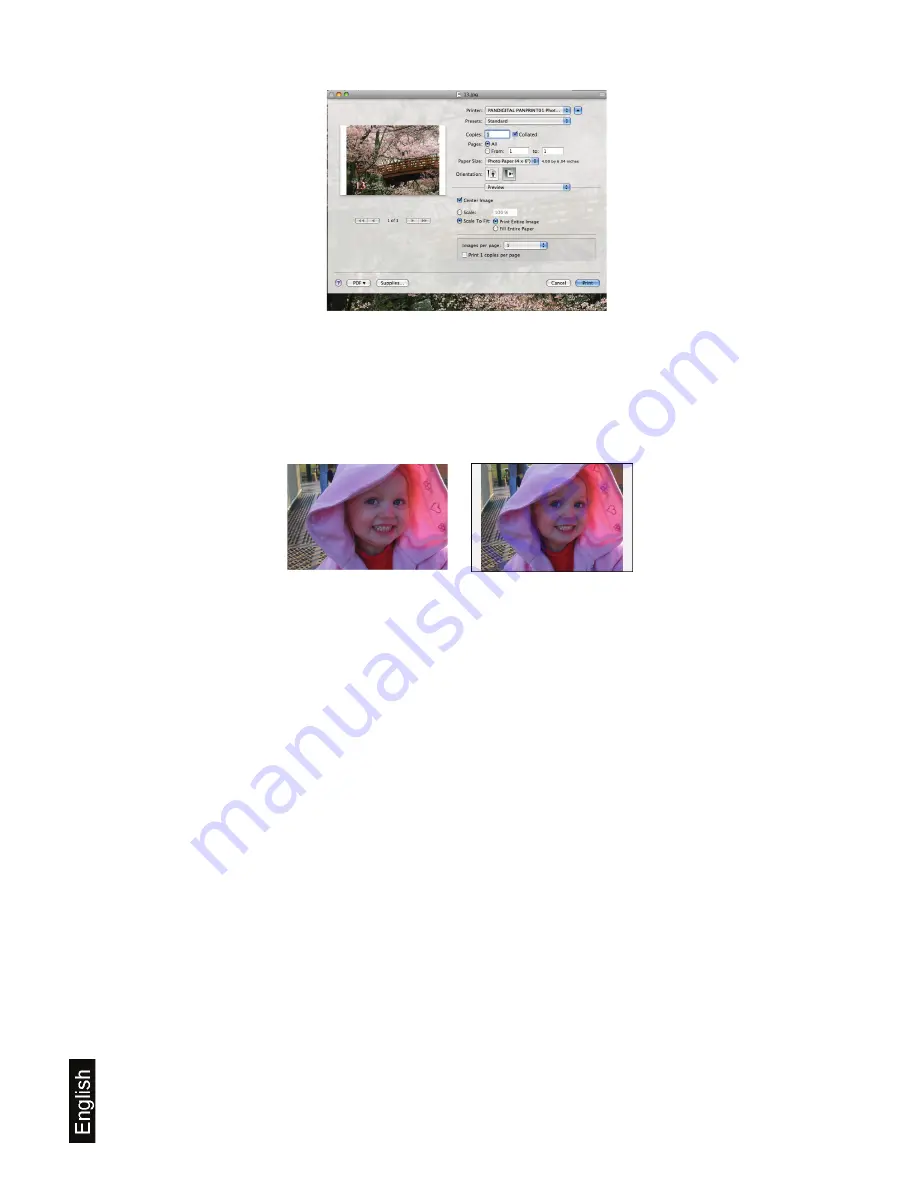
20
2. Set the print output options as desired.
Note:
Make sure that the paper size is set to
Photo Paper (4 x6”)
.
3. Click
.
Note:
To print a photo without white borders, check the printing preferences offered by the
software program you are using to see if you can specify a full page print, borderless, or fit to
frame setting.
Frequently Asked Questions
Q: How do I remove a sheet of paper that is jammed?
A:
Never force or pull a sheet of paper out of the printer if it is stuck or jammed
.
To clear, try the following:
a) press and hold the Power button until the printer feeds the sheet of paper through
b) unplug the power cord & plug back in
c) print another photo.
Failure to follow these instructions may result in permanent damage to the printer.
Q: How do I clean and calibrate the printer?
A: When you load a new stack of ZINK Paper
®
with the Smartsheet
®
, and then power on, the
printer will automatically feed the Smartsheet
®
which calibrates & cleans the printer.
However, if the printer is already powered on when you load a new stack of ZINK Paper
®
and
Smartsheet
®
, the Smartsheet
®
will not feed until you print a photo.
Q: What is the print resolution?
A: Print up to 4x6 size with 300x400 pixel image size, multiple print format support.
Q: What is the size & resolution of the LCD screen?
A: 1.44-inch LCD photo display, 128x128 resolution
Borderless
With Border
Содержание ZINK PANPRINT01
Страница 2: ...UG E FRC SP_PANPRINT01_v1 4_10 09 ...
Страница 6: ...6 English ...
Страница 25: ...25 Français ...
Страница 45: ...45 Español ...






























