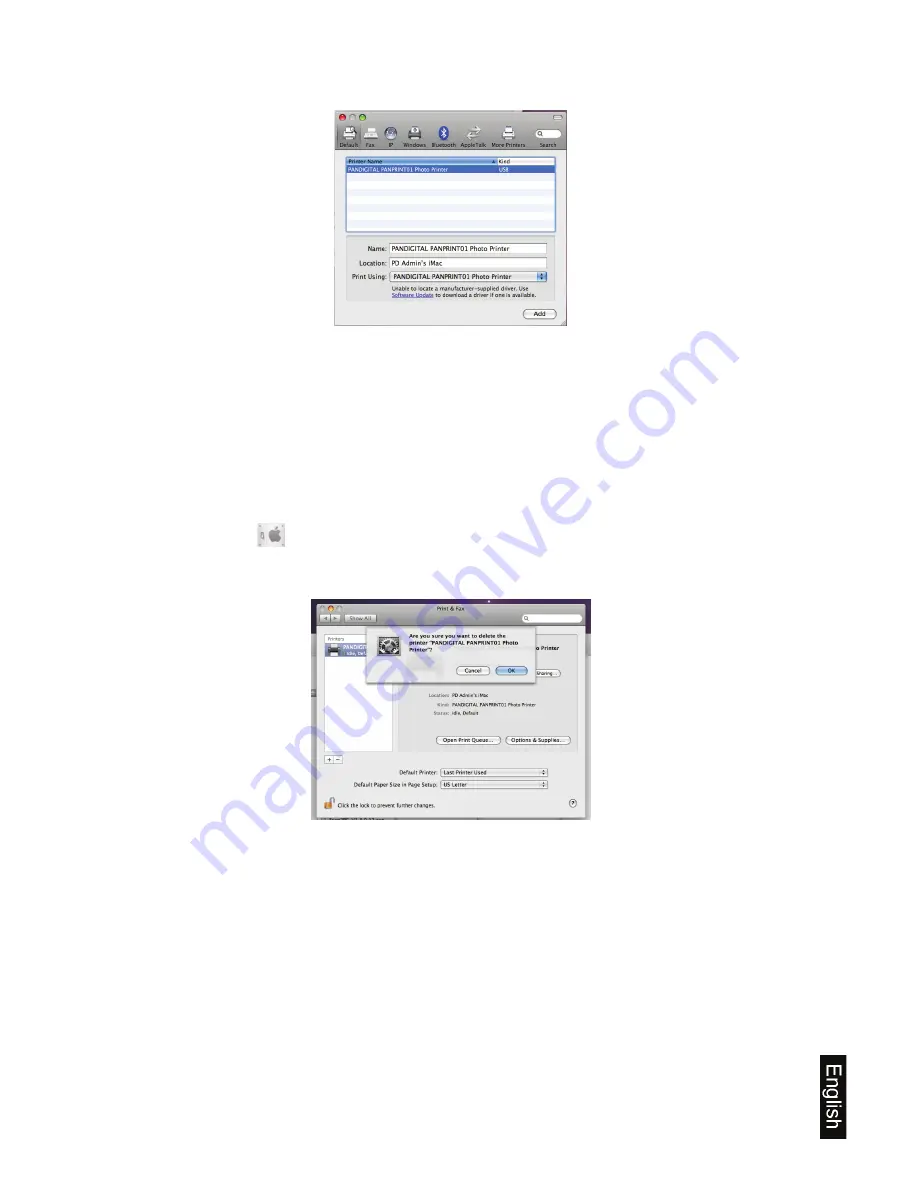
19
6. Select
Pandigital Panprint Printer
, and then find the
Pandigital PANPRINT01
driver in the Print Using driver list.
7. Select the driver, and then click
Add
.
8. The Pandigital Panprint01 Printer configuration is now complete.
Note:
If you print a Printer Test Page, it will not be reduced to fit on the 4x6” paper, so it
is normal that it prints off the paper.
Uninstalling the Mac Printer Driver
1. Disconnect the USB cable between the Mac and your printer.
2. Click
on the desktop, then choose
System Preferences
.
3. Click the
Print & Fax
icon.
4. With the
PANDIGITAL PANPRINT01
printer selected, click ‘
-
’ to delete the printer.
5. Click
OK
.
Printing Files
1. To print images, find the
option in the menu of the software you are using. The
location of the
option depends on the software you are using, but is often found
in
File
>
. Select
PANDIGITAL PANPRINT01 Photo Printer
.
Содержание ZINK PANPRINT01
Страница 2: ...UG E FRC SP_PANPRINT01_v1 4_10 09 ...
Страница 6: ...6 English ...
Страница 25: ...25 Français ...
Страница 45: ...45 Español ...






























