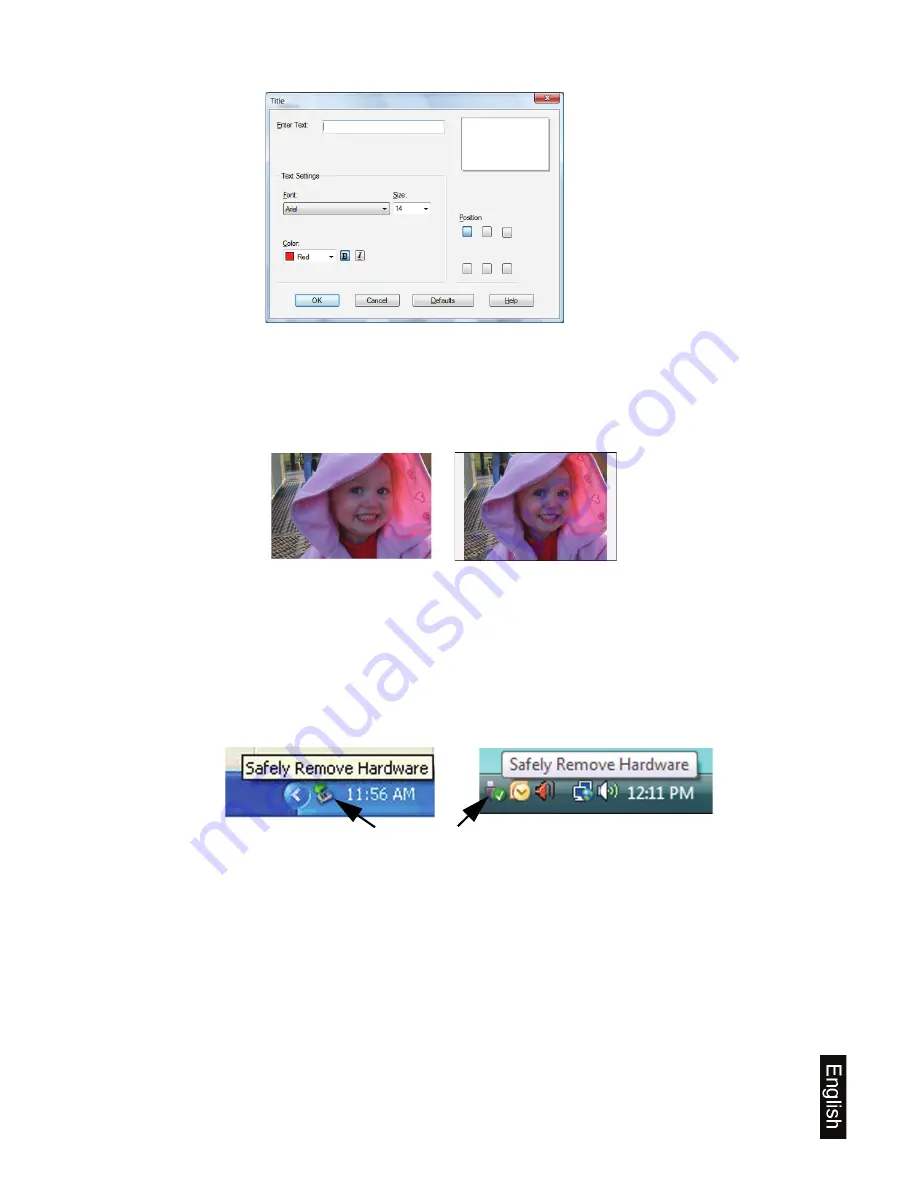
17
2. Click
OK
when finished.
Note:
To print a photo without white borders, check the printing preferences offered by the
software program you are using to see if you can specify a full page print, borderless, or fit to
frame setting.
Safely Disconnect the Printer from PC
1. On the Windows System Tray, click the hardware removal icon, and then click the
'
Safely Remove Hardware
' message with the corresponding Drive.
2. When the '
Safe to Remove Hardware
' message appears, you can safely disconnect
the printer’s USB cable.
Print from a Macintosh Computer
System Requirements
Mac OS X version 10.4/10.5
1GB free hard disk space, 512MB RAM
USB 2.0 port
To print from a computer you must first connect the printer and install the printer drivers,
as follows.
X
Y
Z
X
Enter your title in the
Enter Text
field
Y
Select the font size,
color, and style
Z
Select desired title
position
Borderless
With Border
Windows XP
Windows Vista
Hardware removal icon
Содержание ZINK PANPRINT01
Страница 2: ...UG E FRC SP_PANPRINT01_v1 4_10 09 ...
Страница 6: ...6 English ...
Страница 25: ...25 Français ...
Страница 45: ...45 Español ...






























