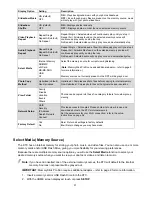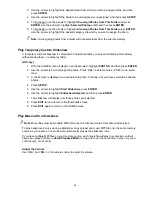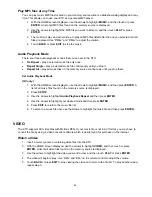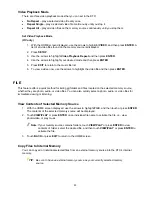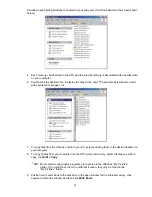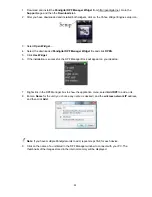49
Play MP3 files at any Time
You can play music MP3 files located on your memory source without a slideshow being displayed at any
time. This allows you to use your KTC as a personal MP3 player.
1. With the HOME screen displayed, use the arrows to highlight
MUSIC
, and then touch or press
ENTER
. A list of all MP3 files found on the memory source is displayed.
2. Use the arrows to highlight the MP3 file you want to listen to, and then touch
PLAY
or press
ENTER
.
3. The music will play and will continue to play all MP3 files listed after the one you selected until all
files are played. Use “
VOL+
” and “
VOL-
” to adjust the volume.
4. Touch
BACK
or press
EXIT
to stop the music.
Audio Playback Mode
There are three audio playback modes that you can set in the KTC:
•
No Repeat
– play a selected music file only once.
•
Repeat Single
– play a selected music file continuously until you stop it.
•
Repeat All
– play all music files on the memory source continuously until you stop them.
Set Audio Playback Mode
(RC only)
1. With the HOME screen displayed, use the arrows to highlight
MUSIC
, and then press
ENTER
. A
list of all music files found on the memory source is displayed.
2. Press
SETUP
.
3. Use the arrows to highlight
Audio Playback Repeat
and then press
ENTER
.
4. Use the arrows to highlight your desired mode and then press
ENTER
.
5. Press
EXIT
to return to the music file list.
6. To listen to a music file now, use the arrows to highlight the music file and then press
ENTER
.
VIDEO
The KTC supports AVI video files with Motion JPEG. If your movie file is not in AVI format, you may have to
convert the file by using a video converter software which is easily found for purchase on the internet.
Watch a Video
1. Insert a memory source containing video files into the KTC.
2. With the HOME screen displayed, use the arrows to highlight
VIDEO
, and then touch or press
ENTER
. A list of all video files found on the memory source is displayed.
3. Use the arrows to highlight the video you want to view, and then touch
PLAY
or press
ENTER
.
4. The video will begin to play. Use “
CH+
” and “
CH-
” on the remote control to adjust the volume.
5. Touch
BACK
or press
EXIT
to stop viewing the video and return to the file list. To play another video,
repeat step 3.