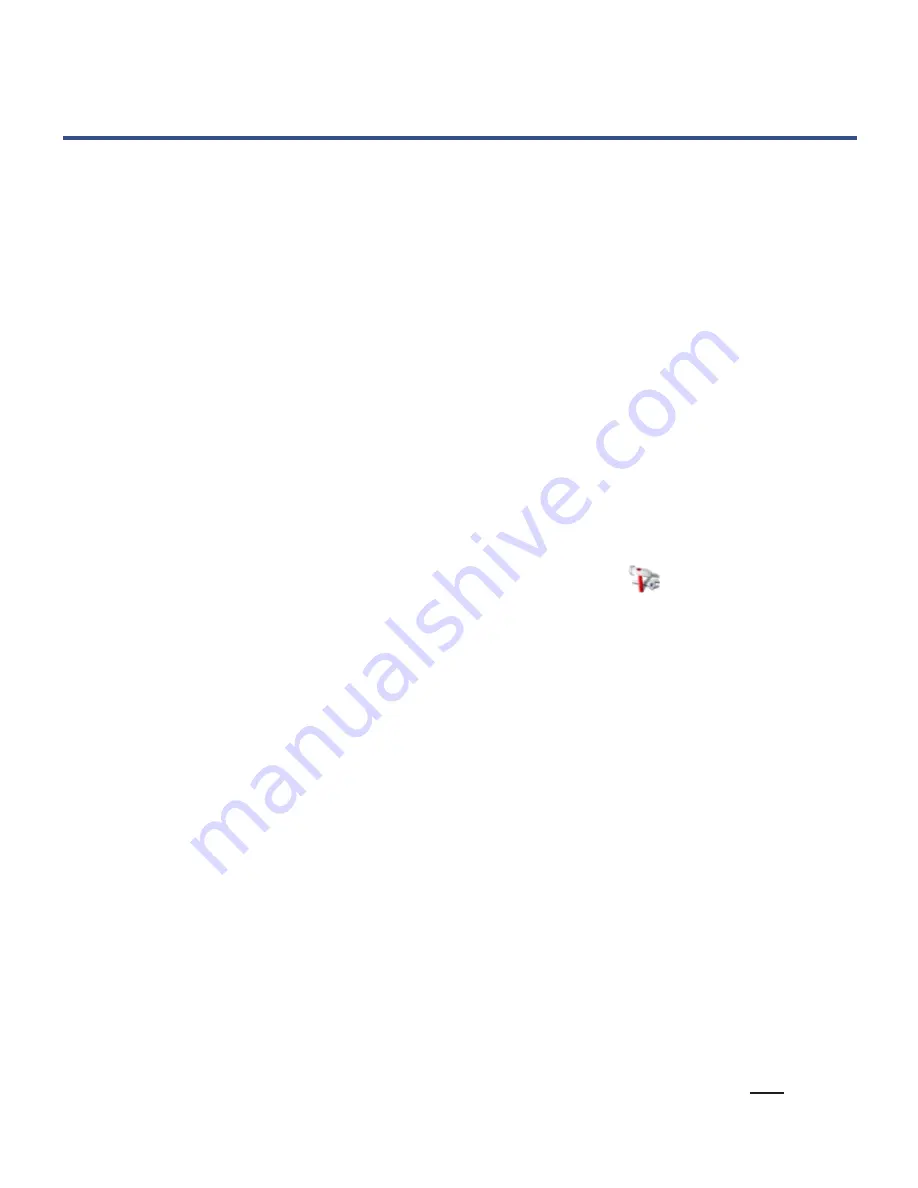
57
8. The device is upgraded and restarts automatically; wait for the
HOME
screen to
be displayed.
Frequently Asked Questions
ANDROID
TM
Q: What Android
TM
OS version is on my eReader?
A: 2.0
Q: What Android
TM
applications are compatible with my eReader?
A: Applications which are compatible with Android
TM
OS 2.0. However, as of
the writing of this document, many third party Android
TM
applications have
been designed for phones, so even though they are compatible with OS
2.0, all functions may not be available on your eReader.
Q: How do I install Android
TM
applications on my eReader?
A: The quickest and easiest method is to use the included ES File Explorer
application. You can also download & install applications directly from a
website. See
Install Android
TM
Applications
on page 35.
Q: When trying to install Android
TM
applications, I get “Install blocked”
message. What do I do?
A: Tap the
Settings
button in the message or tap the
Settings
application
icon, and select
Unknown sources
.
BASIC DEVICE FUNCTIONALITY
Q: Do I have to charge the battery before use?
A: You should charge the battery for at least 4 hours, but you can use the
device while it’s charging. Use the included power adapter to charge; this
device does not charge via the USB cable.
Q: My unit seems to be frozen and is un-responsive. What do I do?
A: Reset the device by inserting a paper clip into the reset hole at the top of
the device.
Q: I have attempted to perform a firmware update but it consistently fails.
A: If the device has a low battery charge, you may not be able to perform a
successful update. Connect the device to the power adapter and then try
again.
Q: How do I contact Customer Support?
A: If this FAQ section doesn’t answer your questions, you can contact
Customer Support at 1-800-715-5354.
Q: Can I use any of my personal email addresses to send/receive email?
A: The eReader supports POP3, SMTP and IMAP accounts. Some free email










































