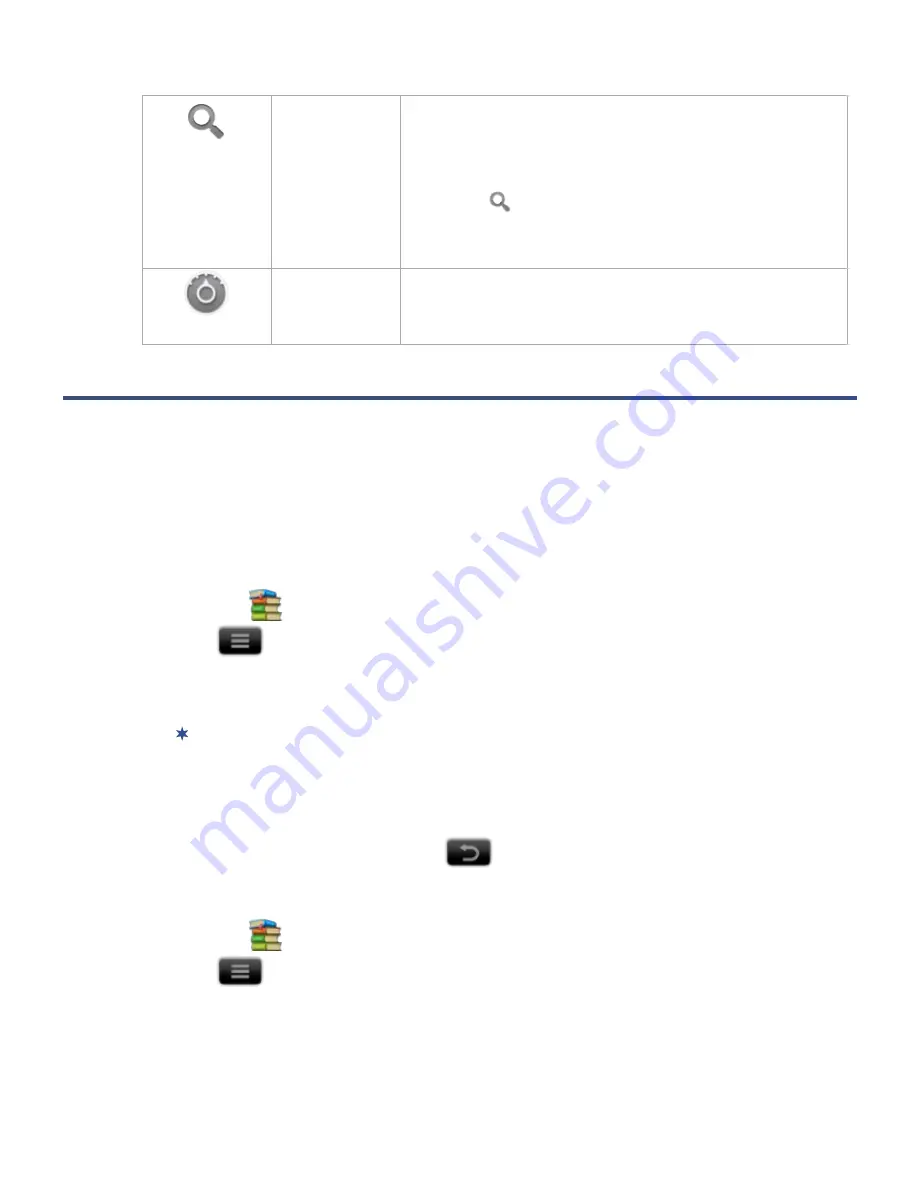
17
Search
Perform a quick Google search.
1. Tap in the entry field
enter the desired
search text.
2. Tap
.
The browser launches and displays your search
results
Settings
See “Settings” on page 47.
ADOBE ACCOUNT
In order to purchase, download and open Libris eBooks, you must register an account
with Adobe, and then activate your device with your Adobe account.
If you already have an Adobe account, skip to
Activate your Device with Adobe
.
Register New Adobe Account
1. Tap the
PanReader
application icon.
2. Tap
Settings
tap
Register Adobe ID
.
3. Tap
Continue
on the “Security warning” pop-up message.
4. The browser launches and opens the
Adobe
Sign In
web page.
To zoom in on the page, finger slide on the screen to display the zoom
buttons.
5. Tap
Create an Adobe Account
.
6. Enter your information to create a new account.
7. When finished registering, tap
to return to previous screens.
Activate your Device with Adobe
1. Tap the
PanReader
application icon.
2. Tap
Settings
tap
Device activation
.
3. Tap in the
Adobe ID
entry field
enter your
ID
tap
Next
.
4. Enter your Password
tap
Activate
.
5. Tap
Close
on the Activation successful message.






























