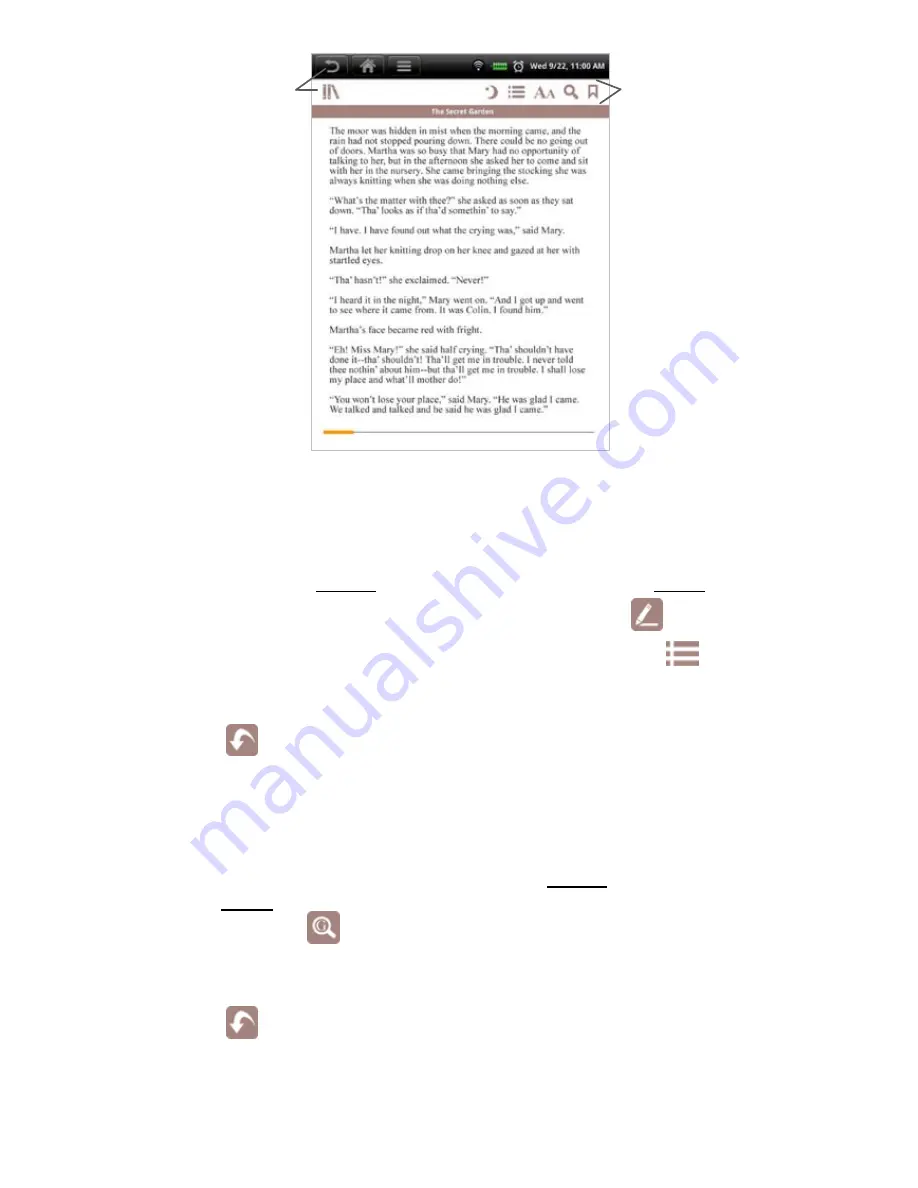
43
Highlight Text
As you read your media, you may want to highlight points of interest for later
reference.
1. On a page, double tap on the beginning word and single tap on the last
word of the section you want to highlight
tap
.
2. To display the list of all highlights in the eBook, tap
,
tap
Highlights
.
3. Tap on a highlight to jump to that page.
Tap
to close the options box without highlighting text.
Google Search
As you read your media, you can quickly do a Google search for a word or
string of text.
On a page, either single tap on a word or double tap on the beginning word
and single tap on the last word of the section you want to include in your
search
tap
.
The browser launches immediately with the search results of your selected
text.
Tap
to close the options box without doing a Google search.
Reader Function Menu
Return to
My Library






























