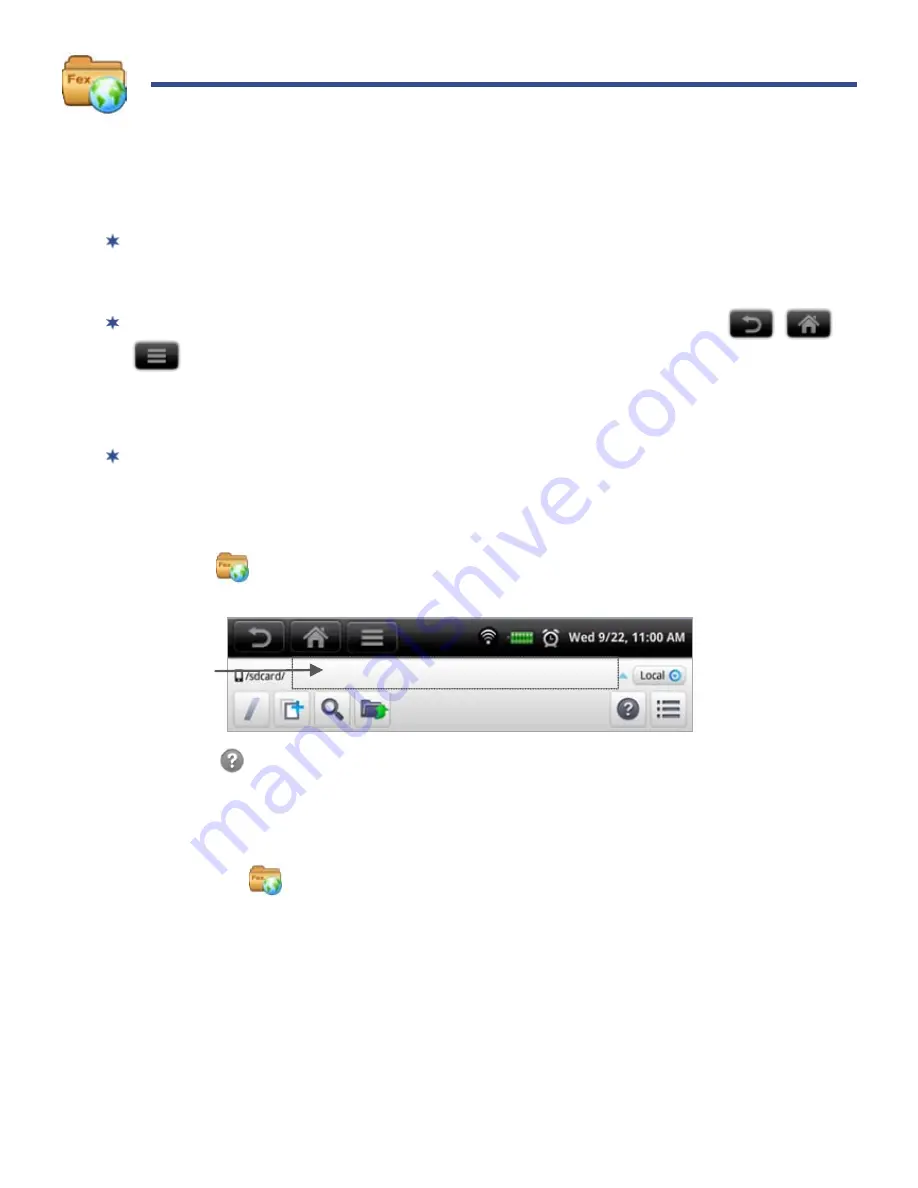
31
ES FILE EXPLORER
Use the
ES File Explorer
to view the files in the internal memory or on your SD card,
and to quickly & easily install Android
TM
application on your eReader.
There are many interesting and free Android applications that can be found on
the web. Just launch your web browser and do a search for “Android
applications”.
If your third party application causes the top function menu buttons
to disappear, press the
Volume
button on the side of the device to re-
display them. However, some applications may designate the volume button for
other functions, and you may need to shut the device off in order to exit the
application.
ES File Explorer is a third party application designed for phones. References to
phones and multiple features are not applicable to this device.
View the ES File Explorer User Manual
1. Tap
to launch the
ES File Explorer
application.
2. Tap on the system status bar to display option buttons.
3. Tap
to display the User Manual.
Manage Media files
1. Insert a SD card containing media files
(i.e., eBooks, photos, music or videos)
.
2. Tap the
ES File Explorer
application icon; the folder and file structure on
your SD card is listed.
3. To view contents of a folder, tap on the folder.
4. Tap on a file to launch the applicable application.
System status bar






























