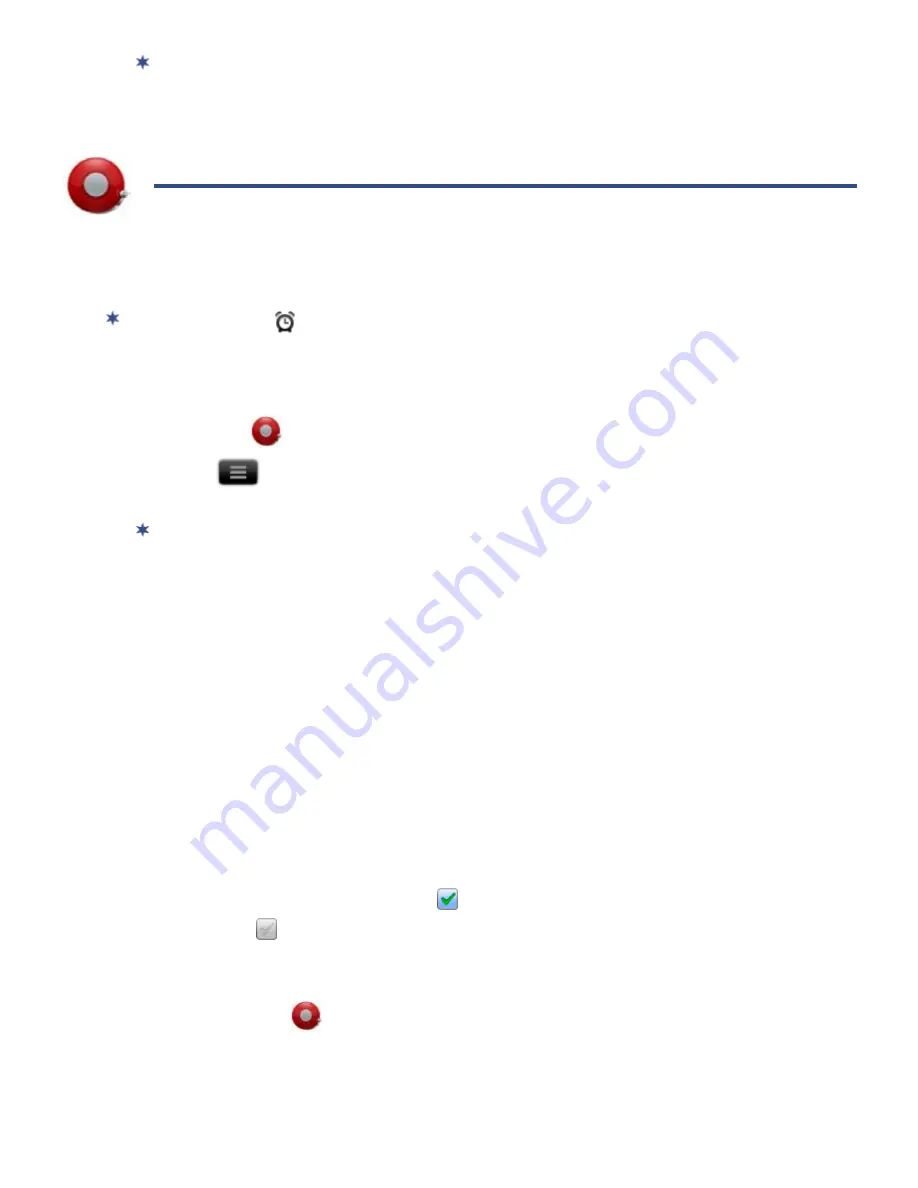
18
If you attempt to open a book but an error message states the book cannot be
opened, it may be an expired book or the activation record has been erased.
Re-start your eReader and then re-activate the authorization.
ALARM CLOCK
You can use your eReader as an alarm clock by setting multiple alarms.
This clock icon
displayed at the top of screens indicates that one or more
alarms have been set and are active.
Add Alarm
1. Tap the
Alarm Clock
application icon.
2. Tap
Add Alarm
.
3. Set up your alarm as desired.
If you don’t select a repeat, the alarm is automatically deleted after it is
activated.
4. Tap
Done
.
Shut Off Alarm Alert
When a scheduled alarm is activated, a pop-up window with the alarm title
appears.
Tap
Snooze
if you want to be reminded again in 10 minutes.
Tap
Dismiss
to cancel the alert.
De-Activate Alarms
On alarms that you have set to repeat, you may want to temporarily de-
activate alarms rather than delete them.
1. In the
Alarm
screen, tap
on the alarm(s) you want to de-activate.
2. Tap
to re-activate.
Edit Alarm
1. Tap the
Alarm Clock
application icon.
2. Tap on the alarm you want to edit,
make desired edits.
3. Tap
Done
.






























