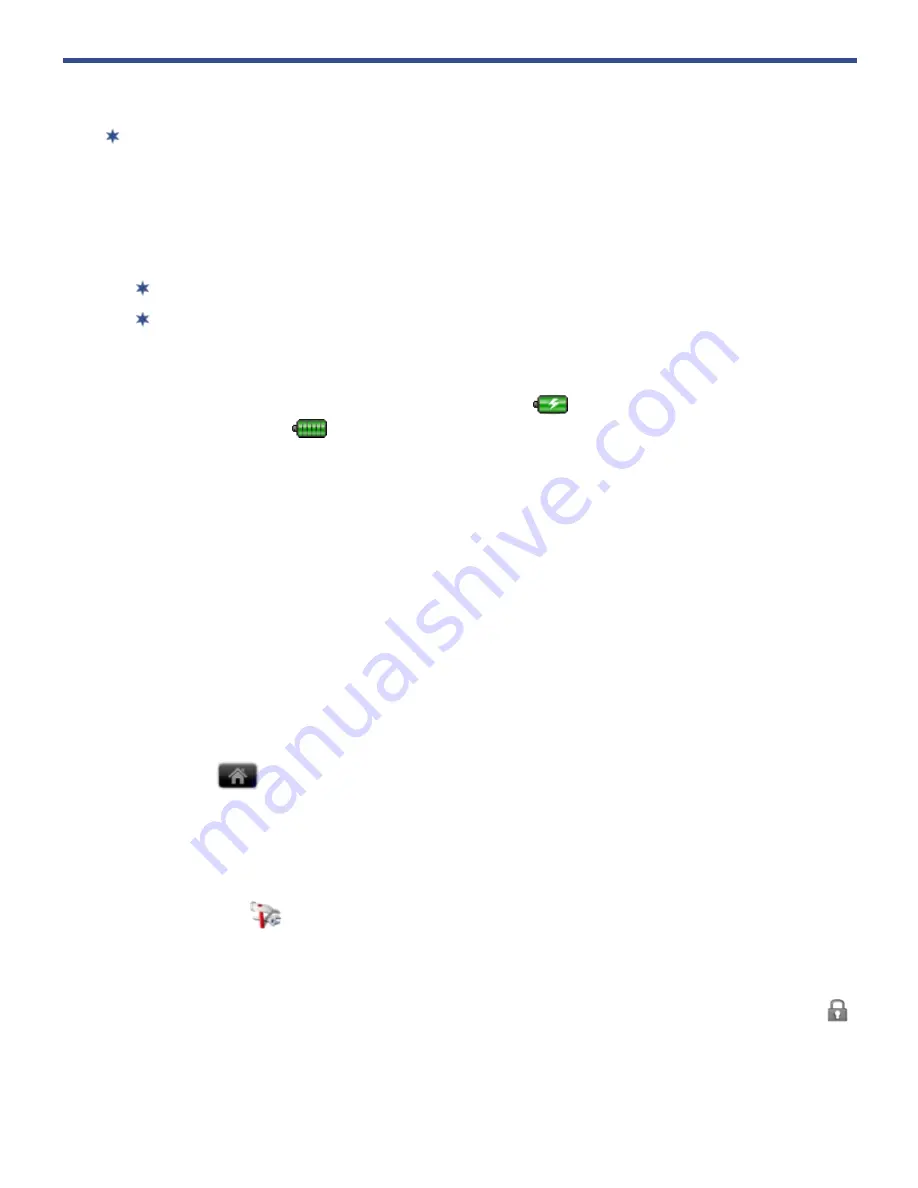
11
Getting Started
NOTE: If you tap an application icon or a function button multiple times without
waiting for the process to finish, a message may appear stating the application is
busy now. Select
Force close
to stop the process, or select
Wait
to allow the
process to finish.
1.
Charge the device
You cannot charge the battery using the the USB cable.
You can use the device while the battery is charging.
Plug the power adapter into an electrical wall outlet, and then connect to the
device to fully charge the battery before use
(approx. 4 hours)
.
While charging, the battery icon displays as:
. When fully charged, the battery
icon displays as:
.
2.
Turn the device on
Slide the power button and release to turn on.
3.
Select Language
Select your desired language.
4.
Set Date & Time
1. Tap
Select time zone
select the correct time zone for your location.
(Finger slide vertically to scroll the list.)
The date and time should
automatically update to the correct setting, but if they do not, tap
Set date
and/or
Set time
to update accordingly.
2. Tap
to display the
Home
screen.
5.
Wi-Fi Network Setup
Since many features require a Wi-Fi connection, we recommend you set up your
Wi-Fi network now.
1. Tap the
Settings
application icon.
2. Tap
Wireless & networks
.
3. Make sure
Wi-Fi
is on.
The device automatically scans and lists all local Wi-Fi Networks found. A
indicates secure networks that require login name and password to connect.


























