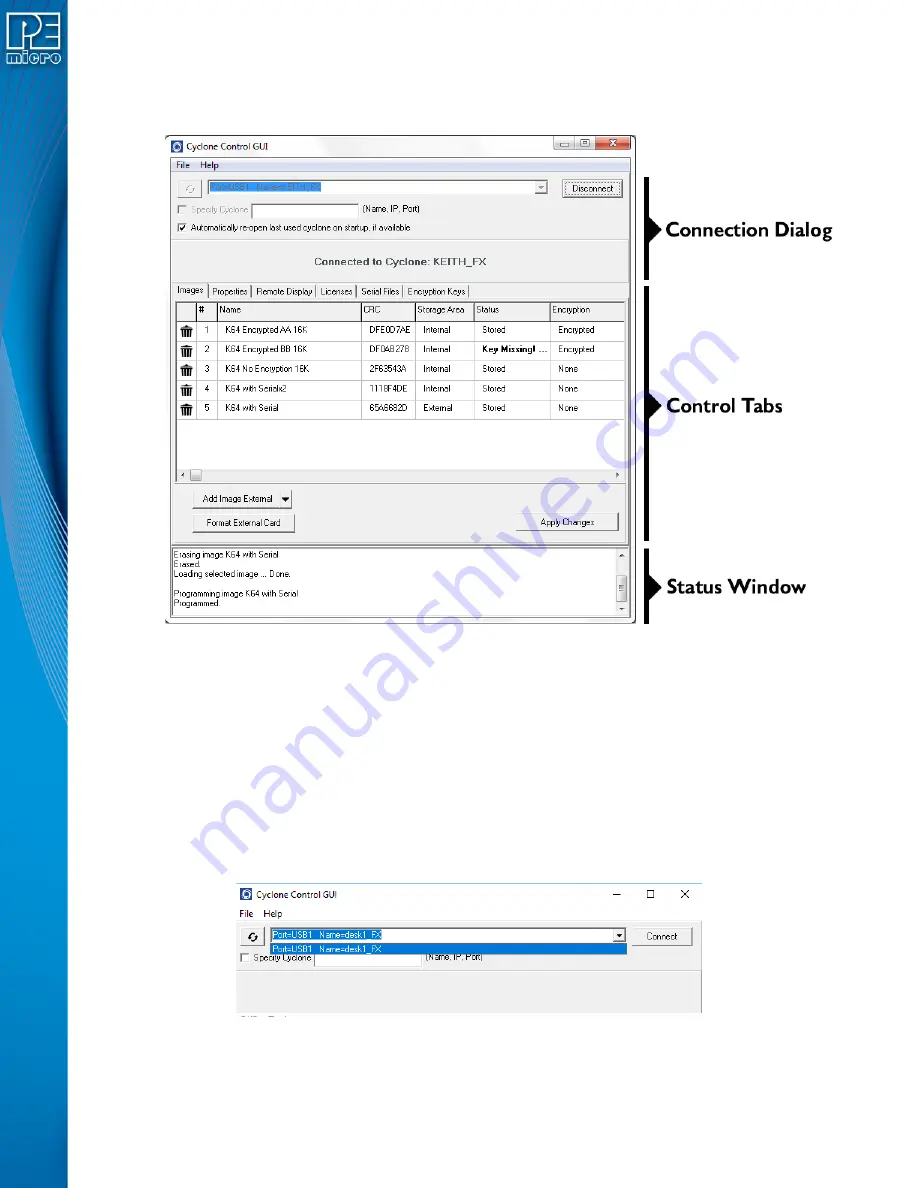
User Manual For Cyclone LC Programmers
91
view and manage Serial Files and Encryption Keys.
The utility is composed of three main parts: a connection dialog, the control tabs, and a status
window.
Figure 8-2: Areas of the Cyclone Control GUI
8.4.1
The Connection Dialog
Allows the user to specify a Cyclone to connect with, as well as specify the connection options.
The utility will always automatically upgrade the firmware of a Cyclone if the firmware in the
Cyclone is outdated. However, firmware update can also be forced by using the checkbox in File-
>Force Firmware Update. This option will update the firmware on the Cyclone with the latest
firmware in the same folder as the Cyclone Control GUI.
At launch, the Cyclone Control GUI will show all the Cyclones detected on the network and those
attached by USB connections in a drop-down list. Cyclones can also be connected to by using the
“Specify Cyclone” checkbox and specifying a Cyclone by identifier. This identifier can by the
Cyclone name, its IP address or its port number.
Figure 8-3: Select Cyclone From Drop Down
Once the Cyclone is selected, clicking on the “Connect” button will bring a series of tabs that will
allow full access to the Cyclone.
Содержание Cyclone FX Series
Страница 1: ...Cyclone LC Programmers User Manual...
Страница 8: ...17 6 Debug Ports CYCLONE LC UNIV 149 17 7 International Shipping 149 17 8 Compliances Standards 149...
Страница 41: ...User Manual For Cyclone LC Programmers 41 Figure 5 2 Main Menu Structure...
Страница 134: ...User Manual For Cyclone LC Programmers 134 4 Click the Add New License button Figure 13 2 Add New License Button...
















































