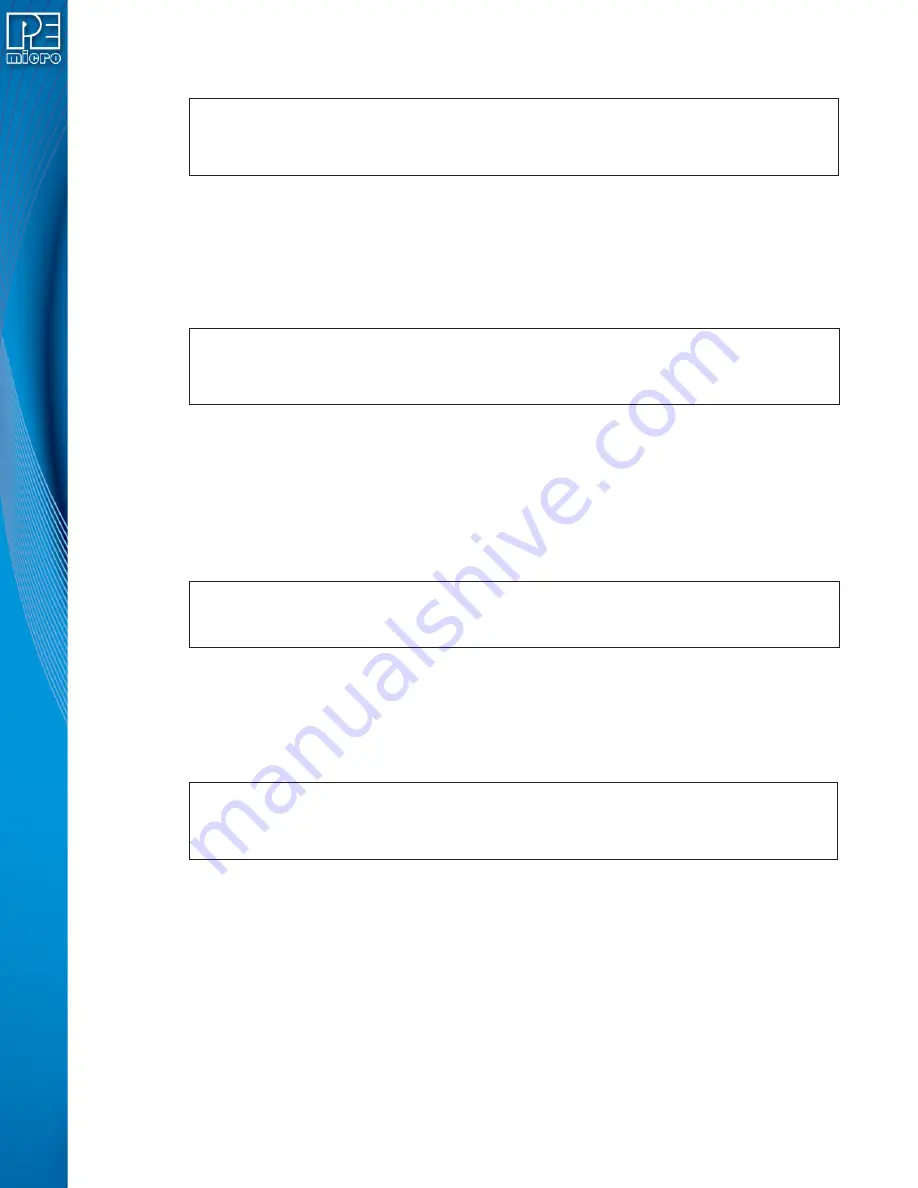
User Manual For Cyclone LC Programmers
90
8.3.3.3
Programming Dynamic Data
Here, a Cyclone is connected via the Serial port and is identified by name rather than IP address.
After executing image #1 on both cyclones, we write 6 bytes of dynamic data on Cyclone #2
starting at address 0x1080. Note that all parameters for the “-putdynamicdata” command should
be hexadecimal values.
8.3.3.4
Executing more than 1 image on the same Cyclone
Two Cyclone units are connected via Ethernet and both Cyclone units execute their first image.
Afterwards, the both Cyclones will execute their second image.
This example is useful when the processor’s code is split into two separate images. For example,
one image could contain the bootloader while the second image contains the main application
code.
8.3.3.5
Image Management – Modifying External Images
In this example, a Cyclone unit is connected via USB and it has an image stored on its external
memory card. The external image is erased and a new one is added. This type of command
should only be used when an image needs to be updated.
8.3.3.6
Image Management – Modifying Images on Two Cyclones in Parallel
In this example, two Cyclone units connected via USB have their images erased and a new image
is added to both Cyclone units. This type of command should only be executed when images need
to be updated.
8.4
Cyclone Control GUI
As part of the Cyclone Control Suite, PEmicro includes the Cyclone Control GUI, a graphical
application that gives the users access to all the functions of the latest Cyclone Control.
Note:
This new application replaces the previous Image Manager Utility and Cyclone Config IP Utility.
The Cyclone Control GUI allows users to add and remove images from the internal Cyclone
memory as well as from the external memory cards. The utility also allows the user to view and edit
Cyclone properties, to view the Cyclone LCD remotely, to view and add Cyclone Licenses, and to
CycloneControlConsole.exe –cyclone=CycloneFX_Table1,CycloneFX_Table2
–launchimage=1 –putdynamicdata=2,1080,45,44,49,53,4F,4E
CycloneControlConsole.exe –cyclone=CycloneFX_1,CycloneFX_2
–launchimage=1 –launchimage=2
CycloneControlConsole.exe –cyclone=USB1 –eraseallexternalimages
–addexternalimage=c:\images\externalImage1.SAP
CycloneControlConsole.exe –cyclone=USB1,USB2 –eraseallinternalimages
–addinternalimage=c:\images\Image1.SAP
Содержание Cyclone FX Series
Страница 1: ...Cyclone LC Programmers User Manual...
Страница 8: ...17 6 Debug Ports CYCLONE LC UNIV 149 17 7 International Shipping 149 17 8 Compliances Standards 149...
Страница 41: ...User Manual For Cyclone LC Programmers 41 Figure 5 2 Main Menu Structure...
Страница 134: ...User Manual For Cyclone LC Programmers 134 4 Click the Add New License button Figure 13 2 Add New License Button...















































