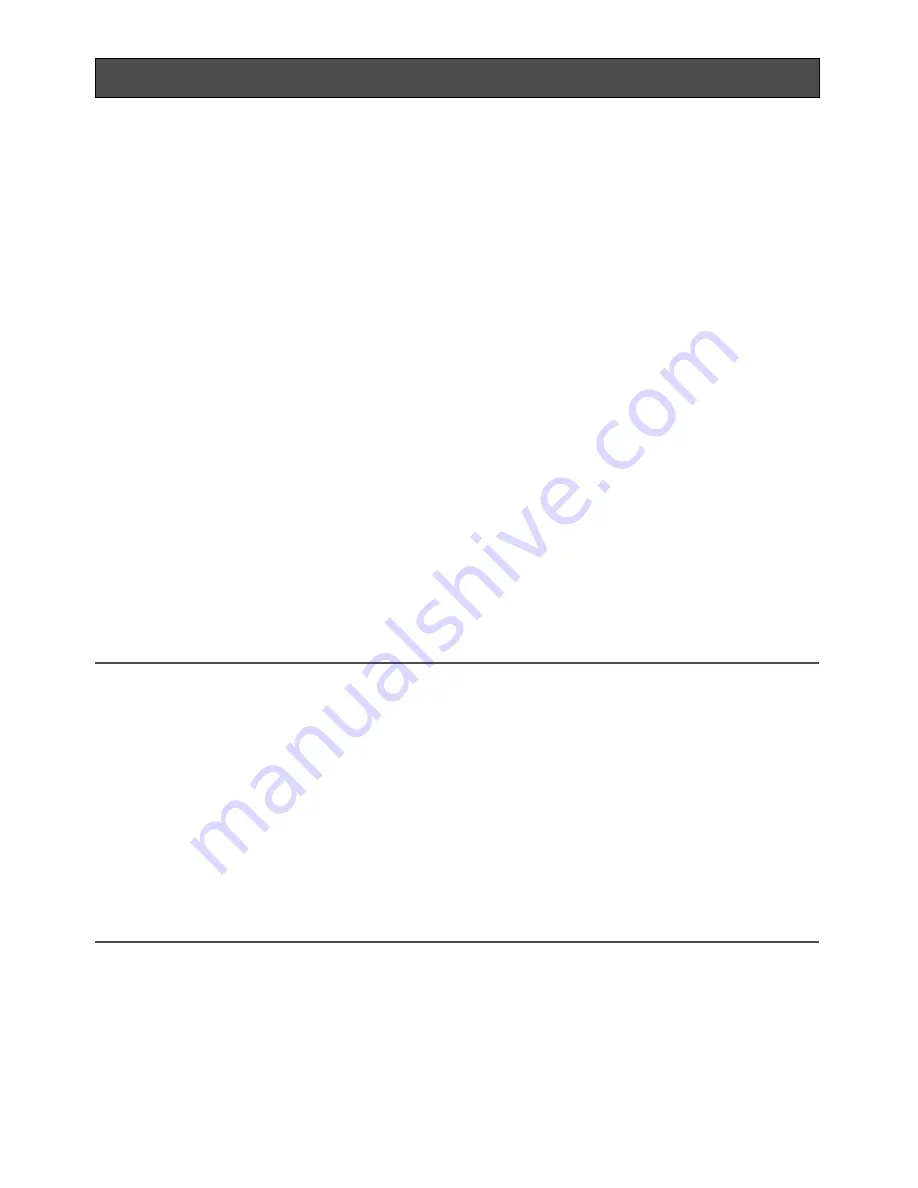
30
Configure the Network Settings
Install the software
Before installing the software, read the readme file on the provided CD-ROM first.
Software included on the provided CD-ROM
• Panasonic IP Setting Software
Configure the network settings of the camera. Refer to the following for further information.
• Viewer Software "Network Camera View3"
It is necessary to install the viewer software "Network Camera Viewer3" to display images
on a PC. Double-click the "nwcv3setup.exe" icon on the provided CD-ROM and follow the
instructions of the displayed install wizard to install the viewer software "Network Camera
Viewer3".
Configure the network settings of the camera using the
Panasonic IP setting software
It is possible to configure the network settings of the camera using the IP setting software on
the provided CD-ROM.
When using multiple cameras, it is necessary to configure the network settings of each camera
independently.
If the Panasonic IP setting software does not work, configure the network settings of the camera
and the PC individually on the "Network" page of the setup menu. Refer to the setup instructions
(PDF) for further information.
Important:
• When using Windows
®
XP SP2, the "Windows Security Alert" window may be displayed
when starting the IP setting software.
In this case, click the "Unblock" button on the displayed "Windows Security Alert" window.
• If Windows Vista
®
is used, the password of the administrator account may be required after
startup of the Panasonic IP setting software. In such a case, disable “User Account
Control” from Control Panel.
• For the security enhancement, the MAC address/IP address of the camera to be config-
ured will not be displayed when around 20 minutes have passed after turning on the power
of the camera.
• The Panasonic IP setting software is inoperable from other subnets via the same router.
• It is impossible to display and configure this camera when using an old version (ver. 2.xx)
of the Panasonic IP setting software.







































