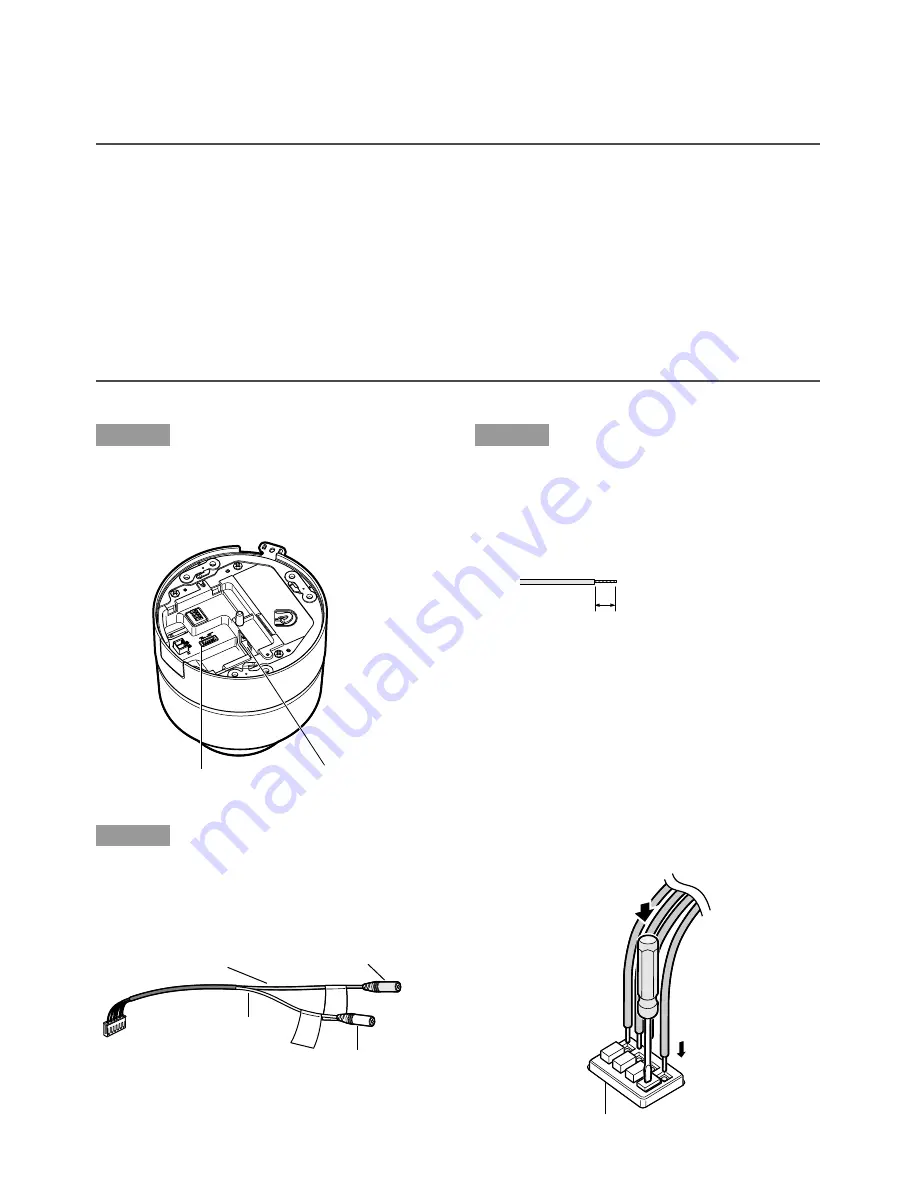
23
• When using PoE (Power over Ethernet: IEEE802.3af compliant)
Connect a LAN cable (category 5 or higher) between a PoE device (such as a PoE hub) and
the network connector of the camera.
Important:
• Use all of 4 pairs (8 pins) of the LAN cable.
• The maximum cable length is 100 m.
• Make sure that the PoE device in use is compliant with IEEE802.3af standard.
• When connecting both the 12 V DC power supply and the PoE device for power supply,
PoE will be used for power supply.
• When disconnecting the LAN cable once, connect the cable again after 2 seconds or more
from the disconnection. When the cable is connected before 2 seconds passed, the power
may not be supplied from the PoE device.
• Refer to the provided slip (Recommended network devices for PoE (IEEE802.3af compli-
ant) connection with the WV-NF302) for applicable PoE devices.
Step 3
Connect a LAN cable (category 5 or better)
to the network connector on the mounting
side of the camera.
Step 4
Connect the audio cable (accessory) to the
audio input/output terminal on the bottom
side.
Step 5
Connect an external device.
q
Remove 9 mm – 10 mm {11/32" – 3/8"} of
the outer jacket of the cable from the
external device and twist the core of the
power cord to prevent a short circuit.
Specification of cable (wire):
AWG #22 - #28 Single core, twisted
w
Insert the cable into the hole to the end
while the corresponding button on the
I/O terminals plug is held down, and
release the cable. Make sure that the
cable is securely engaged by pulling the
cable after cable insertion. Repeat the
cable insertion above for all cables.
GN
D
AU
X
AL
AR
M O
UT
AL
AR
M IN
10BASE-T/
100BASE-TX
ACT LINK
MIC
IN
12
V
AUD
IO O
UT
INIT
IAL
SE
T
Network connector
Audio input/output terminal
To powered speaker
Audio output cable (red)
To plug-in power
type microphone
Microphone input cable
(white)
Approx. 9 mm - 10 mm {11/32" - 3/8"}
q
w
External I/O terminals














































