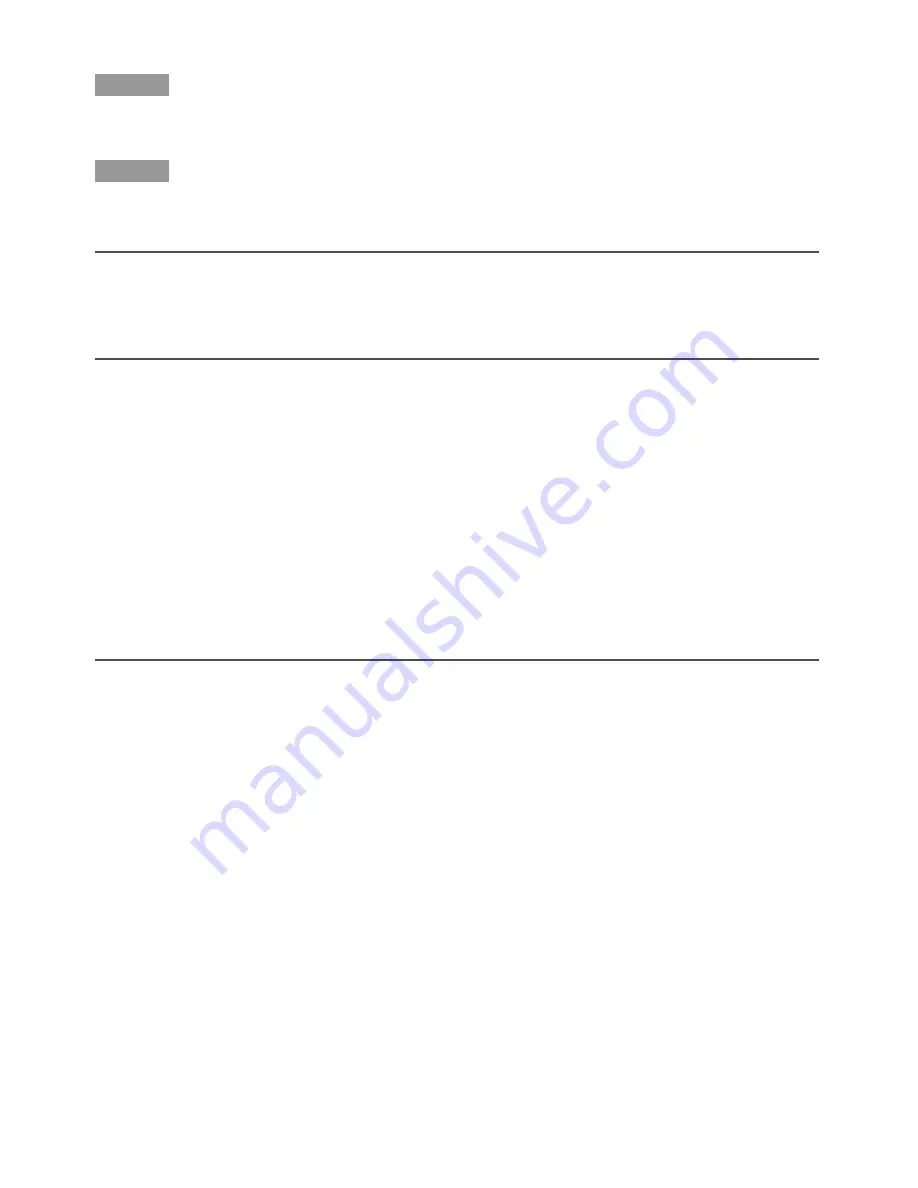
28
Step 7
Tighten the focus lock screw with holding the focal point.
Step 8
Press the focus assist (F.A.) button again to exit from the "FOCUS ADJUSTMENT" screen (or
wait for approx. 3 minutes to automatically terminate).
Note:
If the angular field changed during adjustment, press the focus assist (F.A.) button to exit
from the "FOCUS ADJUSTMENT" screen once (because change in the angular field causes
change in the values of "PEAK HOLD" and "INDICATOR"). After adjustment of the angular
field, conduct the procedure from Step 3.
Important:
If a subject is applicable to the following, press the focus assist (F.A.) button again to exit
from the "FOCUS ADJUSTMENT" screen or obtain an optimal focal point while viewing the
image.
Frequently moving subject
Subject with remarkable illuminance change
Subject with low illuminance
Too bright or reflective subject
Subject through a window
Place where the lens easily becomes dirty
Subject with less contrast such as white wall
Subject with remarkable depth
Subject with heavy flicker
Subject with horizontally parallel lines such as a shutter























