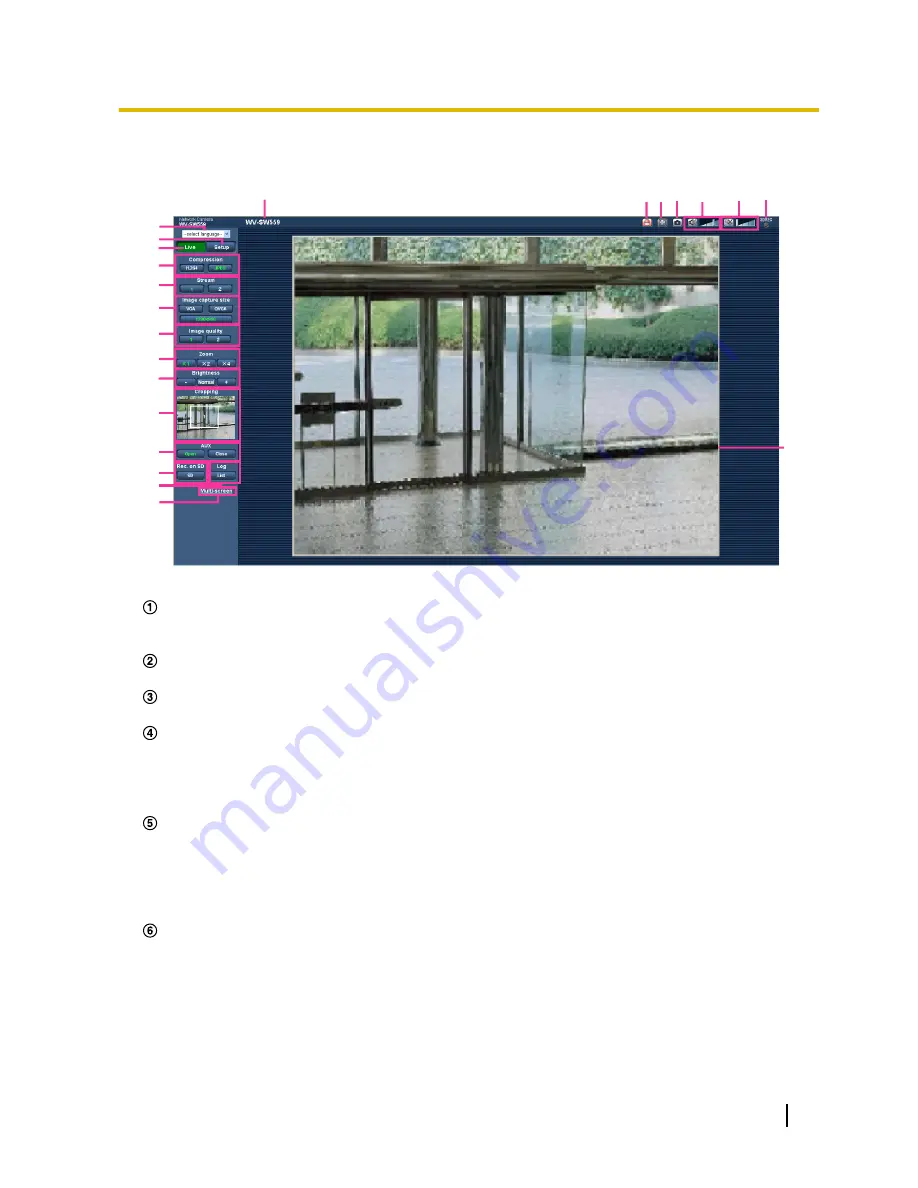
1.2 About the “Live” page
O
P
S
Q R
N
A
B
D
E
F
C
G
H
I
V
U
T
L
M
J
K
[select language] pull-down-menu
The camera’s display language can be selected. The default language can be set in the [Language] in the
[Basic] settings. (
®
page 53)
[Setup] button
*1
Displays the setup menu. The button will turn green and the setup menu will be displayed.
[Live] button
Display the “Live” page. The button will turn green and the “Live” page will be displayed.
[Compression] buttons
•
[H.264] button:
The letters “H.264” on the button will turn green and an H.264 image will be displayed.
When “On” is selected for “H.264 transmission” of “H.264(1)”, “H.264(2)”, the [H.264] button will be
displayed. (
®
page 86)
•
[JPEG] button:
The letters “JPEG” on the button will turn green and JPEG image will be displayed.
[Stream] buttons
These buttons will be displayed only when an H.264 image is displayed.
•
[1] button:
The letter “1” will turn green and images in the main area will be displayed in accordance
with the setting of “H.264(1)”. (
®
page 86)
•
[2] button:
The letter “2” will turn green and images in the main area will be displayed in accordance
with the setting of “H.264(2)”. (
®
page 86)
[Image capture size] buttons
These buttons will be displayed only when a JPEG image is displayed.
•
[VGA] button:
The letters “VGA” will turn green and images in the main area will be displayed in VGA
size.
•
[QVGA] button:
The letters “QVGA” will turn green and images in the main area will be displayed in
QVGA size.
•
[1280x960] button:
The letters “1280x960” will turn green and images in the main area will be
displayed in 1280 x 960 (pixels).
Operating Instructions
11
1 Monitor images on a PC
Содержание WV-SF530 Series
Страница 58: ...58 Operating Instructions 10 Configure the basic settings of the camera Basic ...
Страница 173: ...5 Click Finish Operating Instructions 173 18 Configuring the network settings Network ...
Страница 214: ...214 Operating Instructions Notes ...
Страница 215: ...Operating Instructions 215 Notes ...












































