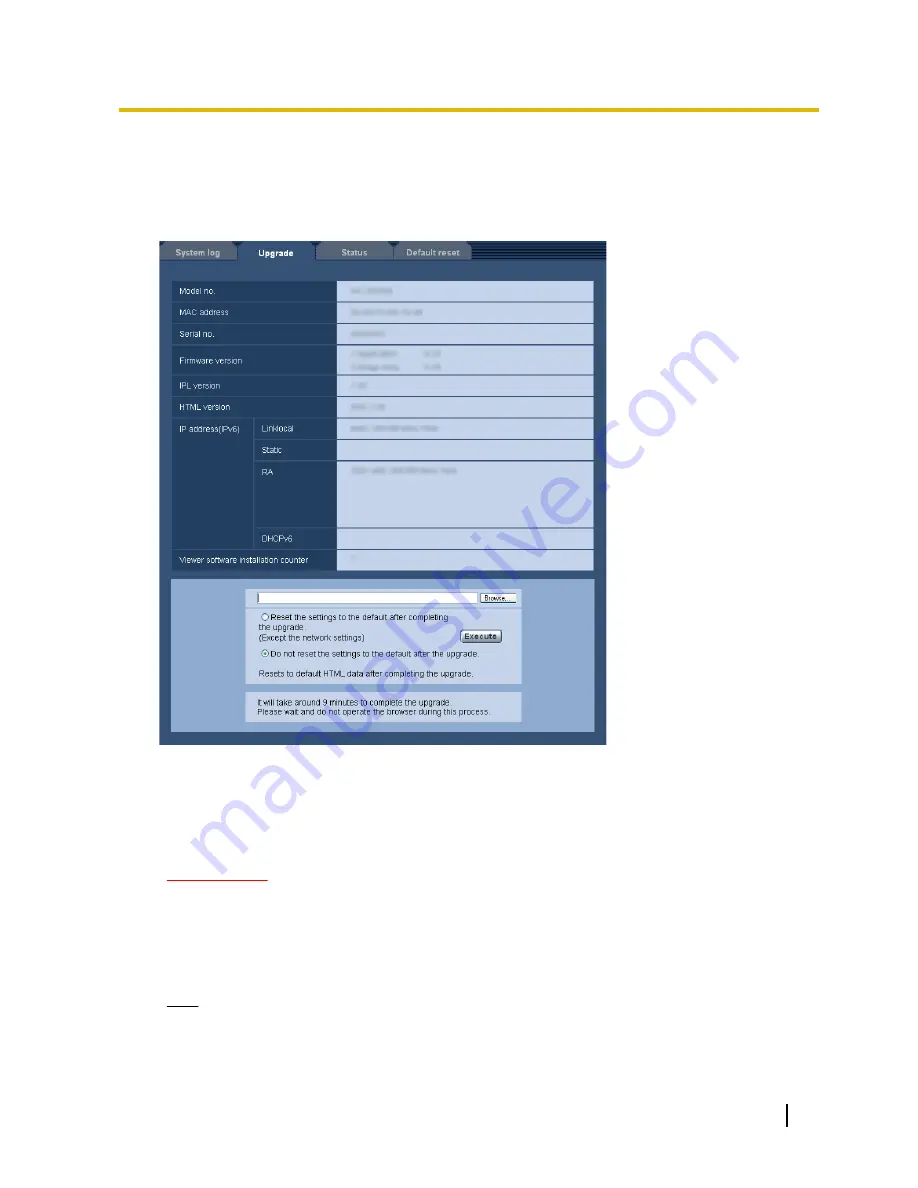
20.2 Upgrade the firmware [Upgrade]
Click the [Upgrade] tab of the “Maintenance” page. (
®
page 47, page 49)
The current firmware can be checked and upgraded to the latest version on this page. Contact the dealer for
further information about the firmware upgrade.
[Model no.], [MAC address], [Serial no.], [Firmware version], [IPL version], [HTML version],
[IP address(IPv6)], [Viewer software installation counter]
Information of each item will be displayed.
1.
Contact the dealer and download the latest firmware onto a PC.
IMPORTANT
•
A blank (space) cannot be used for the name of the directory where the downloaded firmware to
be saved.
2.
Click the [Browse...] button and designate the downloaded firmware.
3.
Click the radio button respective to the desired option to determine whether or not to initialize the settings
after completing the firmware upgrade.
Note
•
Note that the settings cannot be restored after an initialization is operated.
4.
Click the [Execute] button.
→
The confirmation window will be displayed.
Operating Instructions
189
20 Maintenance of the camera [Maintenance]
Содержание WV-SF530 Series
Страница 58: ...58 Operating Instructions 10 Configure the basic settings of the camera Basic ...
Страница 173: ...5 Click Finish Operating Instructions 173 18 Configuring the network settings Network ...
Страница 214: ...214 Operating Instructions Notes ...
Страница 215: ...Operating Instructions 215 Notes ...
















































