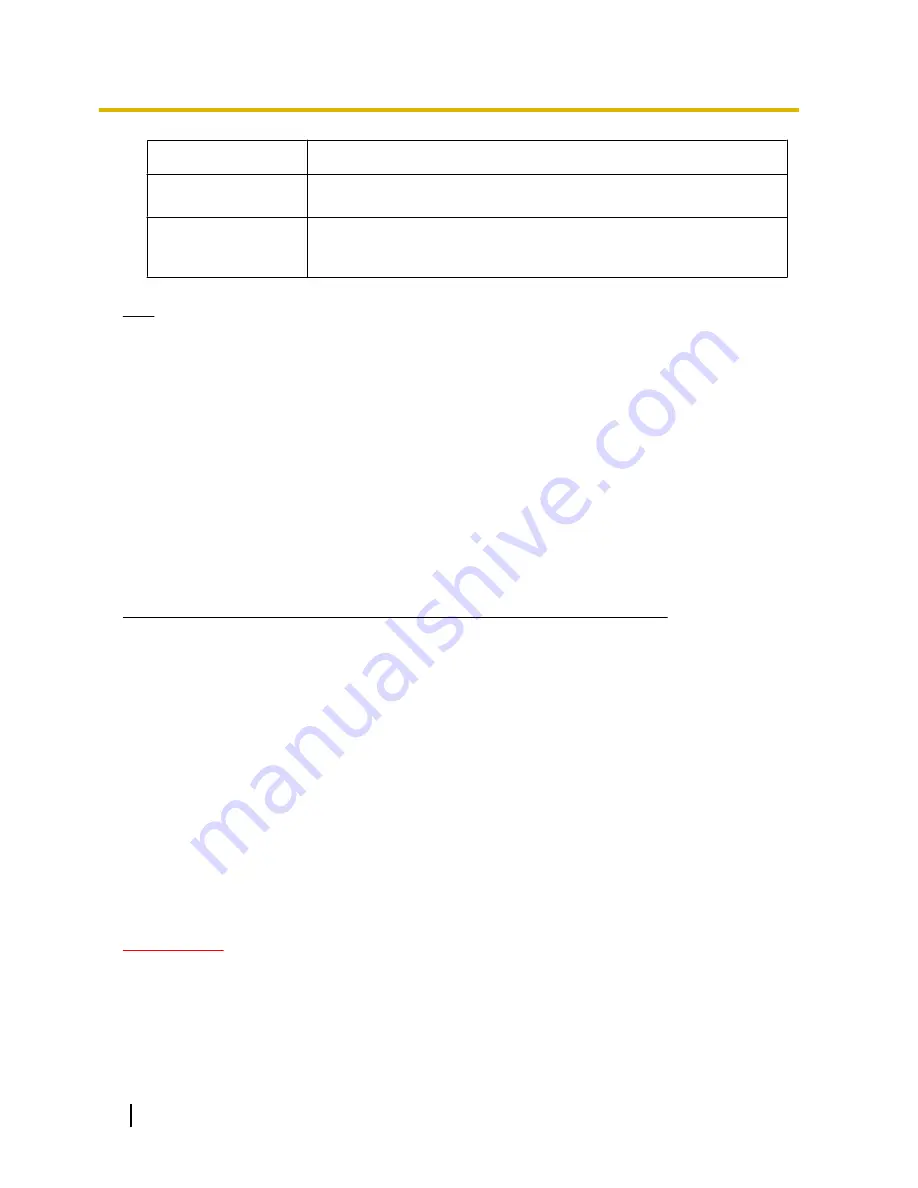
Functions
Outline of functions
C
Image quality
control
It is possible to change the image quality between “Quality1” and
“Quality2”. (
®
page 82)
D
AUX control
*2
Controls the AUX terminal.
These buttons will be displayed only when “AUX output” is selected for
“Terminal 3” on the setup menu. (
®
page 115)
Note
•
Some cellular phones cannot change the image capture size even when resolution is changed by
resolution control.
•
When the HTTP port number is changed from “80”, enter “http://IP address: (colon) + port number/
mobile”
*1
in the address box of the browser. When using the DDNS function, access to “http://Host
name registered in the DDNS server: (colon) + port number/mobile”.
•
When “HTTPS” is selected for “HTTPS” - “Connection” on the [Network] tab of the “Network” page,
enter as follows.
“https://IP address: (colon) + port number/mobile” or “https://Host name registered in the DDNS server:
(colon) + port number/mobile”
•
When the authentication window is displayed, enter the user name of an administrator or user and
password. Depending on the cellular phone in use, password entry may be required each time the
screen is switched.
•
It is impossible to transmit/receive audio using a cellular phone.
•
Depending on the cellular phone in use, larger size images may not be displayed. In this case, selecting
“9 Low” for “Image quality setting” of “JPEG” (
®
page 82) may sometimes solve this problem.
•
Depending on the cellular phone in use or its contract plan, it may be impossible to access.
*1
IP address is the global WAN IP address of the router that can be accessed via the Internet.
*2
When “User auth.” is set to “On” (
®
page 139), only users with the access level of “1. Administrator” or “2. Camera control” will be
displayed.
2.2 Monitor images on a mobile terminal
It is possible to connect to the camera using a mobile terminal via the Internet and monitor images (MJPEG
only) from the camera on the screen of the mobile terminal. It is also possible to refresh images to display the
latest image.
The compatible mobile terminals are shown as follows. (As of April, 2012)
–
iPad, iPhone, iPod touch (iOS 4.2.1 or later)
–
Android™ mobile terminals
When an Android terminal is used, an MJPEG format image is displayed by the Firefox
®
browser, but a JPEG
format image is displayed by the standard browser.
For further information about compatible devices, refer to our website
(http://security.panasonic.com/pss/security/support/info.html).
IMPORTANT
•
When the authentication window is displayed, enter the user name and password. The default user
name and password are as follows.
User name: admin
Password: 12345
To enhance the security, change the password for the user “admin”. (
®
page 139)
22
Operating Instructions
2 Monitor images on a cellular phone/mobile terminal
Содержание WV-SF530 Series
Страница 58: ...58 Operating Instructions 10 Configure the basic settings of the camera Basic ...
Страница 173: ...5 Click Finish Operating Instructions 173 18 Configuring the network settings Network ...
Страница 214: ...214 Operating Instructions Notes ...
Страница 215: ...Operating Instructions 215 Notes ...
















































