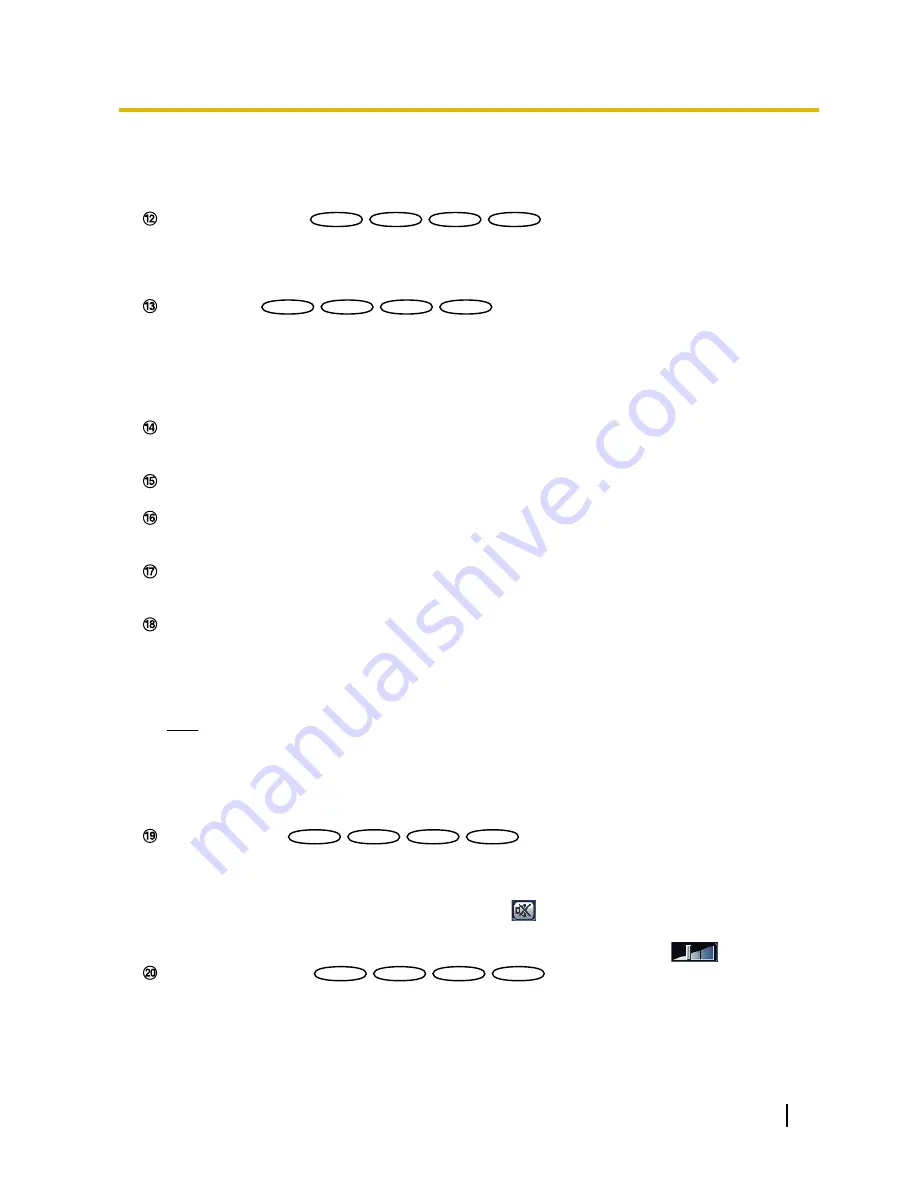
•
[Open] button:
The letters “Open” on the button will turn green and the status of the AUX connector
will be open.
•
[Close] button:
The letters “Close” on the button will turn green and the status of the AUX connector
will be closed.
[Rec. on SD] button
*2
SW559
SW559
SP509
SP509
SF549
SF549
SF539
SF539
This button will be displayed only when “Manual” is selected for “Save trigger” on the setup menu.
(
®
page 60)
Click this button to manually record images on the SD memory card. Refer to page 28 for descriptions
of how to manually record images on the SD memory card.
[Log] button
*1
SW559
SW559
SP509
SP509
SF549
SF549
SF539
SF539
[List] button will become available only when “On” is selected for “Save logs” on the setup menu.
(
®
page 75)
When this button is clicked, the log list will be displayed and images saved on the SD memory card can
be played.
Refer to page 34 for further information about the log list and for how to play images on the SD memory
card.
[Multi-screen]
Images from multiple cameras can be displayed on a multi-screen by registering cameras on the setup
menu. (
®
page 18)
Camera title
The camera title entered for “Camera title” on the [Basic] tab will be displayed. (
®
page 53)
Alarm occurrence indication button
*2
This button will be displayed and will blink when an alarm has occurred. When this button is clicked, the
alarm output terminal will be reset and this button will disappear. (
®
page 30)
Full screen button
Images will be displayed on a full screen. To return to the “Live” page, press the [Esc] key. The aspect ratio
of displayed images will be adjusted in accordance with the monitor.
Snap shot button
Click this button to take a picture (a still picture). The picture will be displayed on a newly opened window.
When right-clicking on the displayed image, the pop-up menu will be displayed. It is possible to save the
image on the PC by selecting “Save” from the displayed pop-up menu.
When “Print” is selected, printer output is enabled.
Note
•
For the case of using Windows 7 or Windows Vista, the following settings may be required.
Open Internet Explorer, click [Tools]
®
[Internet Options]
®
[Security]
®
[Trusted Sites]
®
[Sites]. Register the camera address on [Website] of the displayed trusted widows.
•
When it takes longer than the specified period to obtain the snap shot picture due to the network
environment, the snap shot picture may not be displayed.
Mic input button
*3
SW559
SW559
SP509
SP509
SF549
SF549
SF539
SF539
Turns on/off the audio reception (hear audio from the camera on a PC). This button will be displayed only
when “Mic input”, “Interactive(Full-duplex)” or “Interactive(Half-duplex)” is selected for “Audio mode” on the
setup menu. (
®
page 110)
When this button is clicked, the button will turn into the
button and audio from the camera will not be
heard.
Audio volume can be adjusted (Low/ Middle/ High) by moving the volume cursor
.
Audio output button
*3
SW559
SW559
SP509
SP509
SF549
SF549
SF539
SF539
Turns on/off the audio transmission (play audio from the PC on the unit speaker). This button will be
displayed only when “Audio output”, “Interactive(Full-duplex)” or “Interactive(Half-duplex)” is selected for
“Audio mode” on the setup menu. (
®
page 110)
The button will blink during the audio transmission.
Operating Instructions
13
1 Monitor images on a PC
Содержание WV-SF530 Series
Страница 58: ...58 Operating Instructions 10 Configure the basic settings of the camera Basic ...
Страница 173: ...5 Click Finish Operating Instructions 173 18 Configuring the network settings Network ...
Страница 214: ...214 Operating Instructions Notes ...
Страница 215: ...Operating Instructions 215 Notes ...














































