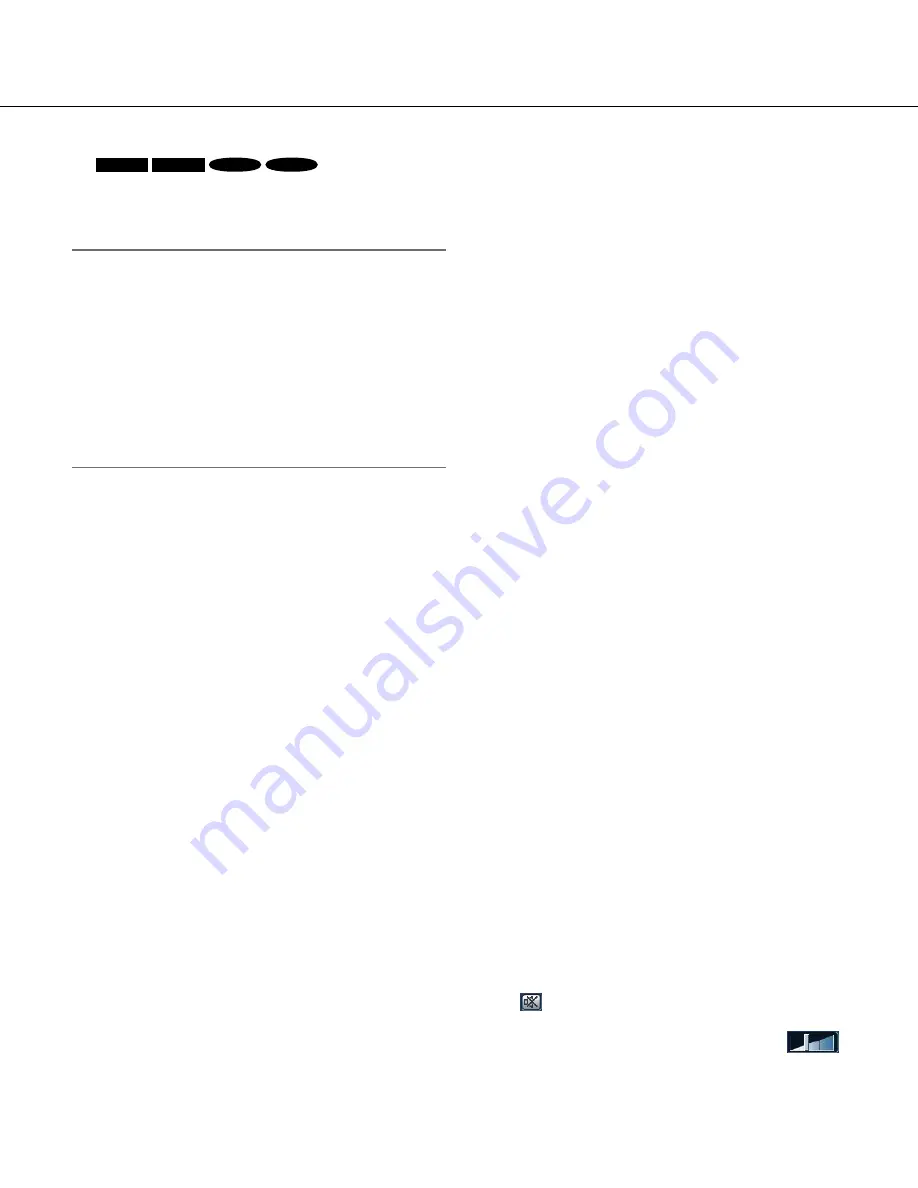
9
[1280x720] button:
SP306
SP305
SF336
SF335
The letters "1280 x 720" will turn green and
images in the main area will be displayed in
1 280 x 720 (pixels).
Note:
• The buttons [VGA], [QVGA] [800x600] and
[1280x960] are displayed only when "4:3" is
selected for "Aspect ratio".
• The buttons [640x360], [320x180] and [1280x720]
are displayed only when "16:9" is selected for
"Aspect ratio".
• When "1280x960" or "1280x720" is selected for the
image capture size, it may become smaller than the
actual size depending on the window size of the
web browser.
y
[Zoom] buttons
[x1] button:
The letter "x1" will turn green and
images in the main area will be displayed at x1.
[x2] button:
The letter "x2" will turn green and
images in the main area will be displayed at x2.
[x4] button:
The letter "x4" will turn green and
images in the main area will be displayed at x4.
u
[Brightness] buttons (*2)
[–] (darker) button:
The displayed image will be
darker.
[Normal] button:
The adjusted brightness will
return to the default brightness.
[+] (brighter) button:
Image will be brighter.
i
[AUX] buttons (*2)
[Open] button:
The letters "Open" on the button
will turn green and the status of AUX connector
will be open.
[Close] button:
The letters "Close" on the button
will turn green and the status of the AUX con-
nector will be closed.
o
[Rec. on SD] button (*2)
This button will be displayed only when "Manual" is
selected for "Save trigger" on the setup menu.
(
☞
Page 29)
Click this button to manually record images on the
SD memory card. Refer to page 12 for descriptions
of how to manually record images on the SD mem-
ory card.
!0
[Log] button (*1)
[List] button will become available only when "On" is
selected for "Save logs" on the setup menu.
(
☞
Page 37)
When this button is clicked, the log list will be dis-
played and images saved on the SD memory card
can be played.
Refer to page 16 for further information about the
log list and for how to play images on the SD mem-
ory card.
!1
Camera title
The camera title entered for "Camera title" on the
[Basic] tab will be displayed. (
☞
Page 26)
!2
Alarm occurrence indication button (*2)
This button will be displayed and will blink when an
alarm has occurred. When this button is clicked, the
alarm output terminal will be reset and this button
will disappear. (
☞
Page 13)
!3
Full screen button
Images will be displayed on a full screen. (The
aspect ratio of displayed images will be adjusted in
accordance with the monitor.)
To return to the "Live" page, press the [Esc] key.
!4
One shot button
Click this button to take a picture (a still picture).
The picture will be displayed on a newly opened
window. When right-clicking on the displayed
image, the pop-up menu will be displayed. It is pos-
sible to save the image on the PC by selecting
"Save" from the displayed pop-up menu.
When "Print" is selected, printer output is enabled.
!5
Mic input button (*3)
Turns on/off the audio reception (hear audio from
the camera on a PC).
This button will be displayed only when "Mic input",
"Interactive(Full-duplex)" or "Interactive(Half-
duplex)" is selected for "Audio transmission/recep
-
tion" on the setup menu. (
☞
Page 57)
When this button is clicked, the button will turn into
the
button and audio from the camera will not
be heard. Audio volume can be adjusted (Low/
Middle/ High) by moving the volume cursor
.










































