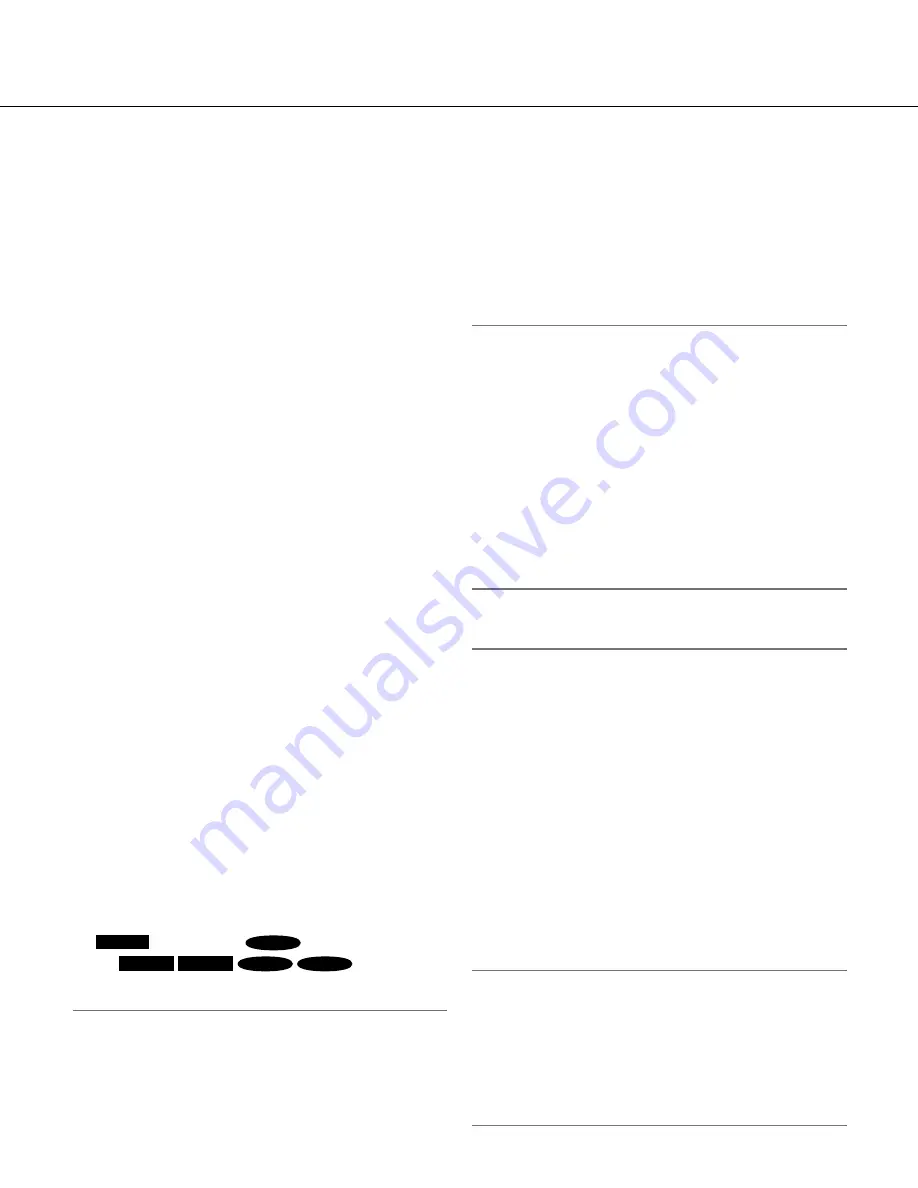
27
[Camera title on screen(0-9,A-Z)]
Enter a character string to be displayed on the image.
Available number of characters:
0 - 16 characters
Available characters:
0-9, A-Z and the following
marks.
!"# $% &'()*+,-./:; =?
Default:
None (blank)
[OSD position]
Select the position where the time and date and a char-
acter string to be displayed on the image of the "Live"
page.
Upper left:
The above information will be displayed at
the upper left corner of the main area on the "Live"
page.
Lower left:
The above information will be displayed at
the lower left corner of the main area on the "Live"
page.
Upper right:
The above information will be displayed at
the upper right corner of the main area on the "Live"
page.
Lower right:
The above information will be displayed at
the lower right corner of the main area on the "Live"
page.
Default:
Upper left
[Brightness status display]
Select "On" or "Off" to determine whether or not to dis
-
play the status of brightness on images displayed on
the "Live" page when adjusting brightness.
Default:
On
[Link/Access indicator]
Determine whether or not to use the following indica-
tors. Select "On" to use the following indicators to
check the operational status by lighting them.
Select "Off" to turn off the indicators at all times.
• Power indicator
• Link indicator
• Access indicator
• SD memory card error indicator
/ ABF indicator
SP306
/ AF indicator
SF336
/ Focus assist indica-
tor
SP305
SP302
SF335
SF332
Default:
On
Note:
•
Power indicator [Green]:
This indicator will light
when the power is on.
•
Link indicator [Orange]:
This indicator will light
when communication with the connected device is
available.
•
Access indicator [Green]:
This indicator will light
when accessing a network.
• SD memory card error indicator
/ ABF indicator/
AF indicator/ Focus assist indicator [Red]:
This indicator will blink to indicate any of the follow-
ing.
• When data cannot be saved on the SD memory
card
• When the focus assist function is activated
• When "BEST FOCUS" is displayed on the screen
[Alarm status update mode]
Select an interval of the camera status notification from
the following.
When the status of the camera changes, the alarm
occurrence indication button, the [AUX] button or the
SD saving status indicator will be displayed to notify of
the camera status.
Polling(30s):
Updates the status each 30 seconds and
provide notification of the camera status.
Real time:
Provide notification of the camera status
when the status has changed.
Default:
Real time
Note:
• Depending on the network environment, notification
may not be provided in real time.
[Alarm status reception port]
When selecting "Real time" for "Alarm status update
mode", designate a port number to which the status
change notification is to be sent.
Available port number:
1-65535
Default:
31004
[Automatic installation of viewer software]
Determine whether or not to install the viewer software
from this camera.
On:
Installs the viewer software from the camera auto-
matically.
Off:
The viewer software cannot be installed from the
camera.
Default:
On
Important:
• It is impossible to display images and to receive/
transmit audio between the camera and the PC
when the viewer software "Network Camera View4"
is not installed on the PC.
• The number of the viewer software installations can
be checked on the [Upgrade] tab of the
"Maintenance" page.















































