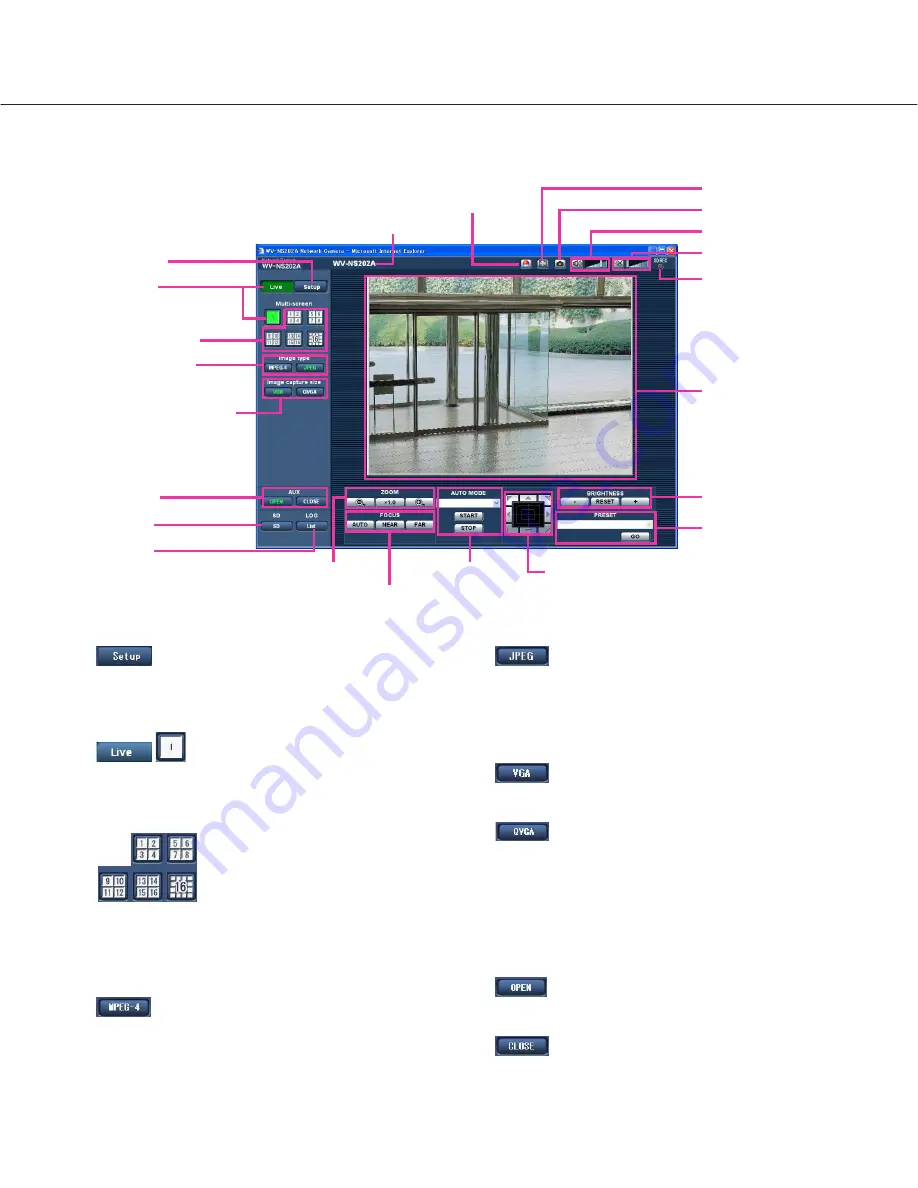
5
About the "Live" page
q
[Setup] button (*1)
Click this button to display the setup menu. The but-
ton will turn green and the setup menu will be dis-
played.
w
[Live] button
Click this button to display the "Live" page. The but-
ton will turn green and the "Live" page will be dis-
played.
e
Multi-screen buttons
Images from multiple cameras can be displayed on
a multi-screen by registering cameras on the setup
menu. (
☞
page 9)
r
Image type buttons
:
The letters "MPEG-4" on the button will
turn green and an MPEG-4 image will be
displayed. When "OFF" is selected for
"MPEG-4 transmission" on the setup
menu, the [MPEG-4] button will not be dis-
played. (
☞
page 36)
:
The letters "JPEG" on the button will turn
green and JPEG image will be displayed.
t
Image capture size buttons
These buttons will be displayed only when a JPEG
image is displayed.
:
The letters "VGA" will turn green and
images in the main area will be displayed
in VGA size.
:
The letters "QVGA" will turn green and
images in the main area will be displayed
in QVGA size.
y
AUX buttons (*2)
These buttons will be displayed only when "Terminal
alarm 3" is selected for "AUX output" on the setup
menu. (
☞
page 52)
:
The letters "OPEN" on the button will turn
green and the status of AUX connector will
be open.
:
The letters "CLOSE" on the button will turn
green and the status of the AUX connector
will be closed.
w
[Live] button
e
Multi-screen buttons
q
[Setup] button
r
Image type buttons
t
Image capture size buttons
y
AUX buttons
o
Zoom buttons
!0
Focus buttons
!1
AUTO MODE
!2
Control pad/buttons
!3
BRIGHTNESS buttons
!4
PRESET
!5
Camera title
!6
Alarm occurrence indication button
!7
Full screen button
!9
Mic input button
@0
Audio output button
!8
One shot button
@2
Main area
u
[SD] button
i
[List] button
@1
SD recording status
indicator






































