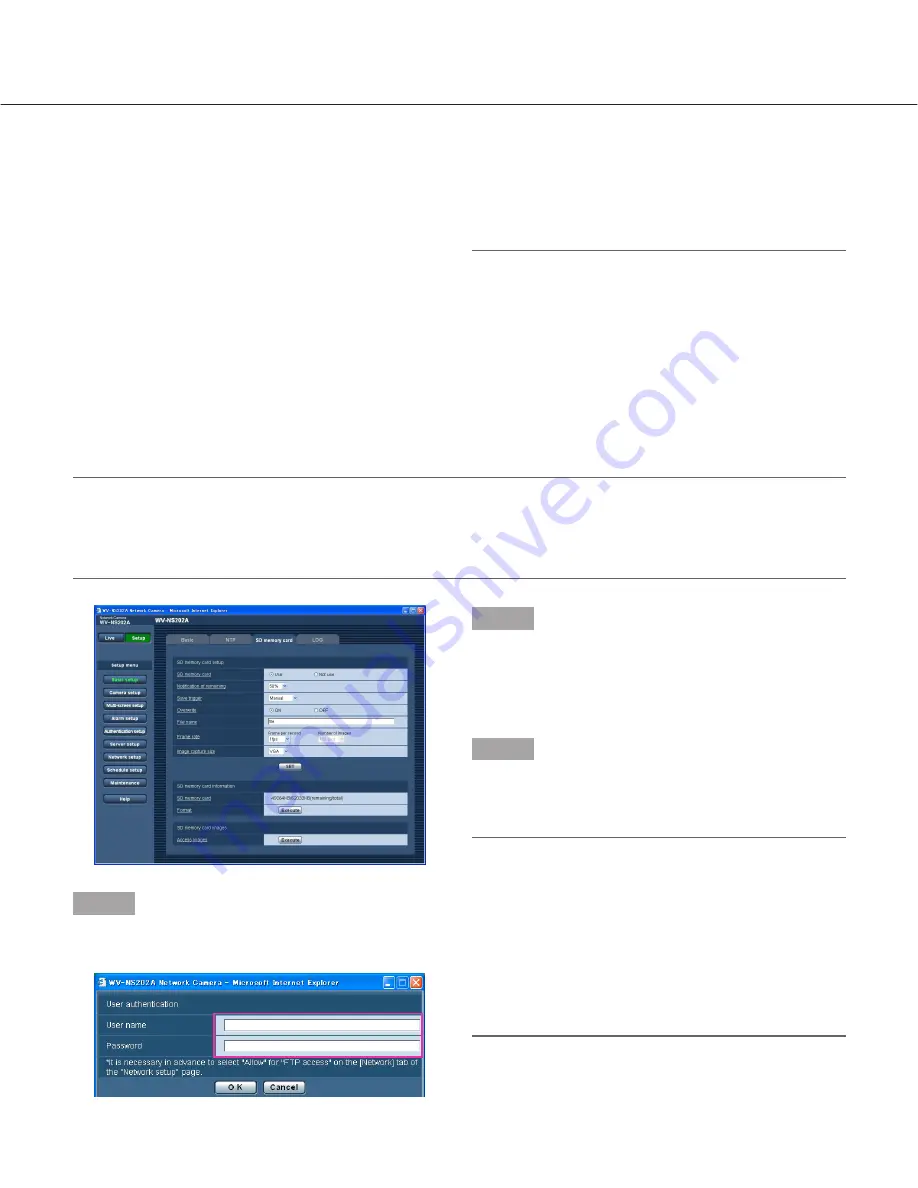
29
Copy images saved on the SD memory card onto the PC [SD memory card images]
Click the [SD memory card] tab on the "Basic setup" page. (
☞
pages 20 and 21: How to display/operate the setup
menu)
The following are descriptions of how to copy images saved on the SD memory card onto the PC.
It is necessary in advance to select "Allow" for "FTP access" on the [Network] tab of the "Network setup" page
(
☞
page 68).
Important:
• It is impossible to copy images saved on the SD memory card when another user is simultaneously obtaining
images from the SD memory card.
• Depending on the settings of a proxy server or a firewall, images may not be obtained via a network. In this case,
refer to the network administrator.
Step 1
Click the [Execute] button of "Access images".
→
The user authentication window will be displayed.
Step 2
Click the [OK] button after entering the user name and
the password.
→
The folder in which images are to be saved will be
displayed.
Step 3
Copy the desired images or the folder onto the PC.
It is impossible to display the image to be saved on this
window. Display the image after saving it on the PC.
Note:
When logging in the camera to obtain images, drive
B will be displayed first.
Images are saved in different directories according
to "Save trigger" ("Save trigger" - "Basic setup"-"SD
memory card".).
Move to the directory corresponding to the desired
images and obtain them.
Refer to page 88 for further information about the
directory structure.
• Do not turn off the power of the camera during the
process of formatting.
• After formatting the SD memory card, the available
size may be smaller than the total size since the
default directory is automatically created in the SD
memory card.
• Compatible SD memory card is as follows.
SD memory card manufactured by Panasonic
(64 MB, 128 MB, 256 MB, 512 MB, 1 GB, 2GB)
• Use the SD memory card without changing the
default condition, or use it after formatting in confor-
mity with the SD specification.






























