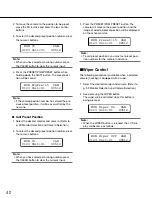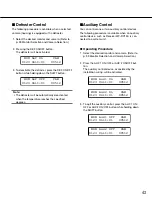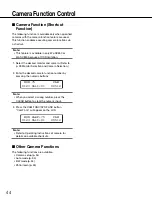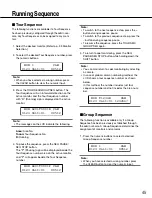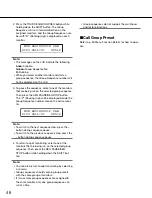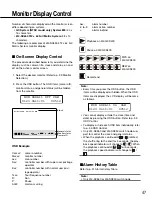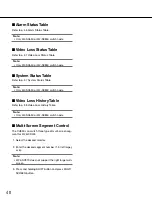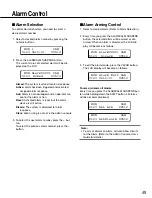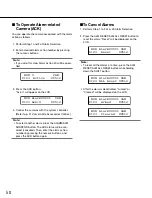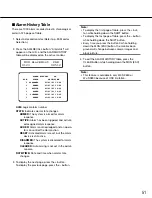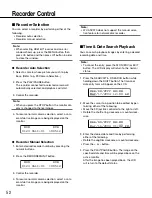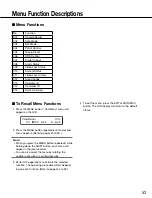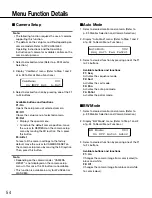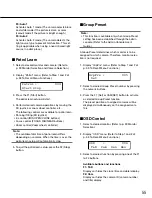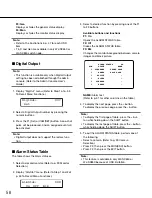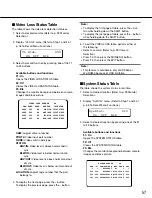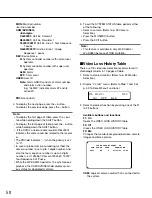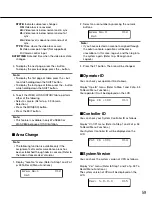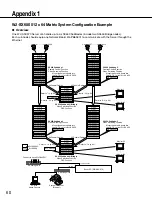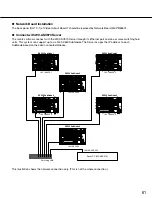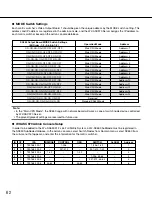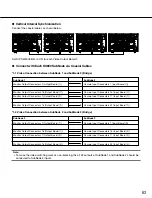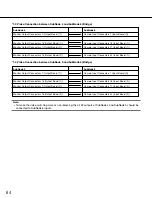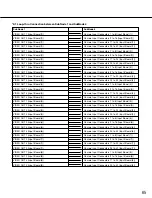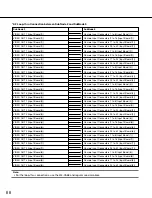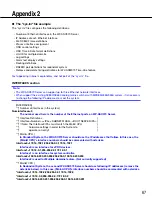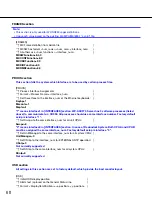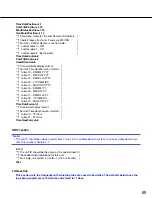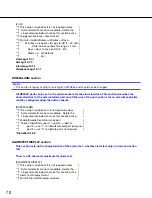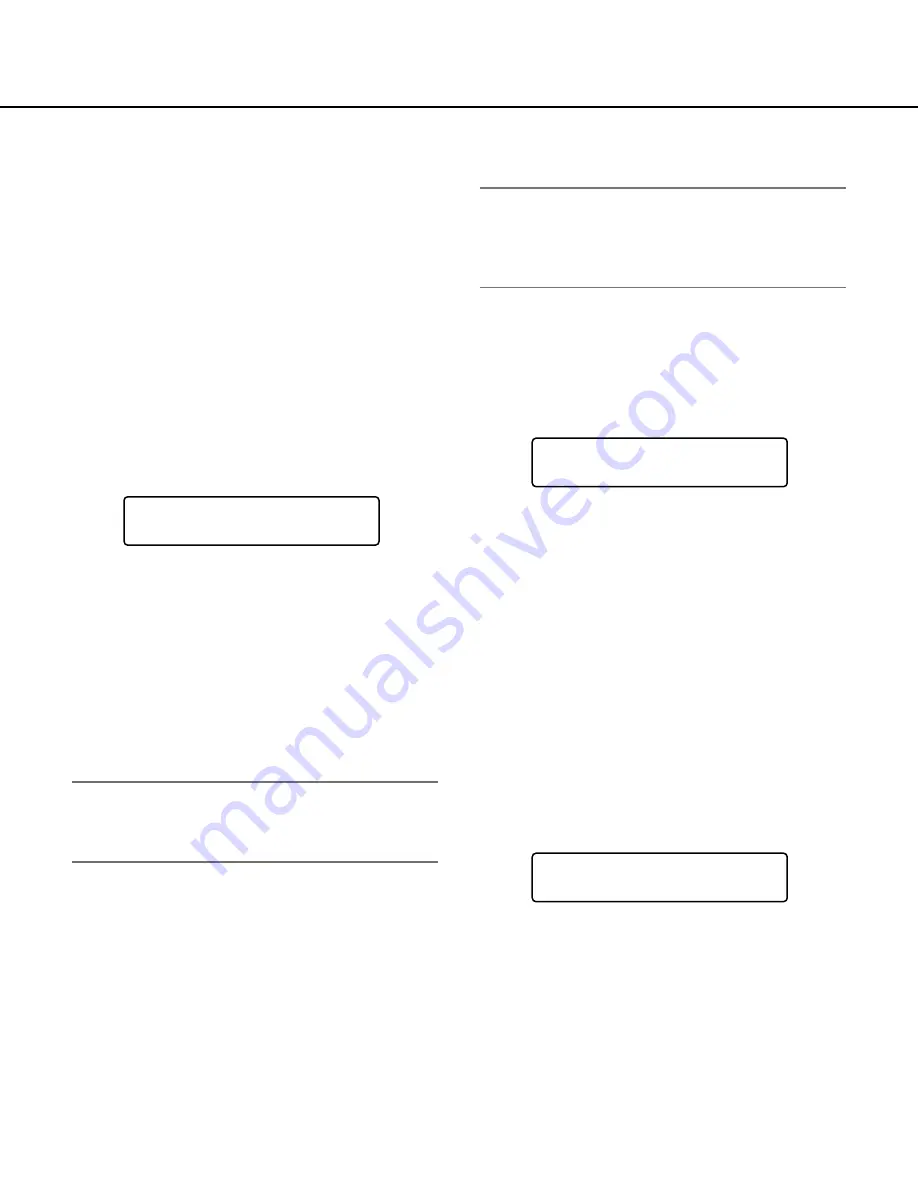
55
F3: Auto1
Activates Auto 1 mode. (The camera selects black
and white mode if the picture is dark, or color
(colour) mode if the picture is bright enough.)
F4: Auto2
Activates Auto 2 mode. (The camera detects the
light source type to prevent malfunction. This set-
ting is applicable when using a near-infrared light
source in a dark place.)
■
Patrol Learn
1. Select a desired monitor and camera. (Refer to
p. 39 Monitor Selection and Camera Selection.)
2. Display "Patrol" menu. (Refer to Step 1 and 2 of
p. 53 To Recall Menu Functions.)
3. Press the F1 (Start) button.
The patrol learn setup will start.
4. Perform desired camera operations by moving the
3D joystick or zoom wheel controller, etc.
The following controls are available for patrol learn.
• Panning/Tilting (3D joystick)
• Iris control (IRIS OPEN/CLOSE buttons)
• Focus control (FOCUS FAR/NEAR buttons)
• Zoom control (Zoom wheel controller)
Note:
• The available total time of patrol learn differs
depending on cameras. When the time is over, the
patrol learn setup will automatically stop.
5. To quit the patrol learn setup, press the F2 (Stop)
button.
Patrol : 004
Start Stop
■
Group Preset
Note:
•
This function is available only when Group Preset
setting has been established through the admin
console. (Refer to the Admin Console User's
Guide.)
A Group Preset determines which monitor is to be
assigned to which camera. Therefore, monitor selec-
tion is not required.
1. Display "GrpPre" menu. (Refer to Step 1 and 2 of
p. 53 To Recall Menu Functions.)
2. Select a desired Group Preset number by pressing
the numeric buttons.
3. Press the F1 (Set) or CAM(SET) button to activate
a selected Group Preset function.
The preset position of assigned cameras will be
displayed simultaneously on the assigned moni-
tors.
■
OSD Control
1. Select a desired monitor. (Refer to p. 39 Monitor
Selection.)
2. Display "OSD" menu. (Refer to Step 1 and 2 of
p. 53 To Recall Menu Functions.)
3. Select a desired function by pressing one of the F1
to F4 buttons.
Available buttons and functions
F1: T&D
Displays or hides the clock (time and date) display.
F2: Cam
Displays or hides the camera ID (camera number
and title) display.
GrpPre :
005
Set
OSD : 006
T&D Cam Gen Mon