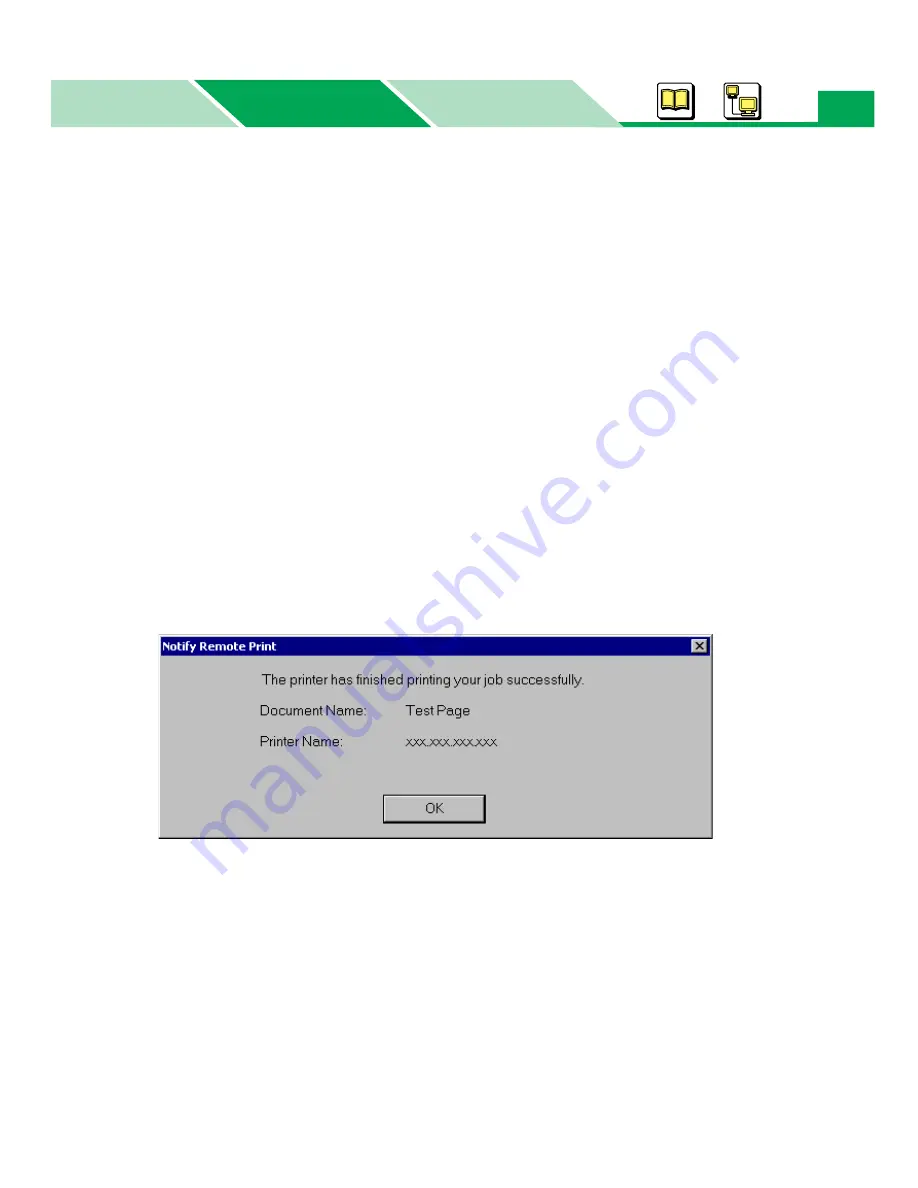
Status Display
Macintosh
Basics
Windows
Windows
203
3
Edit URL
Click this button to display the Edit URL window. It allows you to edit the shop’s URL to display the
Re-order Supplies
Web link and enable/disable the function.
Clicking on the
Enable
check button enables you to display the
Re-order Supplies
Web link
automatically when warning or error condition of supplies occurs (
see “Function of the Status
Display” on page 190
). This feature is provided depending on the country.
4
Restore Default
Resets the Status Display’s settings to the factory default settings.
5
Apply
Makes the selection effective without closing this window.
6
Help
Displays the help menu of the Status Display.
7
Notify Remote Print
Notifys the print result to only the person that printed the document by clicking on the
Enable
check button.
(Example)
NOTE:
• Notify Remote Print window is not displayed when printing a spooled print job: Check and
Print, Memory Print or Confidential Print job with the printer panel or HDD Utility.
8
Port Check
Updates the port information by clicking
[Port Check]
.
9
Printer Interface
Selects the printer to monitor the printer status by clicking
[Select...]
(
see “Selecting the Printer
to Get the Status” on page 204
). If the printer is connected via a network interface cable, the
printer’s IP Address or computer name is entered in the Server Name box.
Содержание WORKIO DP-CL21
Страница 209: ...HDD Utility Macintosh Basics Windows Windows 209 2 Click on the More Information check box in the Status Display window ...
Страница 210: ...HDD Utility Macintosh Basics Windows Windows 210 3 Click the Launcher tab ...
Страница 240: ...Macintosh Basics Windows Windows Index 240 PS 162 164 W Watermark PCL 98 101 113 115 Printing 185 PS 167 169 ...






























