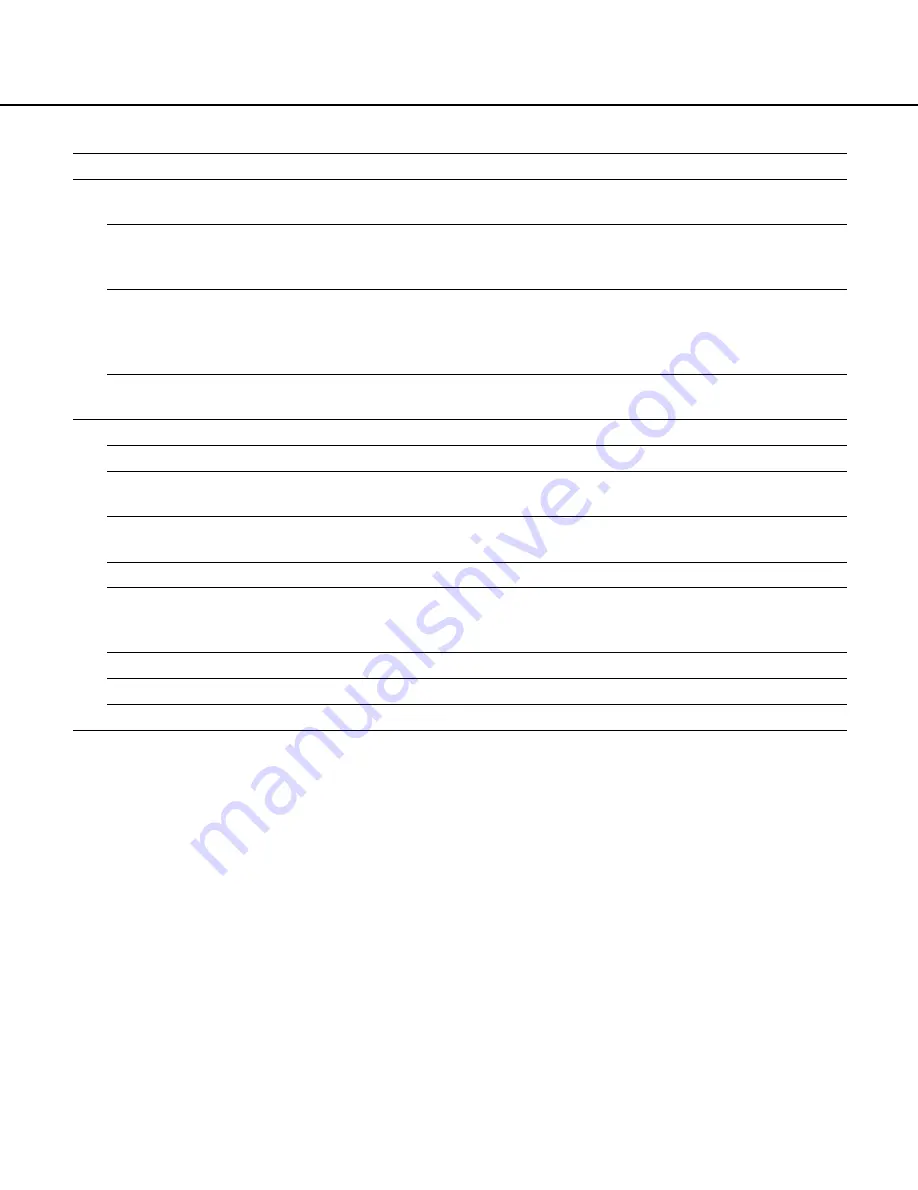
21
Setup menu
Description
Page
Network SNMP Setup
Settings for SNMP can be performed. Set this item to check the
status of the server by connecting to the SNMP server.
Network NTP Setup
Set this item when adjustment of time is required to be set with
the NTP server such as when setting the NTP server address or
time zones.
Network FTP Setup
Settings for the FTP server can be performed. Settings for trans-
mitting images from a camera connected to this unit to a desig-
nated FTP server periodically can be performed with the Network
FTP Setup menu.
Network Mail Setup
Set this item to send e-mails to addresses registered in advance
at an event occurrence.
System
Basic Setup
Settings for basic operations of this unit can be performed.
Time & Date Setup
Settings for the current time and for displaying time & date can
be performed.
User Registration
Set this item for user registration and user authentication. User
name, password and operational level can be set.
User Edit/Delete
Correction or deletion of user information can be performed.
Host Registration
Set this item for the host authentication by registering PCs
(hosts) allowed to access this unit via a network. Operational lev-
els and IP addresses of PCs can be set.
Host Edit/Delete
Correction or deletion of host information can be performed.
User Level Setup
Functions operable in each user level can be set.
Save/Load
Contents of settings for this unit will be saved or loaded.
74
75
76
79
81
84
86
88
89
91
92
94
Содержание WJHD309 - DIGITAL DISK RECORDER
Страница 2: ...2...






























