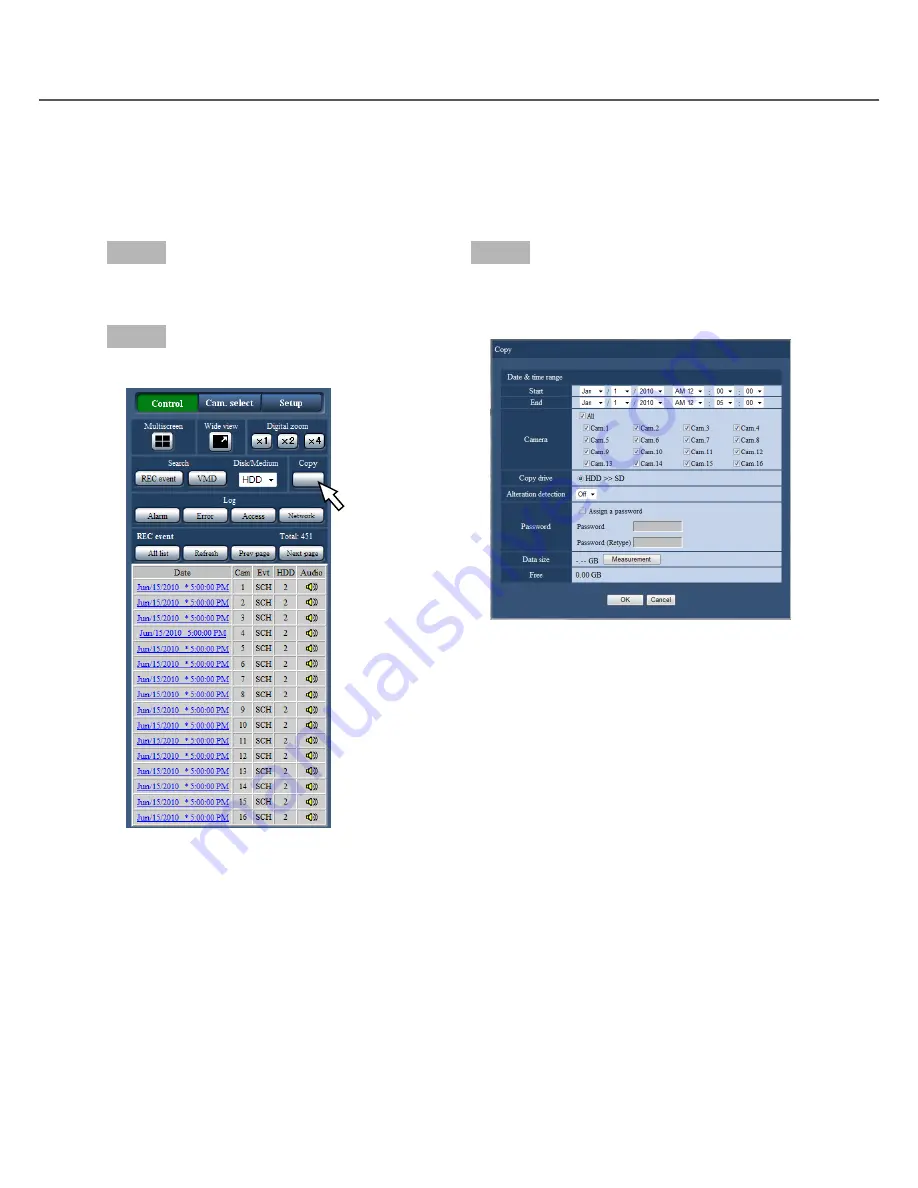
80
81
Step 1
Click the [Control] button on the top page (
☞
page
61) of the operation window.
Step 2
Click the button in the [Copy] box.
→
The "Copy" window will be displayed.
Copy recorded images
Copy images recorded by the recorder on an SD memory card or a DVD disc*. It is recommended to make
back-up cop-ies on a regular basis for unexpected situations such as malfunction of the hard disk drives.
Refer to page 40 for further information about the copy function. Refer to page 85 for information on how to
play copied images.
* DVD-drive-equipped models only
Step 3
Specify the detailed conditions of recorded images to
be copied. Specify the information to be set as condi-
tions.
[Date & time range]
Designate the start date & time and the end date &
time of recorded images to be copied. Click the [
C
]
button, and then designate date & time.
[Camera]
Select the camera you wish to copy. Mark the check-
box next to the desired camera. When the checkbox
for [All] is marked, the checkboxes of all cameras can
be marked.
[Copy drive]
Mark the checkbox corresponding to either of
"HDD>>DVD (DVD-R, +R)" or "HDD>>SD".
[Alteration detection]
Determine whether or not to attach the alteration
detection code to the recorded images to be copied.
When the alteration detection code is attached, it is
possible to check if the copied recorded images have
been altered or not when playing the copied recorded
images using the viewer software. Click the [
C
] but-
ton, and then select "On" or "Off".






























