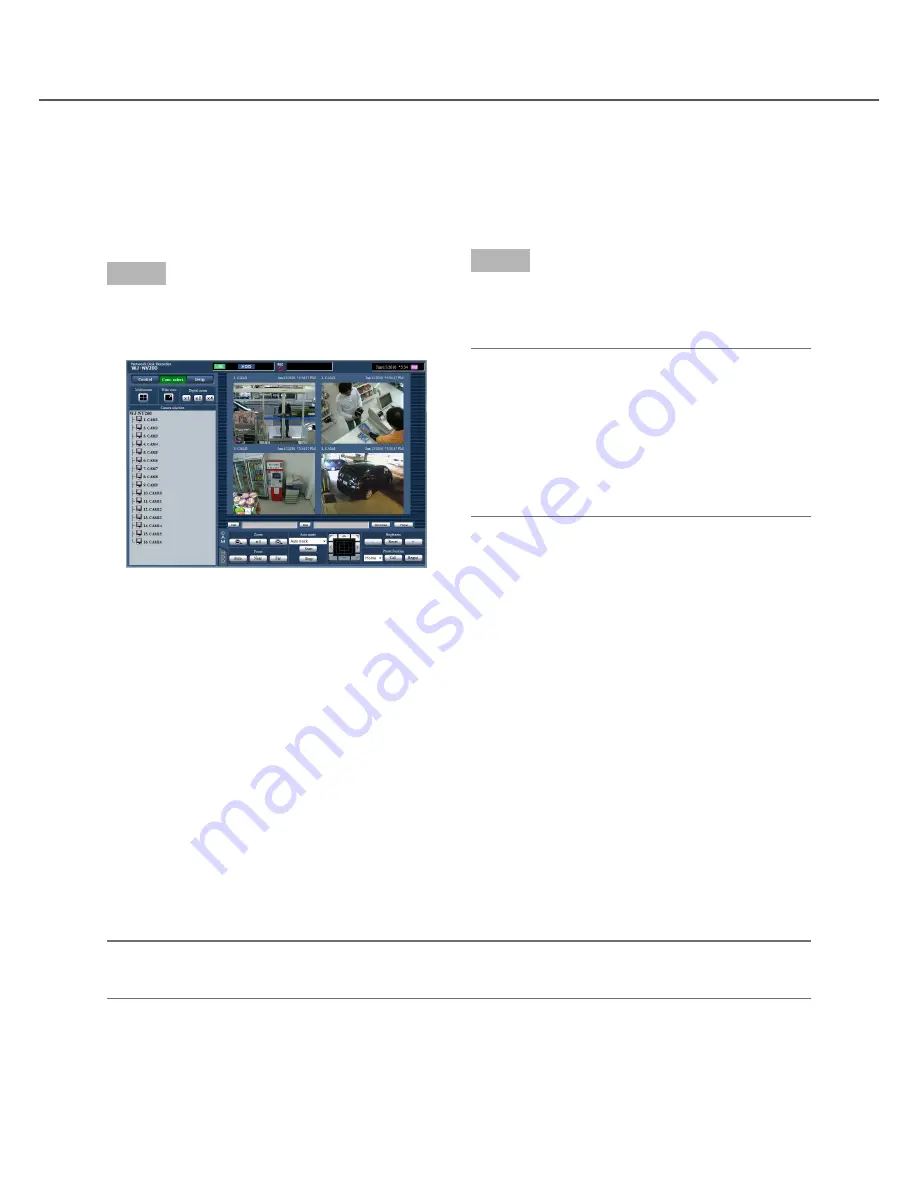
68
69
Step 1
Click the [Cam. select] button. (
☞
Page 61)
→
A list of the registered cameras will be displayed
in the [Camera selection] box.
Monitor live images from cameras
Live images will be displayed in the web browser window. It is possible to display live images on a 1-screen or
a 4-screen (multiscreen) and to expand the image display area across the full screen.
Display images on a 1-screen
To display live images on a 1-screen, take the following procedures.
Step 2
Select the title of the camera.
→
Live images from the selected camera will be dis-
played.
Note:
• Selecting a camera from the right-click pop-up
menu also will display images from the selected
camera.
• Clicking the [Go to last] button on the [HDD] tab
while displaying live images will start playback
from a point around 30 seconds before the latest
recorded image of the camera currently being dis-
played.
Use digital zoom
Enlarges the displayed live images.
When playing recorded images on a 1-screen, click a button in the [Digital zoom] box.
[x1] button: Displays live images with x1 zoomed size.
[x2] button: Displays live images with x2 zoomed size.
[x4] button: Displays live images with x4 zoomed size.
Clicking a point in the zoomed image moves the zoomed image by positioning the clicked point as the center
point.
Display images in wide view
Display live images across the full screen. When working on a 1-screen, click the [Wide view] button (the opera-
tion panel will disappear).
To return the wide view image to the original size, right-click on the image and select "Ctrl screen" from the dis-
played menu.
Note:
• To enlarge the displayed live images, also right-click on the live images and select "Wide view" from the dis
-
played menu.






























