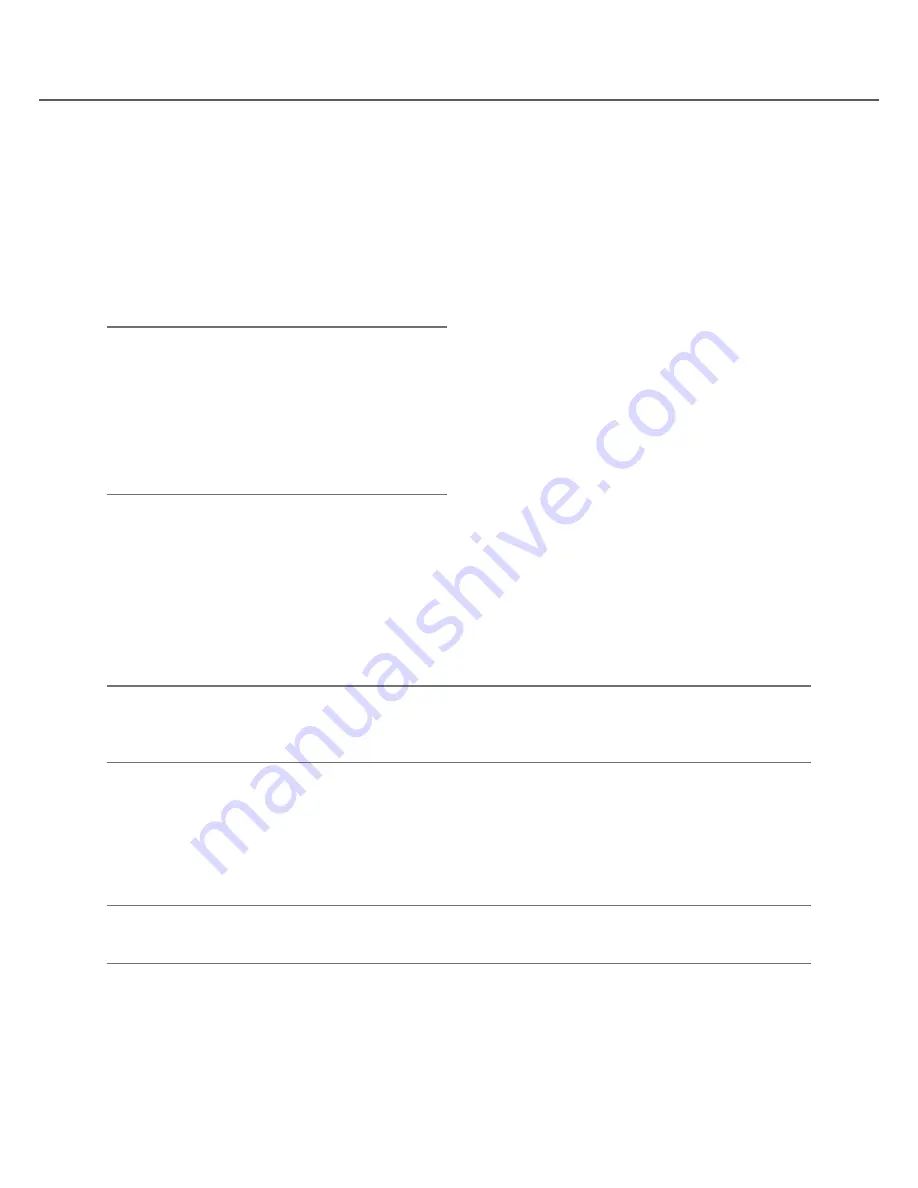
16
17
[Next] button
Changes the keys to be displayed for character entry.
The displayed keys are changed as follows:
Keys for the language selected by the language
selection pull-down menu
→
Combination characters
→
Special characters
[Enter] button
Determines the entered characters and closes the on-
screen keyboard.
Note:
• Basic operations are also applied to the "Login"
window and the window for entering a password.
• Click the [
×
] button to close the window without
determining the entered characters.
• Depending on the windows for character entry
such as the camera title, capital letters may be
displayed on the on-screen keyboard instead of
small letters.
Display the setup menu
Click the [Setup] button.
→
The setup menu will be displayed. For certain user levels, the login window will be displayed.
Refer to the Installation Guide for further information about the settings.
Note:
• If changes are made to the setup and the setup menu is closed while recording is underway, recording will
be interrupted for around 3 seconds.
• When changes are made to the setup, all users logged into the recorder will be forcibly logged out.
Logout
Click the [Logout] button. To log out, click the [OK] button in the confirmation window displayed.
Note:
• When "On" is selected for "Auto login" (
☞
Installation Guide), the user will not be logged out even when the
[Logout] button is clicked.






























